FOX Sports has been the most popular cable TV network in America since 1994 and it is owned by FOX Corporation. They provide a streaming platform, FOX Sports, to stream their content anytime and anywhere. You can stream all the content from FOX Sports 1, FOX Sports 2, Deportes, BTN TV channels. The FOX Sports app is accessible for free with a TV Provider subscription. You can add the FOX Sports app on your Hisense smart TV to stream the matches.
FOX Sports app provides Live Sports events in various categories, including Football, Boxing, Tennis, Baseball, Badminton, and so on. In addition to that, you can also stream highlights, stories, live scores, team news, Player news, and more. You can get all local sports events on the FOX Sports app. FOX Sports app streams major leagues like NASCAR, NFL, MLS, FIFA World Cup, WWE SmackDown, Winter Olympics, NBA, etc.
FOX Sports on Hisense Smart TV
Hisense Smart TV supports both the Android TV OS as well as Roku TV OS. FOX Sports app is available on Google Play Store and Roku Channel Store.
How to Setup FOX Sports on Hisense Android TV
#1 Launch your Hisense Android TV and connect it with a Wi-Fi network.
#2 From the Home screen, navigate to and select the Apps tab.
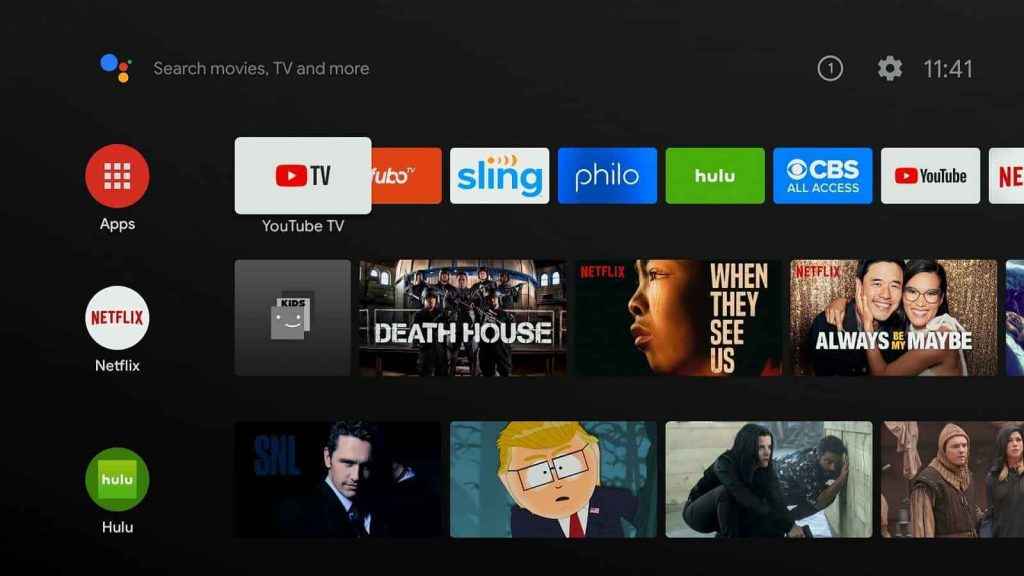
#3 Select the Google Play Store and click the Search icon.
#4 In the search bar, search for the FOX Sports app.
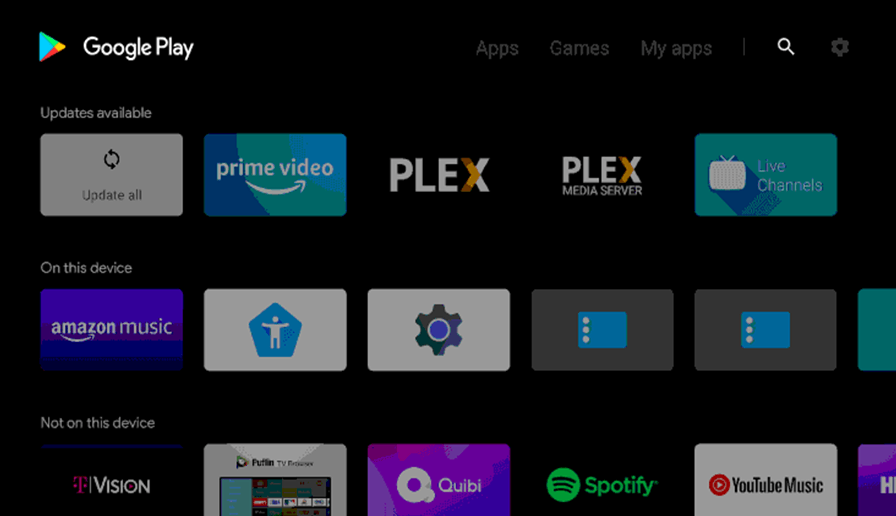
#5 Choose the FOX Sports app and hit the Install button to download the FOX Sports app on Hisense Smart TV.
#6 Once installed, select Open to launch the FOX Sports app.
#7 An activation code will pop up on your TV screen once you open the app.
#8 Visit the FOX Sports Activation site using any web browser.
#9 Enter the Activation Code on the field and log in with your FOX Sports account.

#10 Stream all the content on FOX Sports with your Hisense Smart TV.
Related: How to Watch FOX Sports on Sharp Smart TV
How to Stream FOX Sports on Hisense Roku TV
#1 Turn on your Hisense Roku TV and connect it with a Wi-FI network.
#2 Press and hold the Home button to enter the home screen.
#3 Click on the Streaming Channels option and select Search Channels from the list.
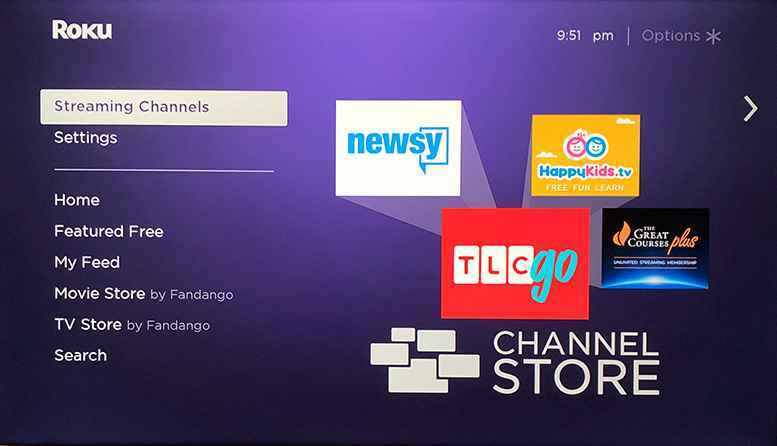
#4 Now, search for the FOX Sports app using the on-screen keyboard.
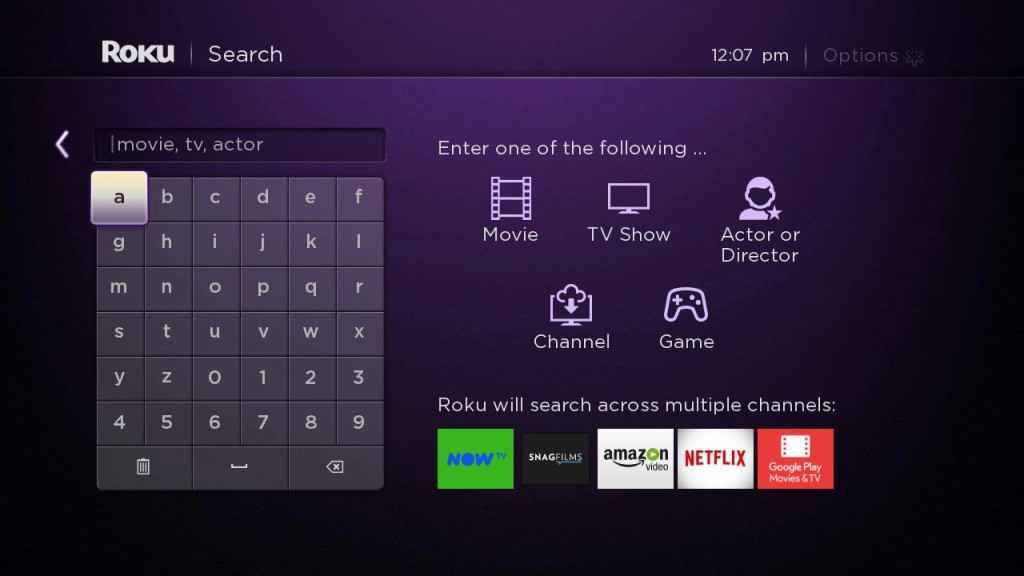
#5 On the search results, click on the FOX Sports app.
#6 Further, select Add Channel to install the FOX Sports app.
#7 Click on Go to Channel option to launch the app on your Hisense Smart TV.
#8 Get an Activation Code on your TV screen and go to the FOX Sports Activate website.
#9 Enter the Activation Code and complete the activation.
#10 Start streaming your favorite sports event on FOX Sports from a big screen.
You can stream FOX Sports through streaming platforms like AT&T TV, fubo TV, Sling TV, YouTube TV, and more. If you are a sports enthusiast, the FOX Sports app is the essential app to stream various sports matches. Do let us know your feedback in the comments section below.

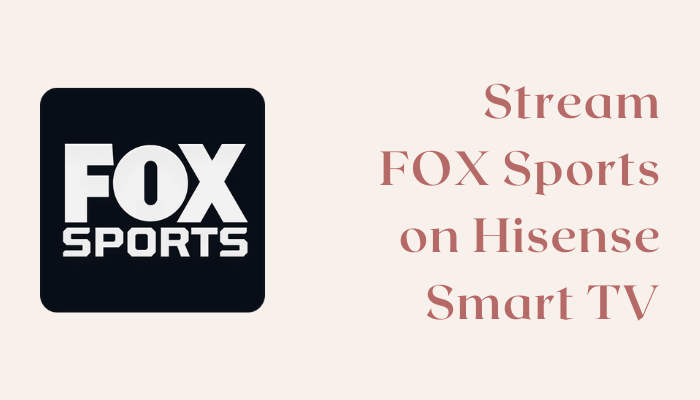





Leave a Reply