Telegram is a cloud-based fast messaging app established in 2013. This platform provides end-to-end encryption for chats, video, and voice calls. The most significant feature is file sharing. Unlike other apps, you can share photos, videos, audio, or other files without any limitation. Users can enable the live stream option and stream concerts, events, live sports, and more. You can stream the Telegram app on major devices, including Skyworth Smart TV.
Telegram app provides tools to edit pictures and videos. It allows users to have 2,00,000 members in a group. The app also offers customization background themes, animated stickers, and emojis to share in chats, dark mode or night mode, and so on. You can also send messages in secure private chat. It has a simple and user-friendly interface for hassle-free messaging.
How to Install Telegram on Skyworth Smart TV
Telegram app is officially unavailable on Skyworth Smart TV. You have to sideload the Telegram app on your TV using the Downloader application.
[1] Plug into the HDMI port on your Skyworth Smart TV.
[2] Power on your TV and make sure to connect with a Wi-Fi network.
[3] Click on the Apps section from the main menu.
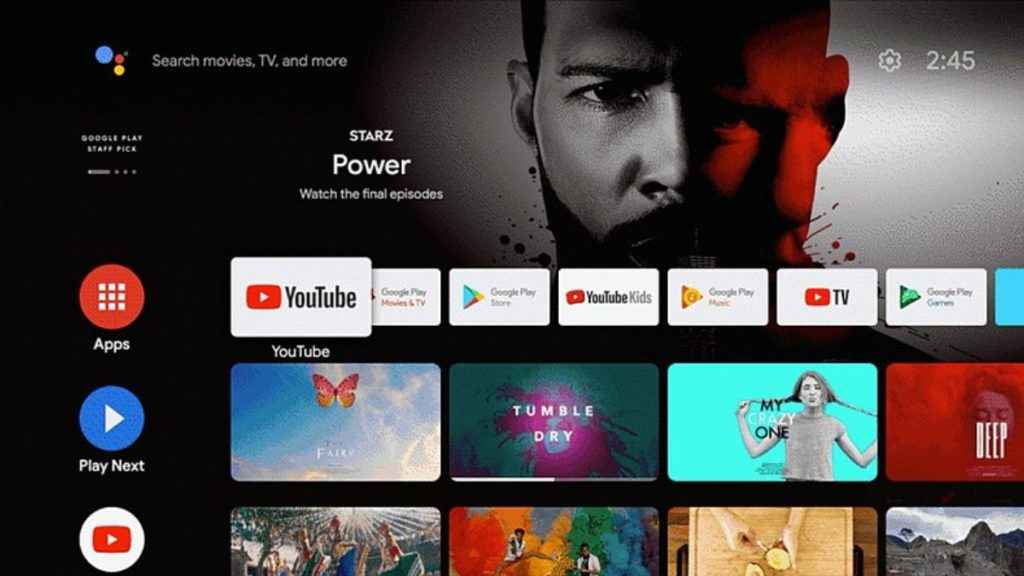
[4] Launch Google Play Store and select the Search option on top of the screen.
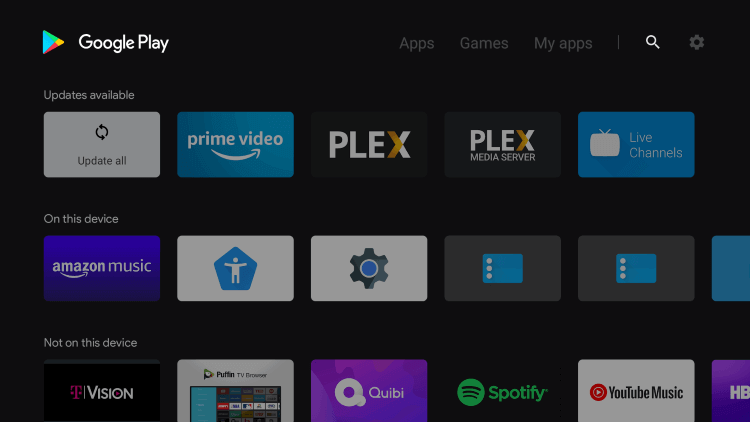
[5] Type and search for Downloader app.
[6] Click Install to get the Downloader app on your TV.
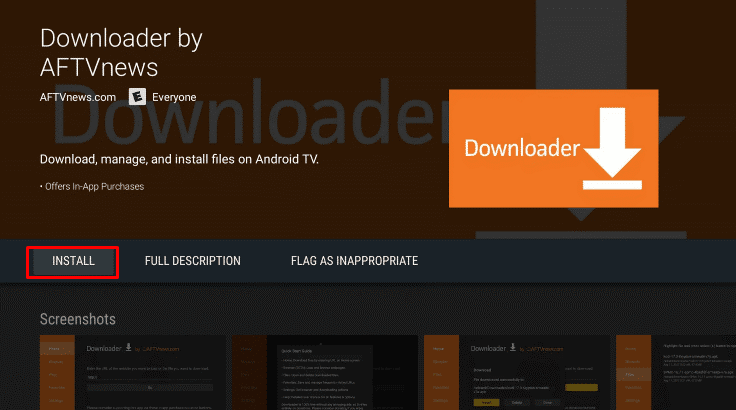
[7] Now, select Settings on the home page and tap Device preferences.
[8] From the list, choose Security & Restrictions.
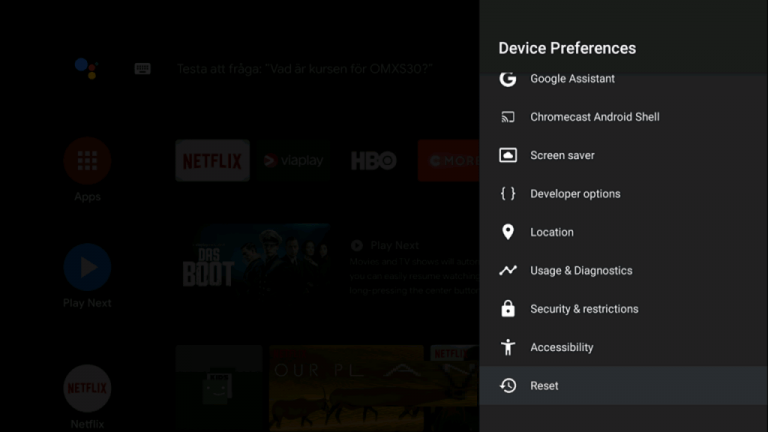
[9] Click on Unknown sources and look for the Downloader app.
[10] Choose Downloader and enable Install unknown apps.
[11] Open the app and click Accept on the prompt.
[12] Type Telegram file URL in the browser and select Go.
[13] Click Download to get the telegram file and then choose the Install option.
[14] Launch the Telegram app and Sign in to your account to start using the app.
Related: How to Stream Telegram on Panasonic Smart TV
Alternate Way to Get Telegram using Casting Feature
Telegram app has no built-in cast feature. Still, you can screen mirror the Telegram app and stream it on your Skyworth Smart TV using your smartphone.
[1] Connect your smartphone and Skyworth Smart TV using the same Wi-Fi network.
[2] Launch Google Play Store and install the Telegram app on your smartphone.
[3] Open the Telegram app and sign in using your Telegram account credentials.
[4] Enter the Notification Center ( Android phone) and opt Screen Mirroring option ( It may vary from one device to another).
[5] Now, choose your Skyworth Smart TV device to connect.
[6] Start using the Telegram app on your Skyworth smart TV.
Compared to other social media apps in the market, Telegram is the most secure application with more enhanced features. You can also share movies and TV shows with no restriction on their size. In case of any suggestions or issues with the Telegram app, then specify them in the comments below.

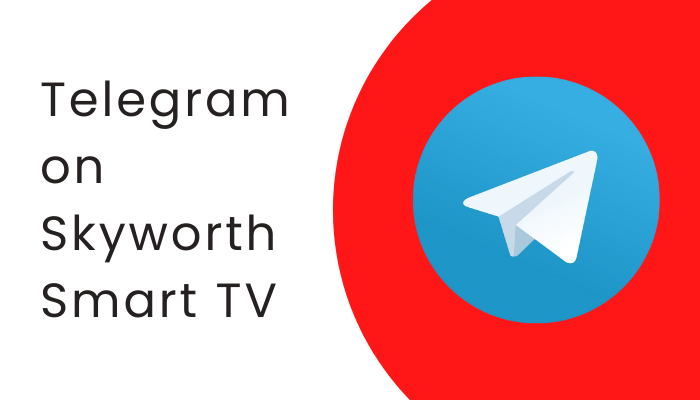





Leave a Reply