Vimeo is an American video hosting and sharing platform provider. The main aim of Vimeo is to deliver high-definition videos to its users across devices. Likewise, we can also stream Vimeo on TCL Smart TV. As of 2022, over 200 million users are accessing Vimeo. Sadly, the app is still in development for smart TVs. You may face issues like video not being accessible and loading errors.
Vimeo is available in many languages, including English, German, Spanish, French, Japanese, Korean, and Portuguese. It also provides tools for video creation, broadcasting, and editing. With a Vimeo account, you can record and upload videos quickly.
Vimeo on TCL Smart TV
TCL Smart TV supports both Android TV OS and Roku TV OS. Adding Vimeo on both of these OS involves different steps. Let’s get to know about the process of adding Vimeo to both of these OS.
How to Stream Vimeo on TCL Android TV
#1 Power on your TCL Android TV and connect to the internet.
#2 Tap on the Apps and open the Google Play Store.
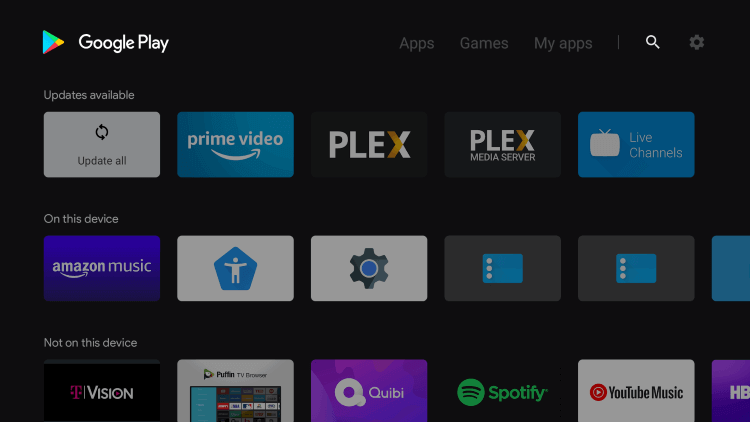
#3 Type Vimeo on the search bar.
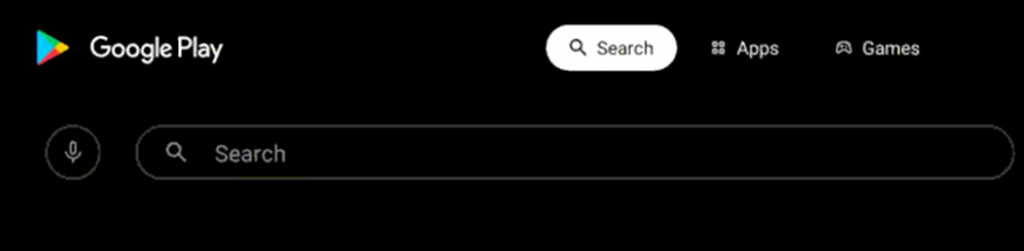
#4 Pick the Vimeo app from the suggestions.
#5 Now, you need to click Install to download the Vimeo app on your TCL Android TV.
#6 Then, click Open to launch the application.
#7 Sign in to the Vimeo app.
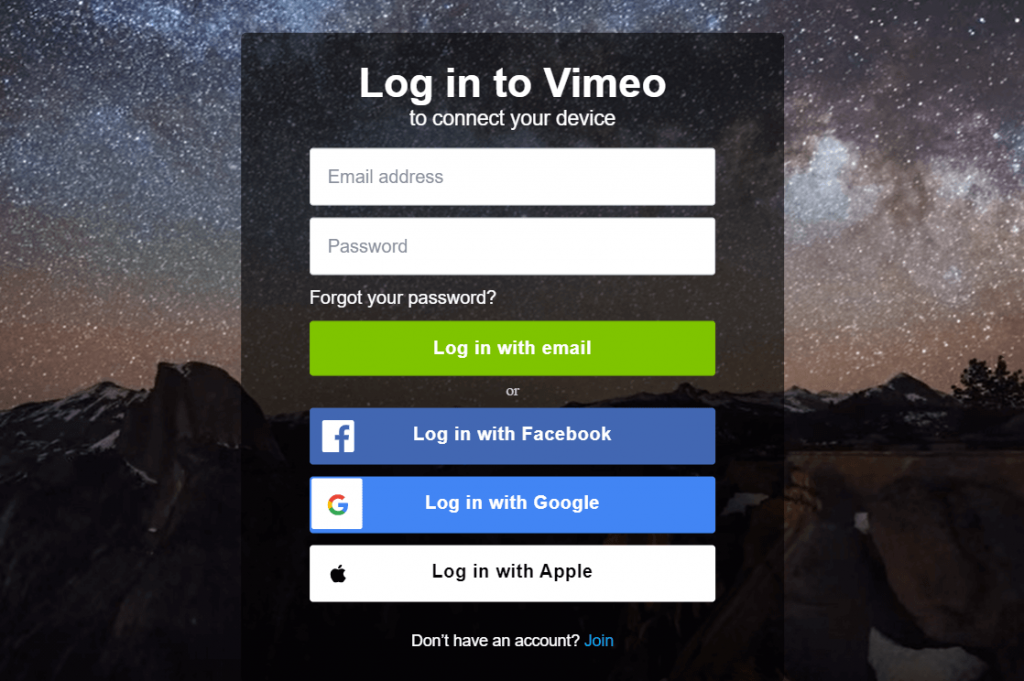
#8 Stream creative videos on your TCL Smart TV.
How to Stream Vimeo on TCL Roku TV
#1 Switch on your TCL Roku TV and connect to the internet.
#2 From the home screen, select Streaming Channels.
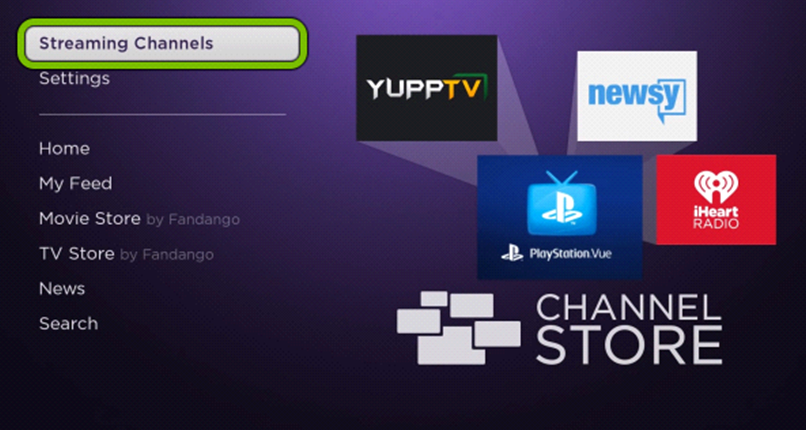
#3 Navigate and click on the Search Channels option.
#4 Type Vimeo on the search bar.
#5 Select the Vimeo app icon.
#6 To download the app, you need to click on Add channel button.
#7 Click Go to channel to launch the Vimeo app on your TCL Roku TV.
#9 Login with your Vimeo credentials.
#10 Start streaming Vimeo content on your Smart TV.
By following either of these steps, you can install Vimeo on your TCL Smart TV. The most surprising thing is that Vimeo does not have ads like YouTube. If you have any queries regarding the app, feel free to leave them in the comment section.







Leave a Reply