SYFY is the best place to watch your recent favorite shows and movies. It was formerly known as Sci-Fi. This app provides content on various interesting genres, including Paranormal, Supernatural, Horror, Fantasy, and Science fiction. It has the best collection of titles in each genre. You can watch a limited number of episodes for free. All you need is a TV provider subscription to enjoy full content. As of January 2016, SYFY is available to 92.4 million households in America. Let’s explore how to stream SYFY on Panasonic Smart TV.
SYFY is owned by NBCUniversal and this app offers a 24/7 TV schedule. Interestingly, it also streams content from its sister channels like CNBC, MSNBC, Bravo, Universal Kids, and more. It saves your shows so that you can resume watching next time. Some of the SYFY TV providers are AT&T, Dish, Spectrum, and DirecTV. It has a simple and user-friendly interface. Your favorite shows can be downloaded offline so that you can watch them later.
How to Add SYFY on Panasonic Smart TV
[1] Turn on the Panasonic Smart TV and connect it with an internet connection.
[2] Click the Apps tab and launch Google Play Store.
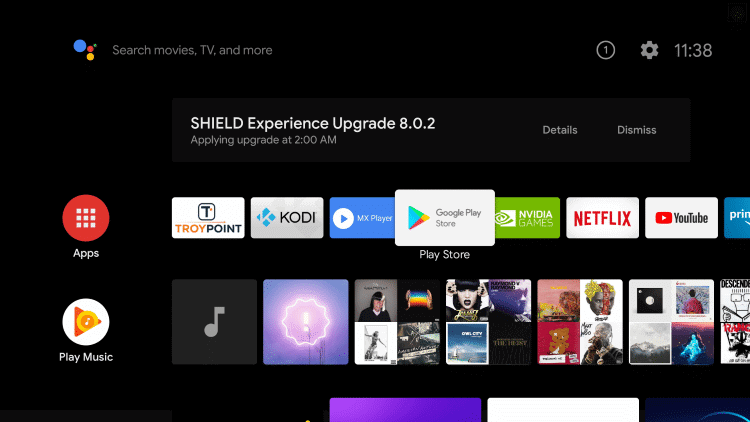
[3] Search for the SYFY app on the search bar.
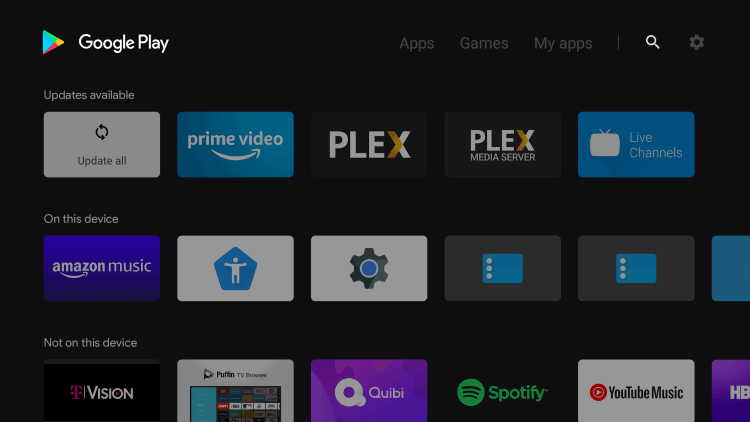
[4] From your app suggestions, choose the SYFY app icon.
[5] Click on the Install button to get the app on your device.
[6] Select Open to launch the SYFY app on your Panasonic TV.
[7] Sign in to the app with the credentials given by the TV provider.
[8] Note the Activation code that displays on the screen.
[9] Go to the SYFY Activation website on your PC or mobile.
[10] Enter the Activation code and click continue.
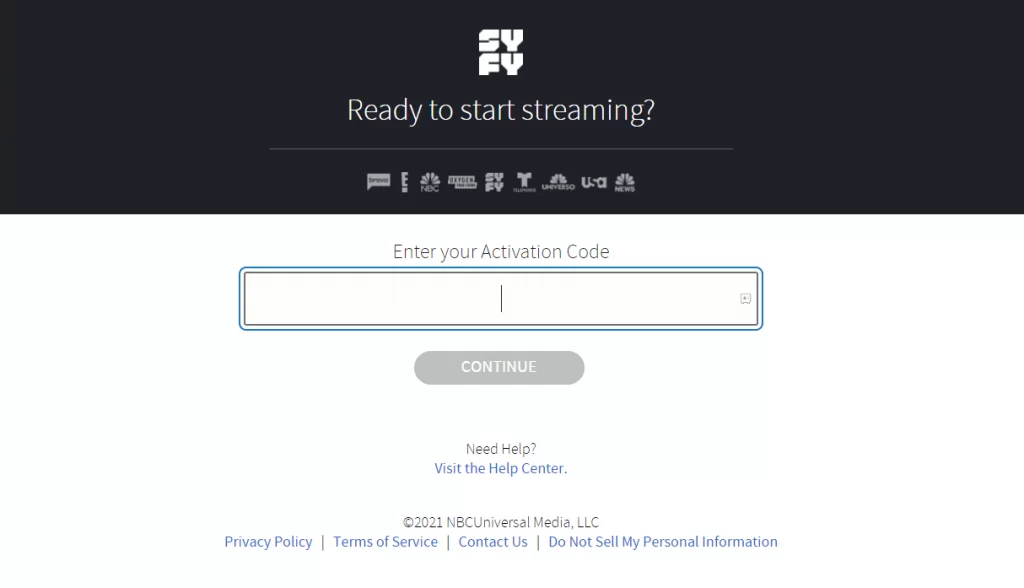
[11] Start streaming SYFY content on your TV.
Related: How to Watch SYFY on JVC Smart TV
Alternative Way to Stream SYFY
You can also stream SYFY on Panasonic Smart TV through casting. The SYFY Smartphone app has built-in cast support and it needs a common internet connection.
[1] Initially, connect your smartphone and smart TV to the same Wi-Fi connection.
[2] Open the Google Play Store or App Store and install the SYFY app on your smartphone.
[3] Launch the SYFY app and sign in with your credentials given by your TV subscription provider.
[4] Click on the Cast icon at the top of your smartphone and select your Panasonic Smart TV.
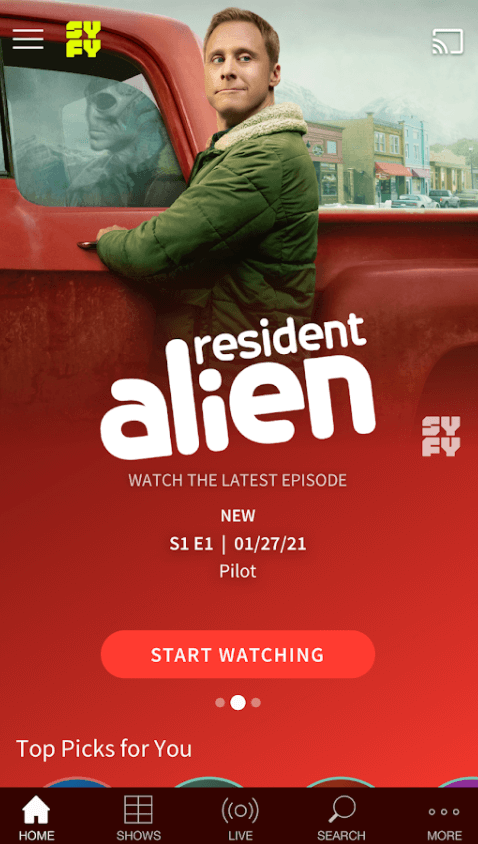
[5] Choose the content in your SYFY app that you would like to play and watch on smart TV.
SYFY is an amazing app to watch TV shows and series in HD quality. In addition, you can use the filter option to search for your favorite content. You can add the popular shows to your favorite list. If you have any queries, let us know in the comments section below.

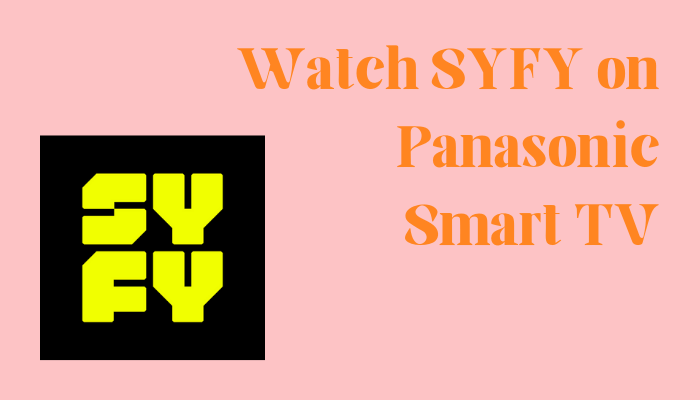





Leave a Reply