Plex is a digital media service and client-server media platform developed. It helps its users to organize audio, video, and photos from user collections as well as online services. Plex has a collection of 200+ live streaming channels. These channels include entertainment, sports, news, movies, and kids’ channels. So, let us find the simple steps to install Plex on Hisense Smart TV.
Plex streams 50,000+ movies and shows on demand. Plex Pass is an exclusive option that includes a record option. The main advantage is that the user can organize their collection. It is users choice who wish to upgrade themselves to Plex Pass. The popular live channel includes Cooking Panda, ESTV, Euronews, etc.,
Plex Subscription Plans
The monthly subscription plan is popular among all plans. It is users’ choice to choose the best plan for themselves.
| Monthly | Annual | Lifetime |
| $4.99 USD | $39.99 USD | $119.99 USD |
Plex on Hisense Smart TV
Hisense Smart TV comes in two different OSes. Android TV OS and Roku TV OS. In both OS, you can install the Plex app.
How to Add Plex on Hisense Roku TV
[1] Turn on your Hisense Roku TV and connect to the internet.
[2] On the home screen, select the Streaming Channels option.
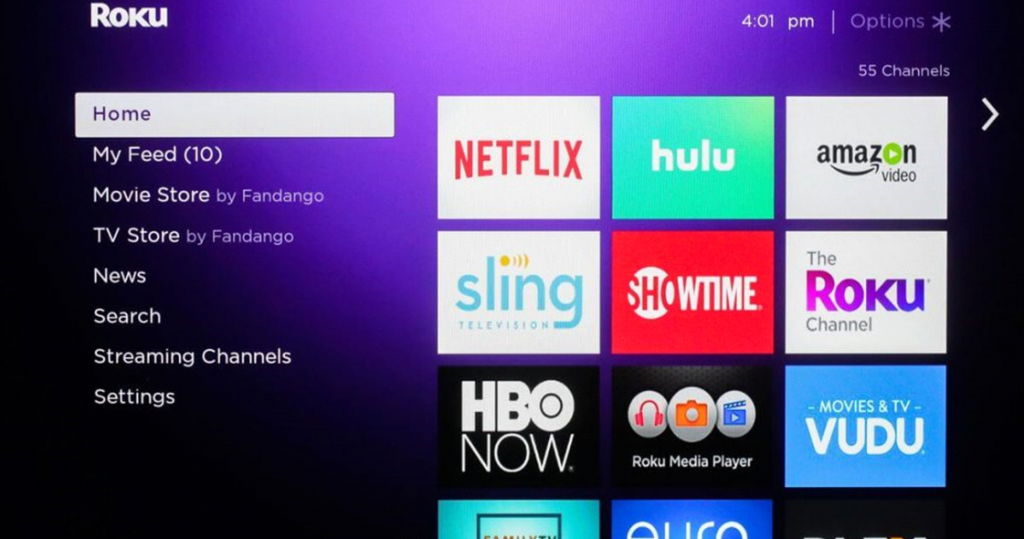
[3] Next, click on the Search Channels option.
[4] Type Plex and select from the suggested list.
[5] Click on Add channel to download the app.
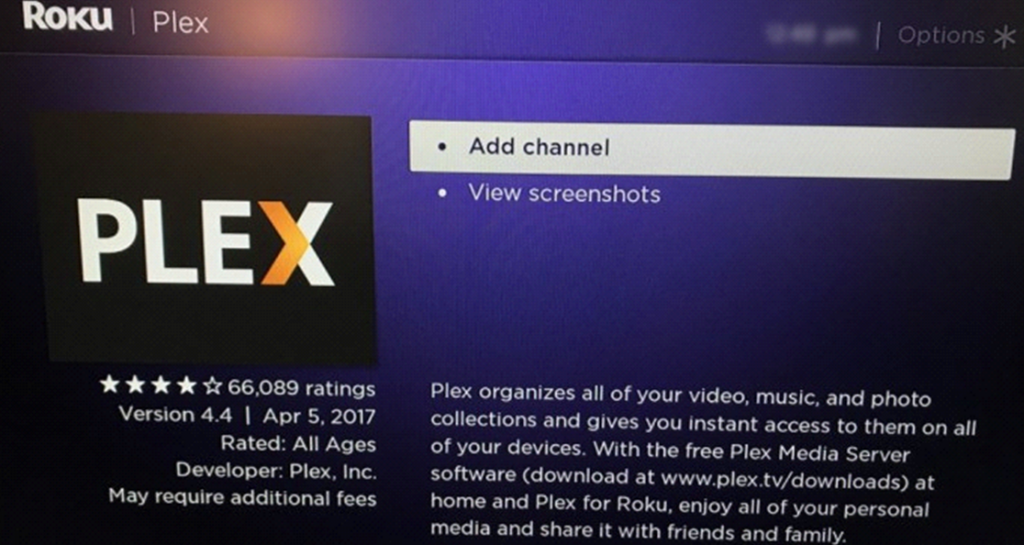
[6] Launch Plex by clicking Go To Channel.
[7] On your smart TV, you will get the Plex activation code.
[8] Note the Plex activation code that appears on the screen.
[9] Use any web browser and visit the Plex activation site on your mobile or PC.
[10] Sign in with your Plex account and enter the code.
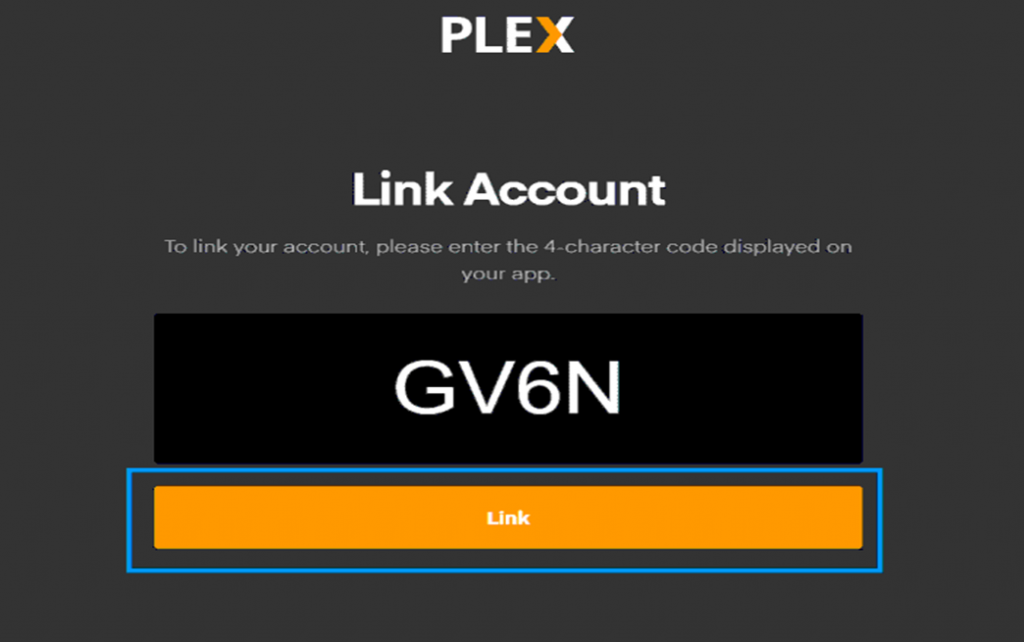
[11] Start enjoying Plex videos on your smart TV.
Related: How to Stream Plex on Philips Smart TV.
How to Add Plex on Hisense Android TV
[1] Turn on your Android TV and connect it to the internet.
[2] Launch the Google Play Store and select the Apps tab.
[3] Next, select the Search icon on the screen.
[4] Type Plex and search for the app.
[5] From the search suggestions, click Plex and install it.
[6] Finally, launch the Plex application.
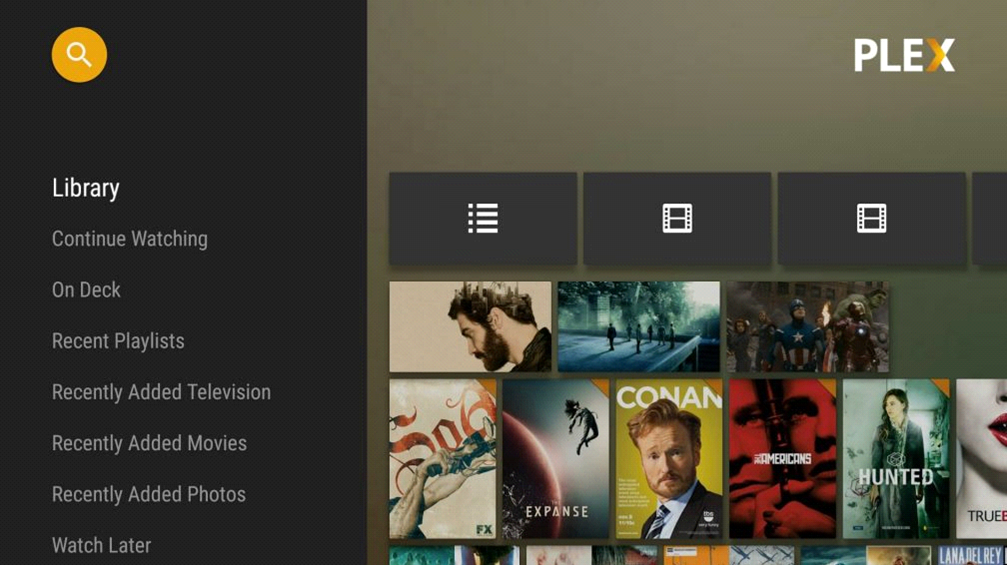
[7] Click the Sign In option on the Plex app and complete the activation process.
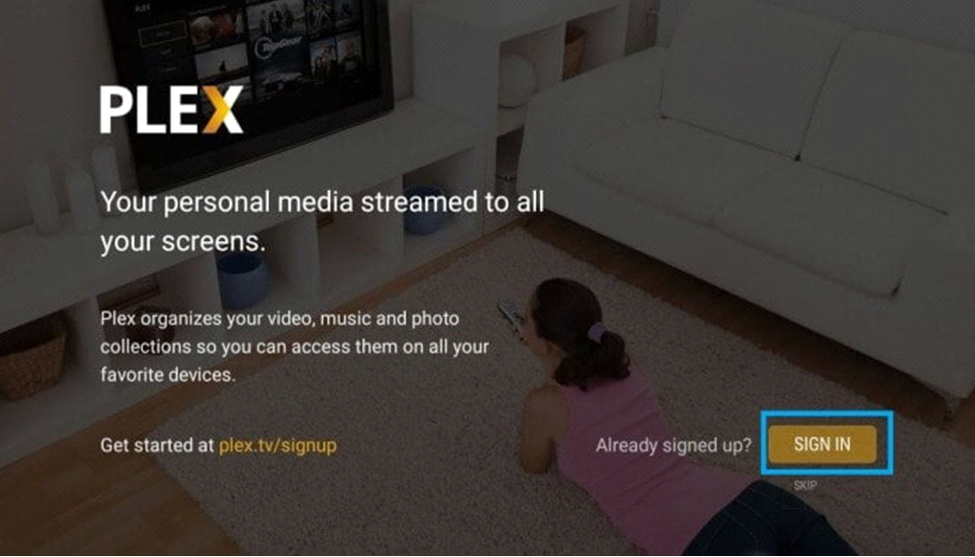
[8] Stream your favorite video on your Plex player.
The above mentioned are two simple methods to install Plex on Hisense Smart TV. It is the user’s choice to select the convenient method. Plex Pass not only removes ads but also gives features like offline download and skip the intro. If you have any issues while streaming Plex, let us know in the comments.







Leave a Reply