Planning for a movie night, watch over 10,000+ movies and shows on the Vudu app without any subscription. However, you have to pay for whatever movie or shows you choose apart from the free ones. Vudu app is compatible with most devices like Android TV, Roku, Xbox One, Apple TV, Android, and iOS mobile devices, and many more. You can install the Vudu app on the Hisense Smart TV and stream your favorite TV shows.
Vudu is an on-demand streaming service with commercial ads owned by NBCUniversal and Warner bros. If you have a hectic schedule and don’t have enough time to stream movies. Instead of spending money on a monthly subscription, you can pay for what you watch on the Vudu app. Vudu app also has popular shows like 3rd Rock From the Sun, Alf, A Little Princess, Bloodshot, Clerks, Mr. Bean, Office, Die-Hard, Yellowstone, How the Grinch Stole Christmas, Spiderman series, and many more.
Subscription Plans
There are no subscription plans on Vudu. You will need to pay for what you watch. Rental price on Vudu ranges from .99$ to 5.99$ and purchase generally ranges from 4.99$ to 24.99$.
Vudu on Hisense Smart TV
Hisense TV supports both the Roku TV OS as well as the Android TV OS. Vudu app is available on the Roku Channel Store and Google Play Store.
How to Stream Vudu app on Hisense Roku TV
#1 Start your Roku TV and check for the internet connection.
#2 Select the Streaming channels option from the Roku home screen.
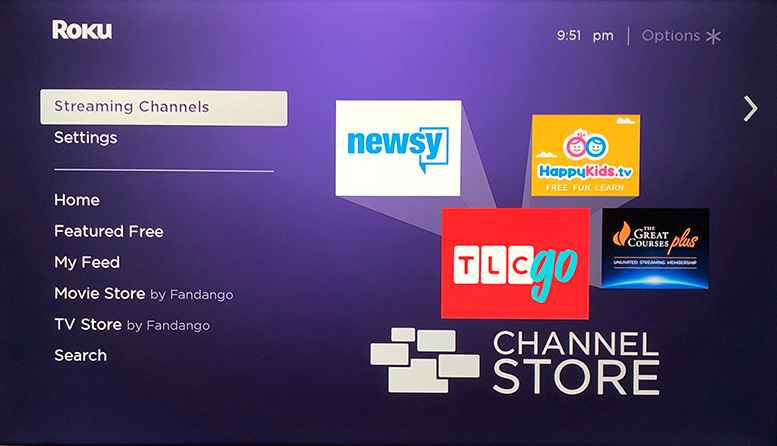
#3 Select the Search channels option and search for the Vudu app.
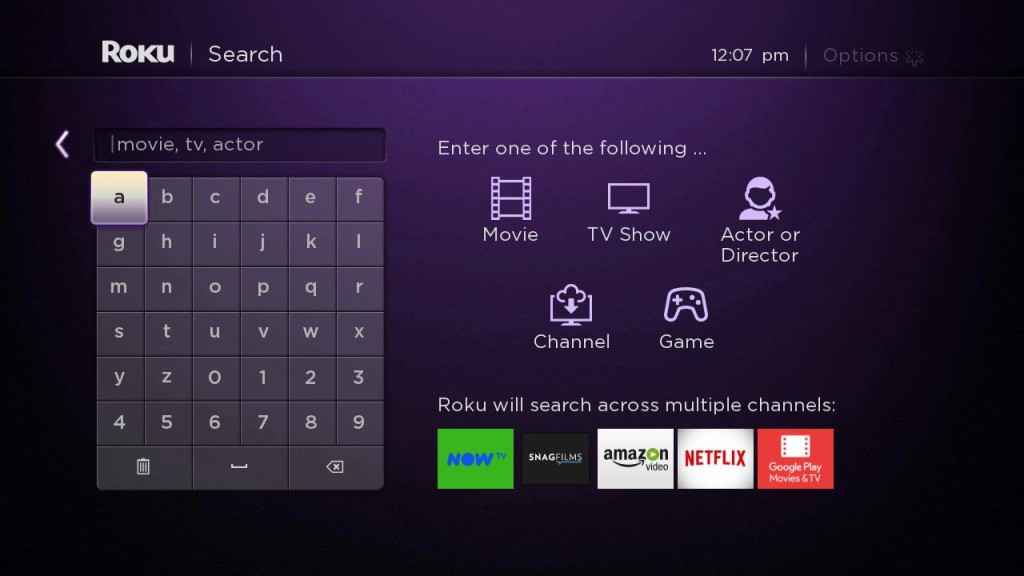
#4 From the further results, click on the VUDU app.
#5 Select Add Channel to install the Vudu app.
#6 Tap the Go to Channel option to launch Vudu app on Hisense Smart TV.
#7 As soon as you enter the app and Activation code will be displayed on your TV.
#8 Go to the Vudu activation website. https://www.vudu.com/content/movies/codesetup?cid=codeActivation.
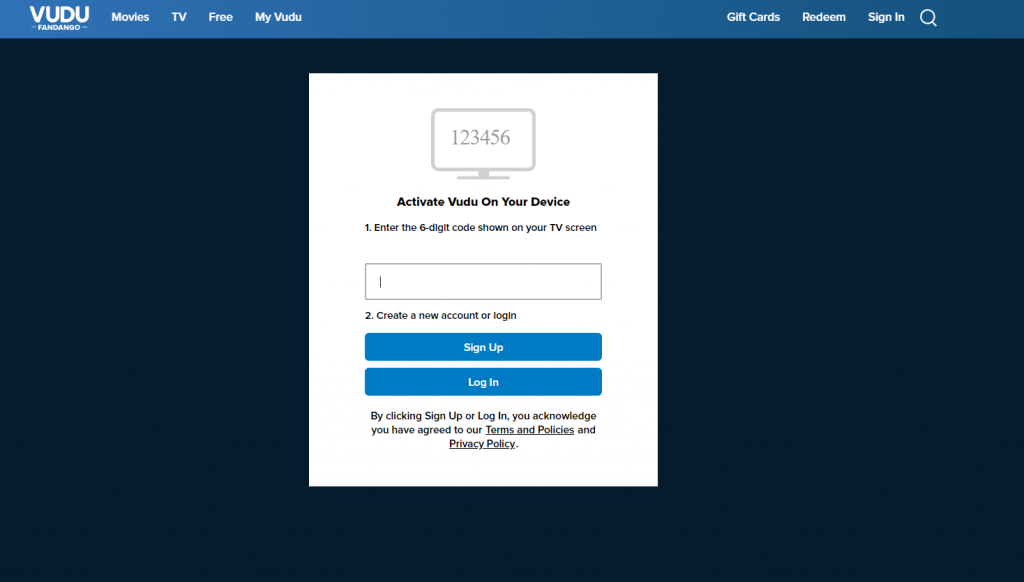
#9 Enter the activation code displayed on your TV screen.
#10 Select Submit and stream the Vudu TV app on Hisense Roku TV.
Related: How to Get Vudu on Insignia Smart TV.
How to Stream Vudu app on Hisense Android TV
#1 Power on your Hisense Android TV and then connect it to a WiFi network.
#2 Go to the home screen and select the Apps Section.

#3 Click on Google Play Store and then choose the Search Icon.
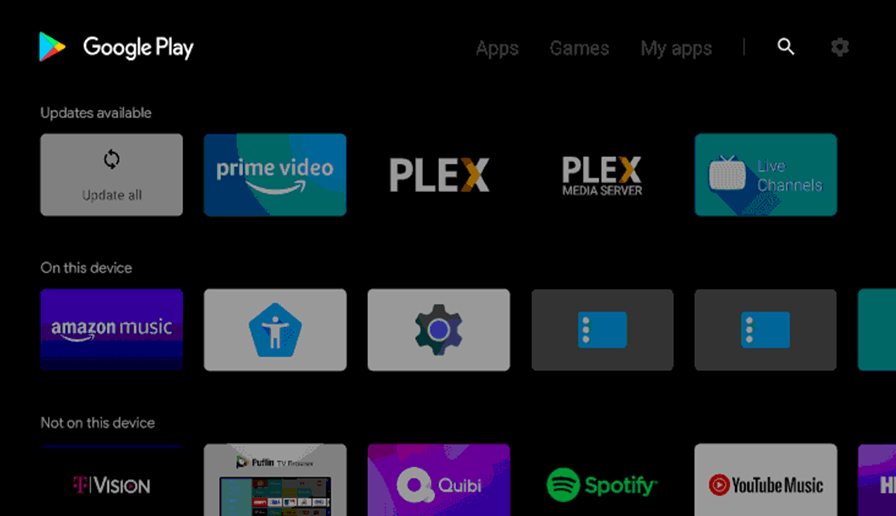
#4 Search for the Vudu app.
#5 Click on the Vudu app and select Install to download the app.
#6 Select Open to launch the app.
#7 Once you open the Vudu app, an Activation code will be displayed on your TV screen.
#8 Go to the Vudu activation website and complete the activation.
#10 Now, you can watch all the contents available on the Vudu app with your Hisense Smart TV
Vudu app is like one of the must-have channels to watch and enjoy movies and shows for free with a huge collection of old as well as new content. The best part of this app is you will need to pay only for what you watch. If you have any streaming issues with the Vudu app, let us know in the comments.







Leave a Reply