Twitch is a video streaming platform developed for gamers. In Twitch, you will get live gameplay from different gamers for different games. The app is free to download. It also has a component of social media like meeting, messages, and interacting with people across the world. Twitch is available on multiple platforms. You can install the Twitch app on your Sharp Smart TV.
To use the Twitch app, you don’t need to pay for anything. But to get membership benefits and other features, you have to get a Twitch premium. Twitch subscription costs $4.99 per month. If you are an Amazon Prime user, you can access Twitch premium for free.
How to Add Twitch on Sharp Roku TV
[1] Turn on your Roku TV and connect it to the internet.
[2] Press the Home button on your Roku remote.
[3] Click the Streaming Channels option.
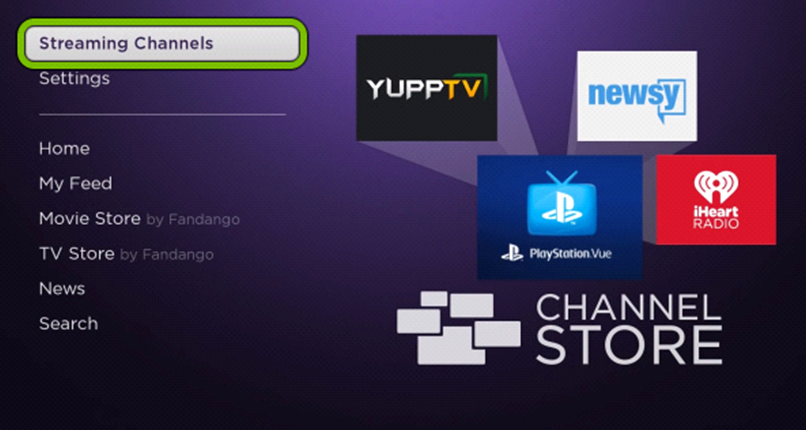
[4] Click Search channels and type Twitch.
[5] Search and choose the Twitch app from the results.
[6] Click Add Channel button.
[7] To launch the app, click Go to Channel.
[8] Now, you will get the activation code.
[9] Visit the Twitch activation website on your smartphone or PC.
[10] Enter the Twitch activation code and click the Activate button.
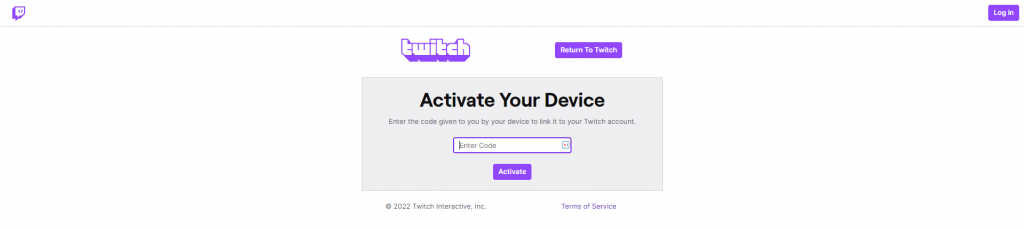
[11] This will activate the Twitch app on your Sharp Roku TV.
[12] Now, you can watch all the gameplay videos on your TV.
Related: How to Install Twitch on Vizio Smart TV.
Steps to Install Twitch on Android TV
[1] Turn on your Sharp Android TV and connect it with a WiFi connection.
[2] Click on the Apps tab and launch Google Play Store.
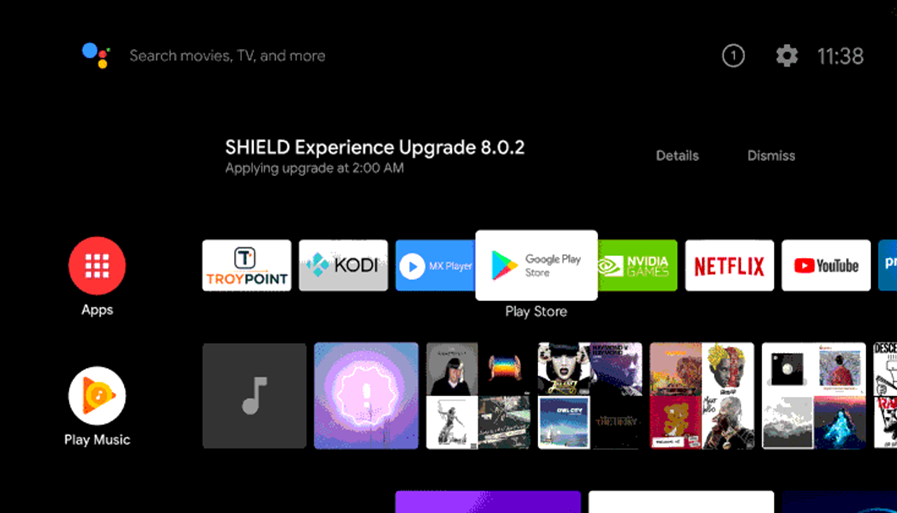
[3] On the search bar, type Twitch and search for it.
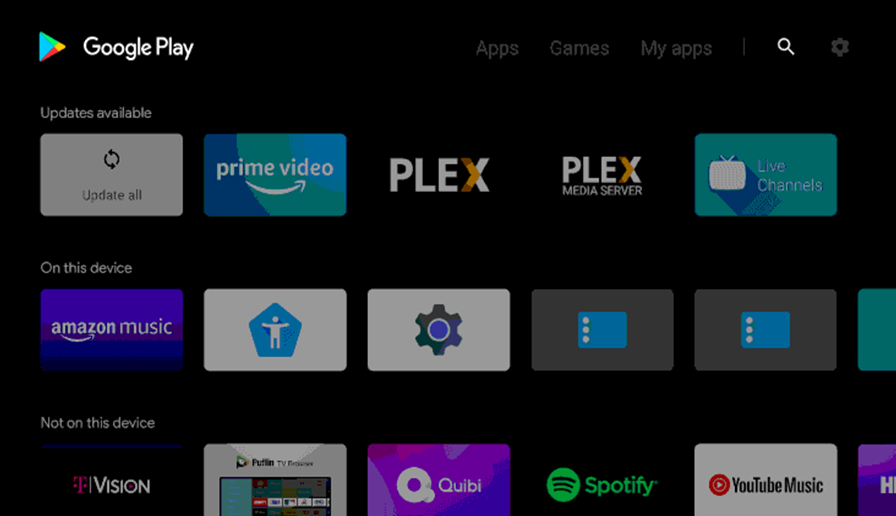
[4] From suggestions, select the Twitch app.
[5] Tap the Install button to get the Twitch app on your Sharp Android TV.
[6] Launch the Twitch app on your Android TV.
[7] Complete the activation process and watch your favorite gameplay.
These are the two different ways to install the Twitch app on your Sharp TV. Get the Twitch app on your Sharp Smart TV and know all the game tactics. If you have any issues with the Twitch app, let us know in the comments section.







Leave a Reply