Onn Roku TVs are good for streaming your favorite movies and shows from different platforms. But, the TV is having some performance issues like the Onn Roku TV remote not working, WiFi not connecting to the TV, and so on. If there’s no stable or secured WiFi connection, you can stream movies and TV shows. Sometimes your Onn Roku TV will not connect to the internet or WiFi due to some bugs and glitches. To solve the WiFi not connecting issue on the Onn TV, you can do some of the troubleshooting steps.
Network Errors on Onn TV
When the WiFi is not connected to the Onn TV, it will pop up some error messages. The error messages are,
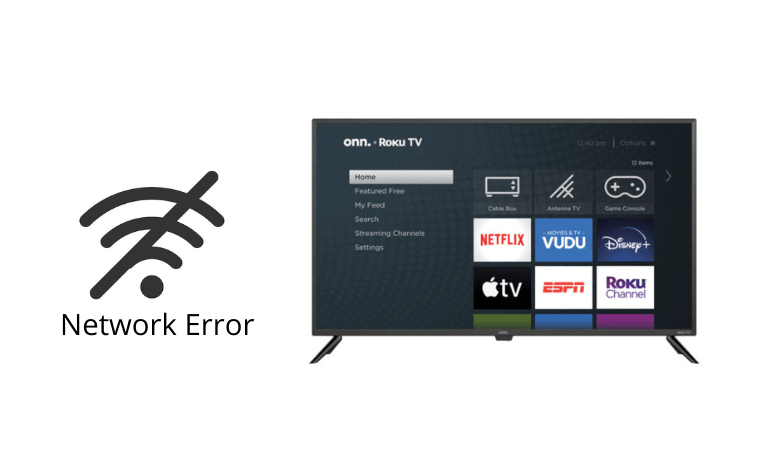
- Unable to Connect to the Network
- Checking
- Not Connected to the Internet
- Loading
Unable to Connect to the network: If this message pops up, it indicates that your connection is timed out, there is insufficient bandwidth, or the connection is loose.
Checking: When the Checking message pops up, the password that you have typed is incorrect. You can cross-check the password and type the correct one.
Not Connected to the Internet: This kind of error indicates that your connection is interrupted or the TV is not getting enough bandwidth.
Loading: If you get the Loading message on the screen, it means your TV is connected to the internet, but the signal strength is weak.
How to Solve WiFi Not Connecting on Onn TV
You can troubleshoot WiFi not connecting errors in many ways. Follow the below steps to resolve the error.
Power Cycle your Onn TV
This is the most simple and primary way to solve the issue. Sometimes a glitch may distract your Onn TV from connecting to the WiFi properly.
[1] Disconnect your Onn TV from the wall outlet.

[2] Wait for a few minutes.
[3] Connect it again.
For many users, this step will solve the WiFi error. If it is not solved, move to the next fix.
Expired Network Subscription
An expired subscription can also cause an internet connection issue. Check whether your subscription has expired or if there’s any issue with the subscription. If it is expired, you have to renew your subscription. If you have an active subscription, go for the next solution.
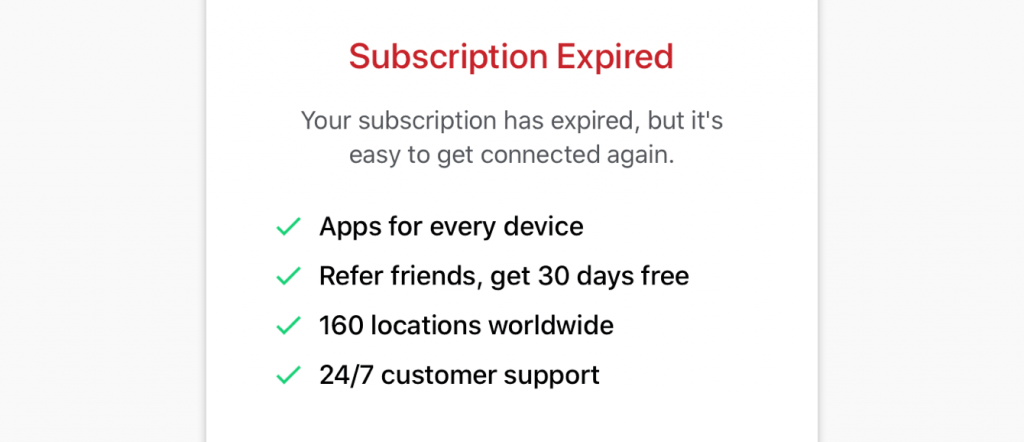
Restart WiFi Router
Sometimes, a small glitch on the router can cause a connectivity error. So, to avoid these issues, you need to restart your router.
[1] Turn off the router and unplug it from the power source.
[2] Wait for a few seconds.
[3] Plug back in the power source, and wait until it turns on.
[4] After that, try to connect your Onn TV to the WiFi router. Still, if you have issues, go to the next fix.
Reset WiFi Router
Sometimes, the fault may be in your WiFi router, rebooting the router will solve the error.
[1] Keep your WiFi router plugged in.
[2] Find the Reset button on the router.
[3] Use any sharp pointed objects and hold down the reset button for a few seconds.

[4] Release the Reset button.
[5] Wait until the router powers back on.
[6] Now, connect your Onn Roku TV to WiFi and check if it is connecting or not. If not, go to the next fix.
Restart Onn TV
By restarting the Onn TV, it can refresh all the settings on the TV. So if there are any problems, restarting solves them.
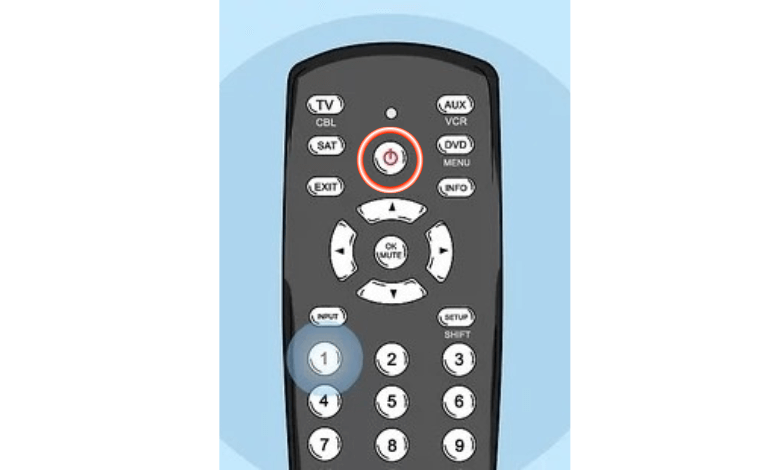
To restart the Onn TV, remove the power cable and reinsert it after 30 seconds. Also, you can do a hard reset by turning off the Onn TV and pressing the power button for 30 seconds. When the TV turns on, connect your Onn TV to the WiFi. If it is not connecting, try the next fix.
Check For Loose Connections

Make sure that your WiFi router and Onn Roku TV are connected properly. If there’s any slight loose connection between them, the signal will fail to connect. To solve the issue, remove and connect all the cables properly. Also, check if there is any dirt or dust particle on the cables to get a proper WiFi connection. If your Onn TV is not connecting to WiFi after checking the connections, perform a network connection test on your TV.
Distance Between Router and TV

The distance between the router and the Onn Roku TV matters a lot when it comes to signal strength. So, try to place the W-Fi router as close to your Onn Roku TV. You can place your WiFi router around 5 to 6 feet away from the TV. Also, avoid locations next to or behind your TVs because the media components can affect the wireless connectivity.
Forget the Network and Connect Again
If the selected network doesn’t work, forget the WiFi network. Forgetting the network disconnects your network from your Onn TV and commands you to input the password again. Try connecting to the WiFi network by manually entering the password. Make sure that you are entering the right one. After that, your WiFi will connect as usual and work again properly. If it is not working, try the next fix.
Use Ethernet Cable
You can try to use an ethernet cable to connect your Onn Roku TV to the WiFi router directly. This is a solution to solve the wireless issue. Using ethernet cable can also buy the advantage of a speed WiFi connection. Sometimes, the TV will have some issues with the wireless connection. If the ethernet connection is working for your TV, you can stick to it. If not, try the next solution to fix the issue.

Disable Network Pings
You can also enable the network pings in order to solve the WiFi issues on your Roku Onn TV.
[1] On your Roku TV remote, press the Home button five times and Fast Forward once. Next, press the Play button once, the Rewind button once and the Play button once, and the Fast Forward button once.
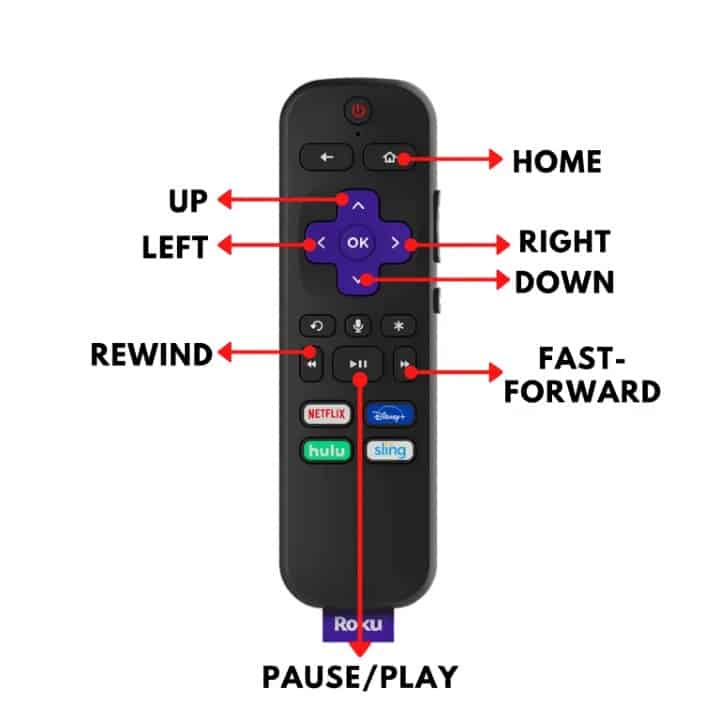
[2] A new menu appears. Select the Systems operation menu.
[3] Scroll down and select the Network menu.
[4] Navigate to Disable Network Pings option.
[5] Now, your TV will connect to WiFi without any interruptions. Still, it is not connecting, try the next solution.
Perform a Network Connection Test
You can see the status of the network by performing a network connection test on your Onn Roku TV.
[1] Go to the Settings menu on your Onn Roku TV.
[2] Open the System menu.
[3] Select the Advanced System Settings option.
[4] Click the Network Connection Reset feature.
[5] Tap the Reset Connect option and click the OK button.
[6] With this, your Onn Roku TV will forget all the saved WiFi connections.
[7] Now, your Onn Roku TV will restart.
[8] After that, connect the TV to WiFi. If it is not connecting, you can try resetting the Onn Roku TV to fix the issue.
Factory Reset Onn Roku TV
You can factory reset the Onn TV, either by TV Settings or by using the physical reset button.
Factory Reset Through TV Settings
[1] Press the Home button on your Onn TV remote.
[2] Navigate to Settings and select System >> Advanced System Settings.
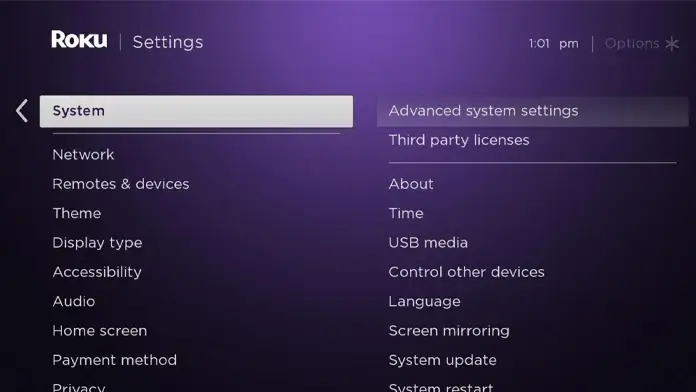
[3] Click Factory Reset >> Factory reset everything.
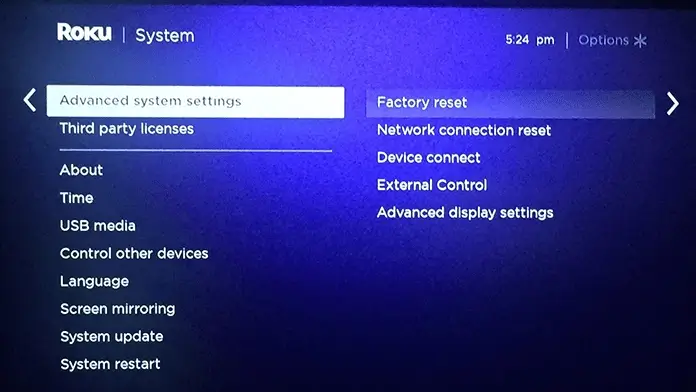
[4] Enter the access code and press OK.
[5] This will reset the Roku TV.
Factory Reset Through Physical Reset Button
[1] Turn on the Roku TV.
[2] Look for the Reset button on the side or back of your Onn TV.

[3] Take any sharp pointed objects, press and hold the Reset button for a few seconds.
[4] Wait until the TV reboots and display the logo.
Finally, the Onn Roku TV is reset and ready to pair with your WiFi router. If you are getting any issues with the WiFi connection, you have to contact the Onn TV support center.
Contact Support
By performing all the above steps, you can troubleshoot the WiFi error on the Onn Roku TV. If it is not working for you, contact official Onn customer support. The team experts will help you to resolve the issue in a better way.
FAQs
The Reset button is located on the side or back of your Onn Roku TV.
Hisense is a more popular brand than Onn. In Hisense TV, you will get a better sound quality.







Leave a Reply