Kodi is a free and open-source media player app that brings all your media library under one roof. You can access Kodi on several platforms like smartphones, PCs, streaming devices, and more. But, Kodi for Smart TVs is still a long-pending wish. In LG Smart TV, you can’t install the Kodi app from the Content Store. However, you can still access Kodi on LG Smart TV by using Chromecast, Amazon Fire TV Stick, Roku device, and Android TV Box.
Kodi on LG Smart TV
To get Kodi on LG Smart TV, you have to use external devices. And there are multiple ways to access Kodi on LG TV.
- Using Chromecast
- Using Fire TV Stick
- Via Roku
- Via Android TV Box
- Using AirPlay
Using Chromecast
Chromecast is one of the primary casting devices. By using Chromecast on LG Smart TV, you can cast Kodi media content to LG TV.
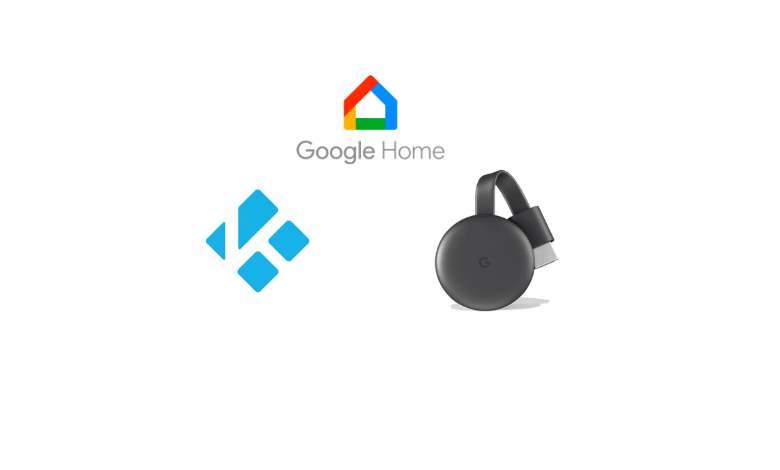
[1] Connect Google Chromecast to LG Smart TV.
[2] Ensure that your smartphone and Chromecast are connected to the same WiFi network.
[3] Install the Kodi app on your Android device from the Play Store.
[4] Go to the Notification Centre and tap the Cast icon.
[5] On the list of devices, choose your Chromecast device.
[6] Approve the screen mirroring by tapping the Start Now button on your smartphone.
[7] Now, open the Kodi app and stream any video content.
[8] It will appear on your LG Smart TV.
Using Amazon Fire TV

[1] Initially, plug the Fire TV Stick device on your LG smart TV.
[2] Go to the Firestick Home Screen.
[3] Sideload the Kodi app on your Firestick.
[4] After installing the app, navigate to Settings >> Applications.
[4] Click Manage Installed Applications.
[5] Choose Kodi from the list.
[6] Now, stream the Kodi app on your LG TV.
Using Roku
Meanwhile, the Kodi app is not available on the Roku Channel Store. You can use the screen mirroring method to stream Kodi on Roku.

[1] Install Kodi on your PC from the Kodi website.
[2] Connect your device to Roku by an internet connection network.
[3] Navigate to Settings.
[4] Select System >> Screen Mirroring >> Enable Screen Mirroring option.
[5] On your PC, press the Windows + P and choose Duplicate.
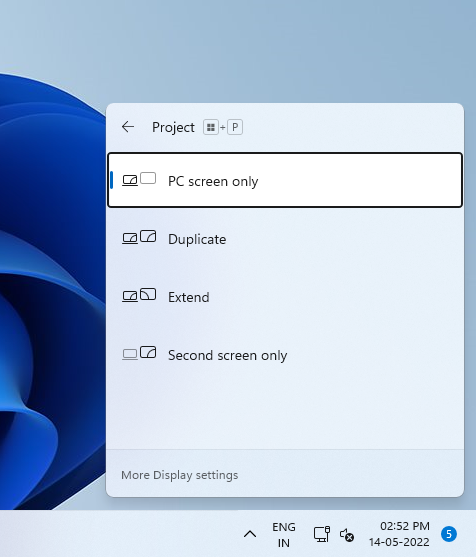
[6] Choose the Roku device.
[7] Now, open the Kodi app and play any video content.
[8] It will appear on your LG TV.
Using Android TV Box
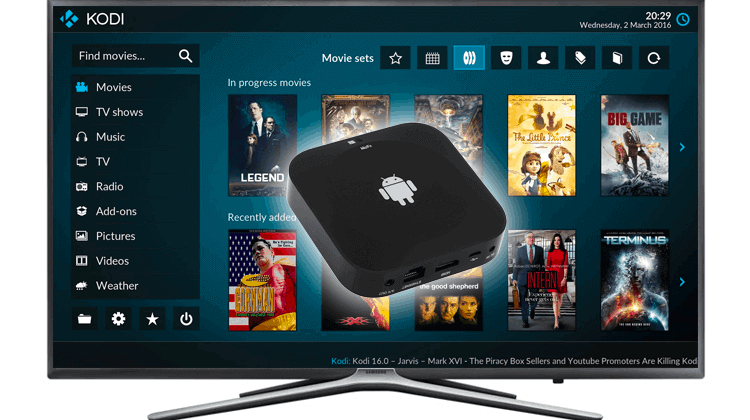
[1] Connect the Android TV Box to your LG TV and follow the on-screen prompts to complete the setup.
[2] After that, launch the Google Play Store on your Android TV Box.
[3] Type Kodi and tap the search icon.
[4] Select and download the Kodi app.
[5] After installation, launch the app on your Android TV Box and stream its content on LG Smart TV.
Using AirPlay
If you don’t want to use any external devices on your LG Smart TV, you can go for the AirPlay method to screen mirror Kodi from iPhone or iPad. To get the AirPlay pairing, your iPhone or iPad and LG Smart TV should be connected to the same WiFi network.
[1] Turn on the AirPlay feature on LG Smart TV.
[2] install the Kodi app on your iPhone from the App Store.
[3] Go to the Control Centre on your iPhone and tap the Screen Mirroring icon.
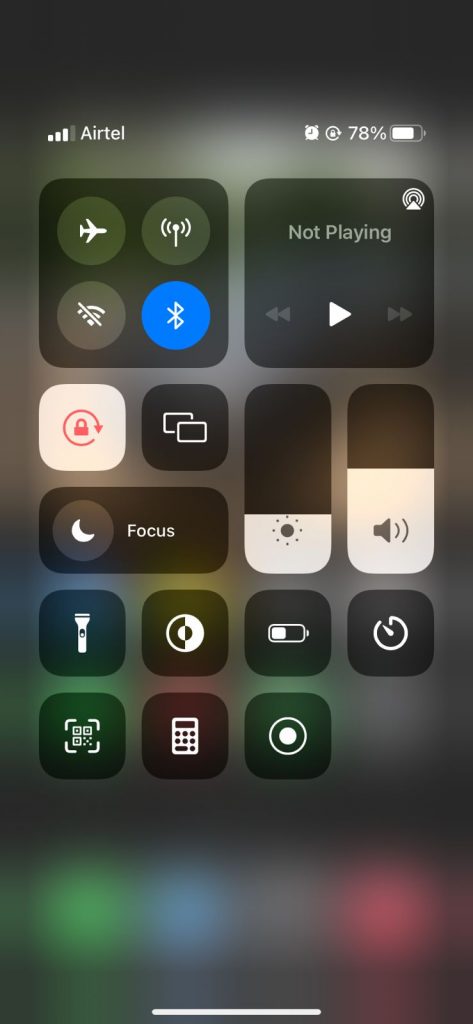
[4] On the list of devices, choose your LG Smart TV.
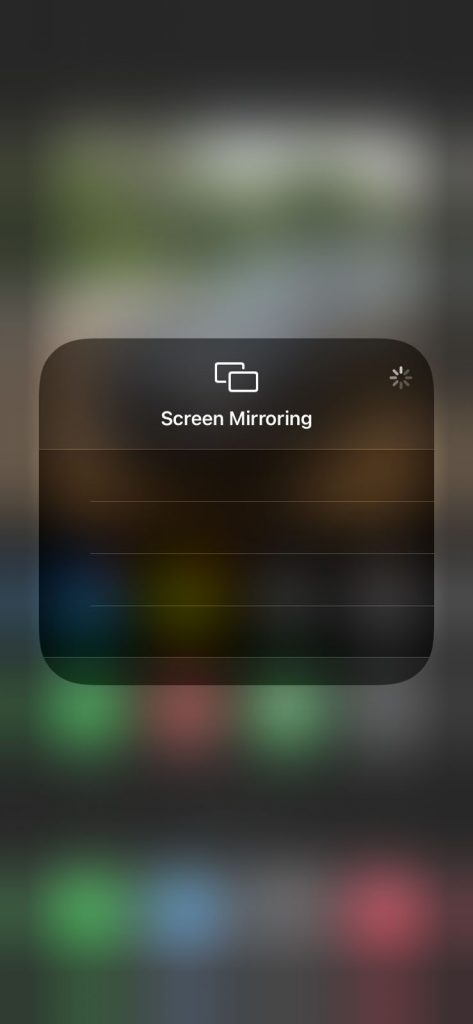
[5] Now, open the Kodi app and play any media content.
[6] It will appear on your LG TV.
These are different ways to access Kodi on LG Smart TV. If you want to install the Kodi app on your LG TV, you have to wait until the app is released on the LG Content Store. As of now, there are no updates regarding this from the Kodi or LG support site.
FAQ
Yes, you can install the Kodi app for free on any supported device.
Open the Kodi app on your device and go to the Add-ons on the home screen. Select the Add-ons and install the add-on you want.







Leave a Reply