Kodi is an open-source media platform that is available for almost all smart devices. You can use the Kodi app to stream on-demand video content using add-ons and to watch offline videos from your device’s library. There are three basic types of Hisense TV. Android TV, Roku TV, and Laser TV. You can install the Kodi app directly on Hisense Android TV. For Roku and Laser TV, you can only mirror or cast the Kodi app using smartphones.
How to Install Kodi on Hisense TV [Android TV]
1. Get into the home screen on your Hisense TV.
2. Open the Google Play Store app.
![Install Kodi on Hisense TV [Android TV]](https://smarttvtricks.com/wp-content/uploads/2022/08/Kodi-on-Hisense-TV-1.jpg)
3. Click on the Search icon and type Kodi.
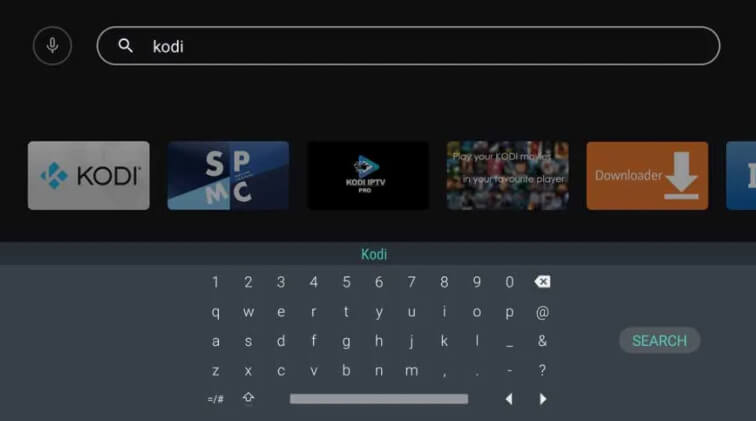
4. Select the Kodi app that is appearing on the search results.
5. Click on the Install button.
![Install Kodi on Hisense TV [Android TV]](https://smarttvtricks.com/wp-content/uploads/2022/08/Kodi-on-Hisense-TV-3.jpg)
6. Open the Kodi app on your Hisense TV.
7. Install the streaming add-ons and watch your favorite video content.
How to Stream Kodi on Hisense TV [Roku TV & Laser TV]
You can’t directly install the Kodi app on your Hisense TV. You can only screen mirror or cast the Kodi app from your smartphone or PC. This app is not directly available on Roku TV and Laser TV. For screen mirroring, you have to connect your smartphone or PC and Hisense TV to the same WiFi network.
Screen Mirror Using Smartphone
1. To start the process, install the Kodi app on your smartphone via the Play Store.
2. After launching the TV, click on the Input button on the Hisense Smart TV remote.

3. Click on the Any View, Miracast, or Screen Mirroring option. (These options vary based on the model of your Hisense TV).
4. Now, on your smartphone, go to the Notification Panel and tap the Screen Mirroring or Cast option.
5. Select your Hisense TV from the available devices.
6. Now, you can cast the Kodi app on your TV.
Screen Mirroring Using PC
1. Press the Input button on your Hisense Smart TV remote.
2. Enable the screen mirroring option and your TV is ready for mirroring.
3. Open a web browser on your PC and install the Kodi app from the website.
4. Open the screen mirroring window on your PC by pressing the Windows key + P.
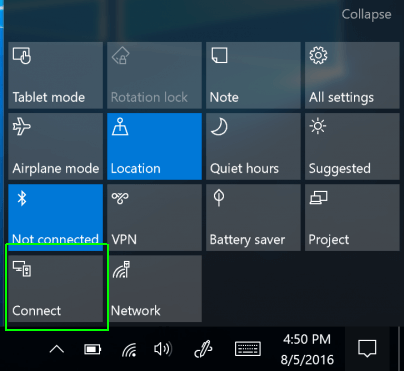
5. Select the Connect option on the PC.
6. From the list of available devices, select the name of your Hisense Smart TV.
7. Now, open the Kodi app and play any video content.
8. It will appear on your Hisense TV.
These are the possible ways to stream Kodi on Hisense TV. Based on the TV’s OS, choose a method to get Kodi on your TV. If you have any doubts, let us know in the comments below.
FAQ
Yes, you can install APK files on Hisense Android TV.
You can’t install Kodi on Hisense Roku TV. You can only screen mirror the Kodi app to your Roku TV.







Leave a Reply