Sony Smart TV uses an OLED display for bright colors and Pixel Contrast Booster for sharp pictures in the streaming. It is perfect for watching from any angle and supports 4K HD streaming quality. Smart TV operates in both Google TV and Android TV OS. It has Google Play Store to install the streaming apps. You have to update the app with new updates to enhance the streaming. Let’s see how to update the apps on Sony Smart TV.
The update of apps is necessary to experience the full potential and new features of the app. New updates also identify the bugs in the app and rectify them for seamless streaming. You can update all the apps at a time and update certain app alone in the Google Play Store.
How to Update Apps on Sony Smart TV
(1). Turn on the Sony Smart TV and connect to the Wi-Fi connection.
(2). Press the home button and select the Apps category to open.
(3). Click Google Play Store to open and select My Apps.
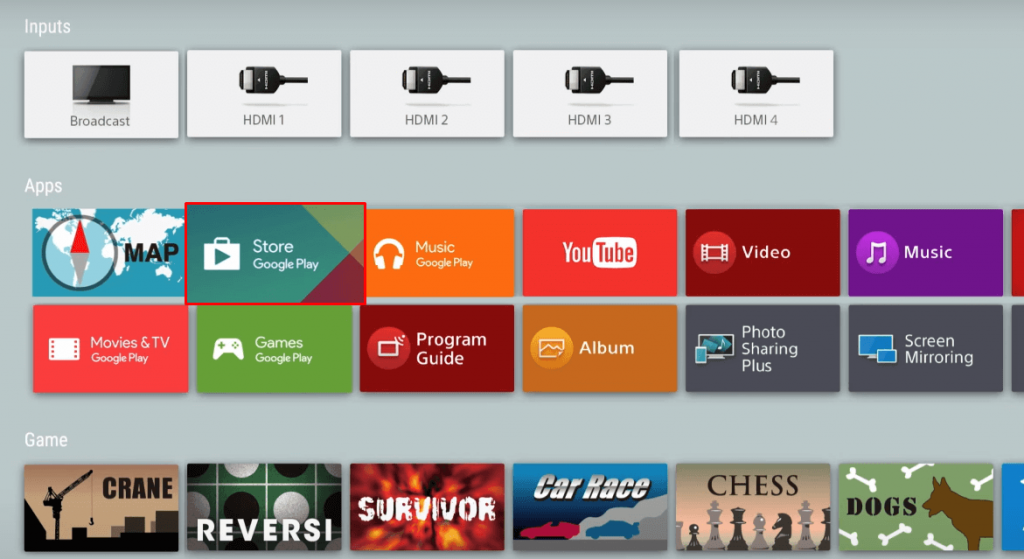
(4). If you want to update all the app at once, tap Update All.
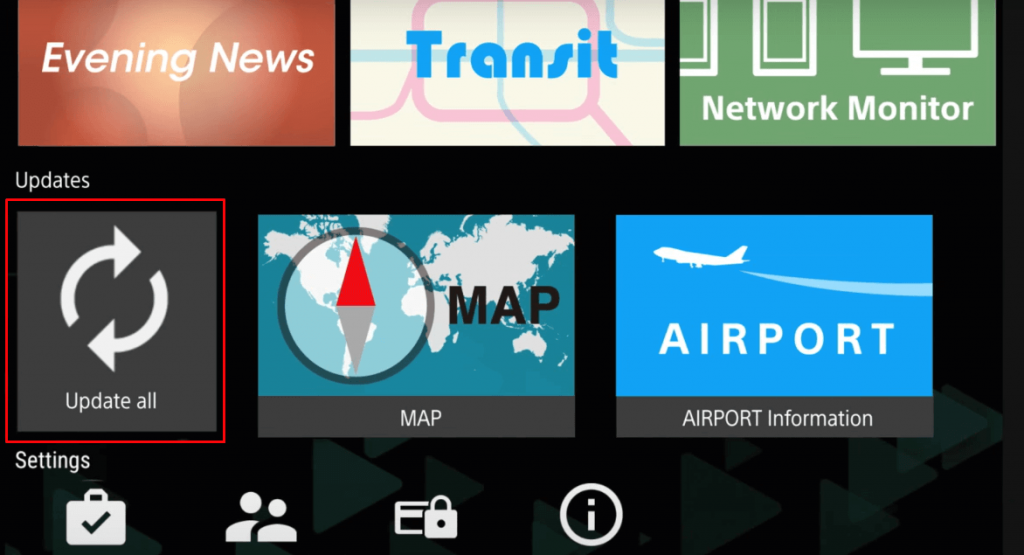
(5). Otherwise, go to the respective app to update alone and choose the app to open.
(6). Click Update to update the app on Sony Smart TV.
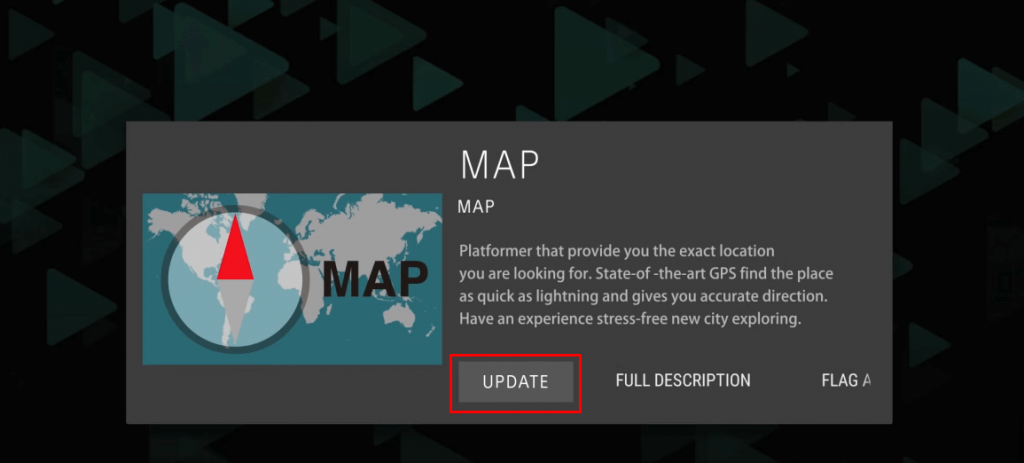
Related: How to Update Apps on Toshiba Smart TV.
How to Enable Auto-update Apps on Sony Smart TV
The Auto-update option eliminates the process of updating each app every time. It checks for new updates frequently and updates the app immediately without any delay. Therefore auto-update option always keeps the streaming ahead.
(1). Go to the Sony Smart TV home screen and click the Apps tab.
(2). Select Google Play Store in the Apps tab.
(3). Click Settings and tap the My apps button.
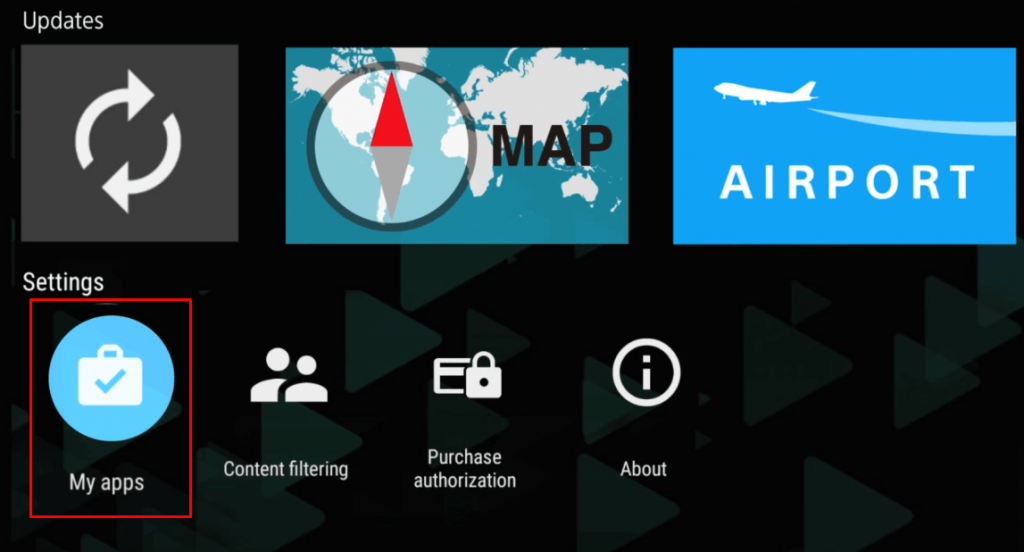
(4). Tap the Auto-update apps option.
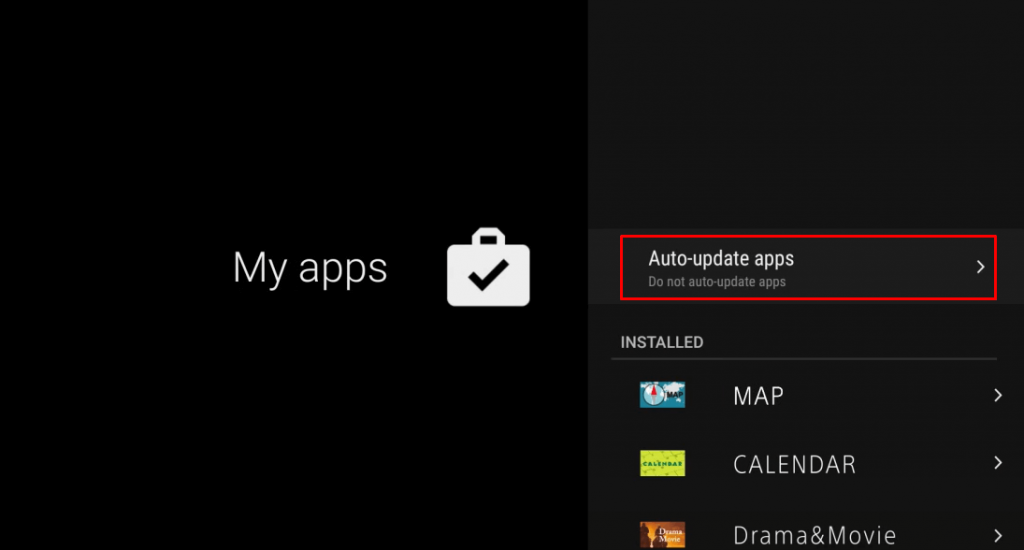
(4). Select Auto-update apps at any time to update the apps automatically.
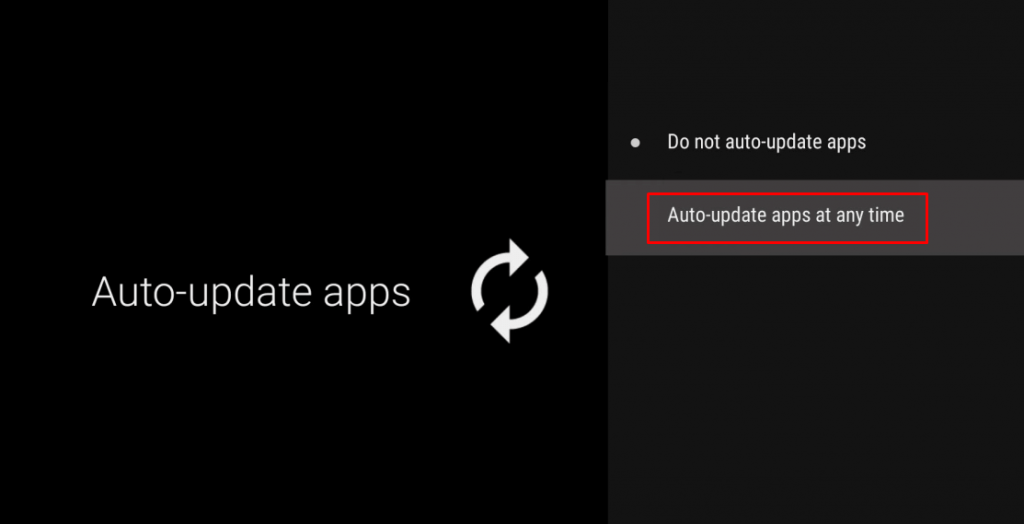
The apps on Sony Smart TV can be updated in two ways, both manual and automatic. Though Auto-update is a worry-free option, the limited internet connectivity is a concern for auto-update. Limited app users can opt for manual updating to save memory space. In case of any issues with the Sony Smart TV, specify in the comments section below.

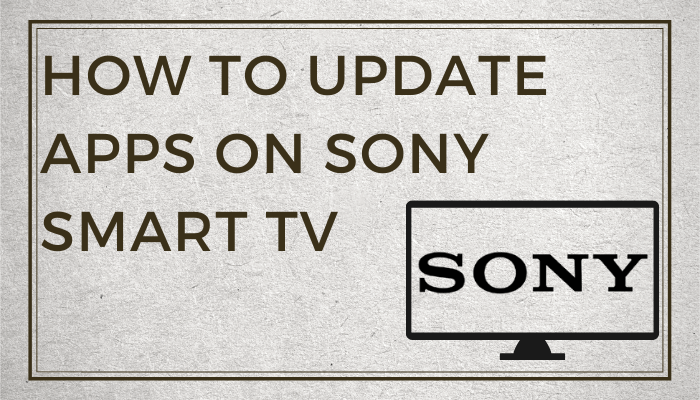





Leave a Reply