Insignia Smart TV is one of the best smart TVs for good picturization and better sound quality. The smart TV works with the two TV operating systems, namely Fire TV OS and Roku TV OS. You can install the streaming apps from the Amazon App Store, Roku Channel Store for Fire TV and Roku TV, respectively. The apps are similar to the smartphone apps and they get new updates at regular intervals. It provides new features and offers redefined solutions to the problems faced previously. You can update the apps on the smart TV by visiting the respective store. Let’s see how to update Apps on Insignia Smart TV in the below section.
Update Apps on Insignia Smart TV
The apps on the Insignia Smart TV can be updated in two ways because the smart TV has two different TV OS.
How to Update Apps on Insignia Fire TV
(1). Launch the Insignia Fire TV and go to the home screen.
(2). Select the Apps icon on the home screen and search for the required app.
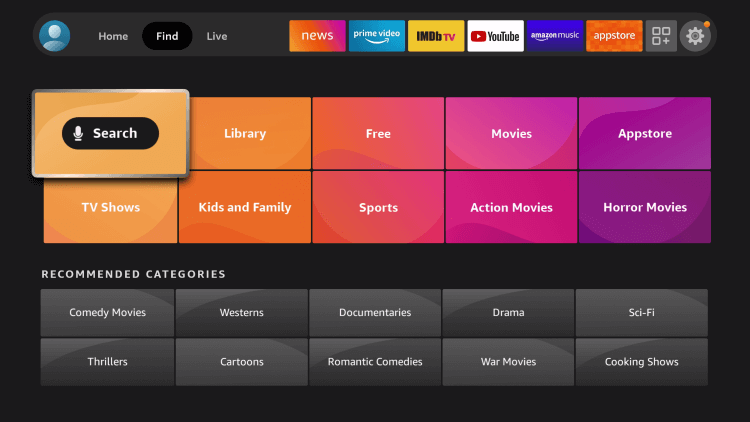
(3). Choose the app and press the Menu button (three horizontal lines) on the remote.
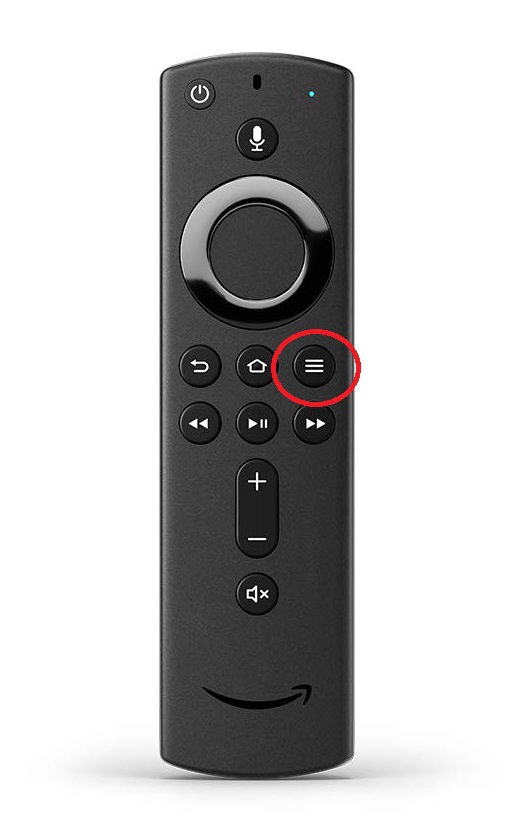
(4). Select the More Info option and click Update to update the app.
You can also choose the Automatic Update for all the apps in the App Store. Go to the Settings and select Applications. Choose the App Store and turn On Automatic Updates to update automatically without any instructions.
Related: How to Update Apps on Hisense Smart TV.
How to Update Apps on Insignia Roku TV
(1). Turn on the Insignia Roku TV.
(2). Press the home button and select the Streaming Channels.
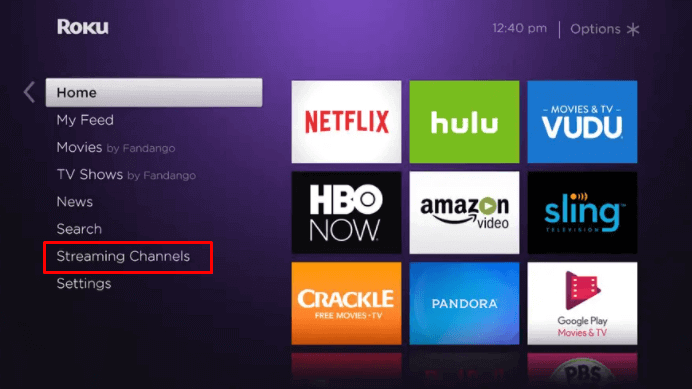
(3). Look for the app on the Roku device that you want to update.
(4). Press the * button on the remote and choose the Check for Updates option.
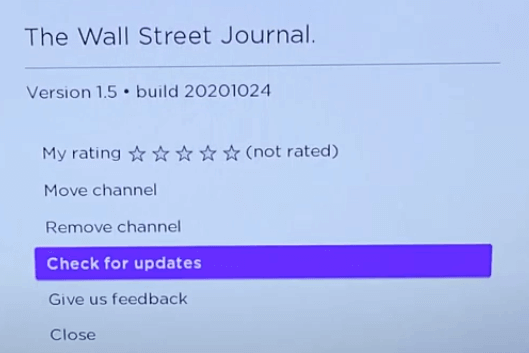
(5). Select Update to update the app on the Insignia Smart TV
We have discussed the steps to update the apps on the Insignia Smart TV. It is necessary to update the apps for hassle-free streaming. You can also update the Insignia Smart TV for a better streaming experience. In case of any queries with the Insignia Smart TV, specify in the comments section.

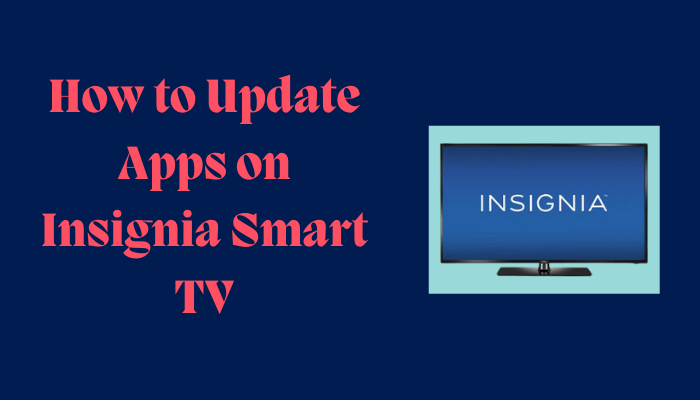





Leave a Reply