Quick Tips
- You can change the region on LG Smart TV in two ways
- LG TV Settings: Settings → General → Location → LG Services Country → Deselect Set Automatically → Select the region.
- LG ThinQ app: Launch the app → Logout → Tap region/language → Choose the desired language of the region.
Most applications, like streaming apps and other platforms, are restricted to a certain region. To access the geo-restricted contents on LG Smart TV, you need to change the region similar to Samsung Smart TV. Though LG Smart TV offers the feature to change the region, you can alter it within and if you are in America, Asia, and Europe. You can alter the region on your LG Smart TV using the TV settings and LG ThinQ app.
How to Change Region on LG Smart TV
1. On your LG Smart TV, navigate to Settings.
2. Select General on the left and choose Location.
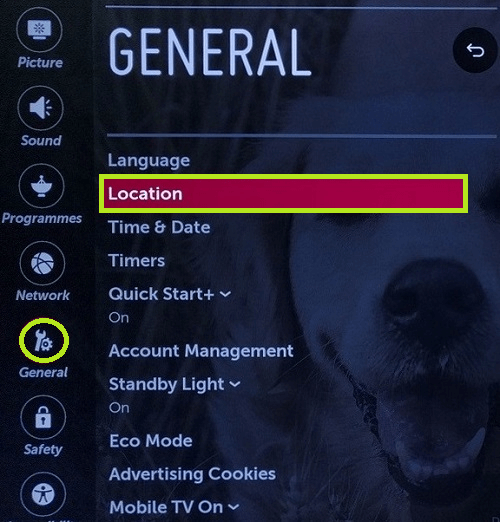
3. Under the Location settings, you can find the two options, Broadcast Country and LG Services Country. Select the latter (LG Services Country).
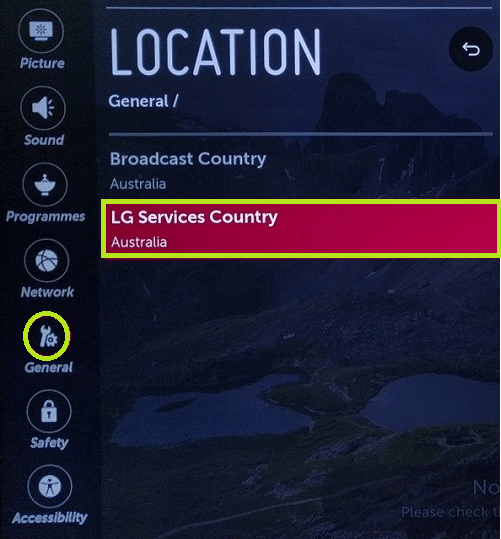
4. Now, deselect Set Automatically.
5. After that, select the country from the list you like to access the content.
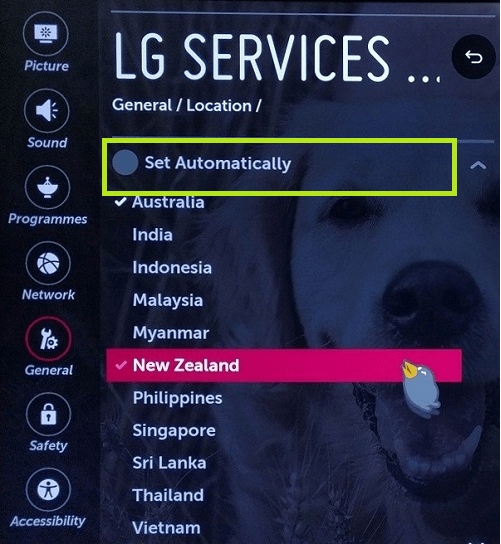
6. Select Yes when asked for a confirmation.
7. Restart your LG smart TV by agreeing to the User Agreement.
Once you restart, you can see the apps and other platforms on your TV based on the selected region.
How to Change Region Using LG ThinQ App
1. Launch the LG ThinQ app (Android/iOS) on your smartphone.
2. Logout from the account you currently use on the app (Tap Menu → Logout).
3. Open the app again and see the sign-in page.
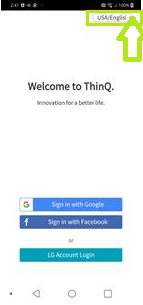
4. Tap the Region and language (top right).
5. Next, tap the Language of the desired region from the list of languages.
Note: When you have changed the country/language on the app, you must create an account afresh to access the app.
FAQs
Unfortunately, you can’t be able to alter the Netflix region on the LG Smart TV.







Leave a Reply