ESPN allows you to watch live streams of the NFL, NBA, MLS, MLB, PGA Tour Live, NHL, and UFC on Fire TV. Since ESPN is officially available on the Amazon App Store, you can easily download the app and sign in with your TV provider to stream the content.
Notably, ESPN is accessible in the US and its associated territories. Therefore, users outside the US cannot download ESPN from the app store. In such cases, you can use Downloader to sideload the Android version on Fire TV from a trusted third-party website.
If you don’t have a cable TV provider subscription, you can sign up for an ESPN+ subscription. It has a monthly and annual plan which costs $9.99/month and $99.99/year respectively.
How to Install ESPN on Fire TV from Amazon App Store
1. Connect Fire TV to WIFI or a wired internet connection using an ethernet cable.
2. Press the Home button on the Fire TV remote to go to the home screen.
3. Click the Find menu and select the Search option that appears below.
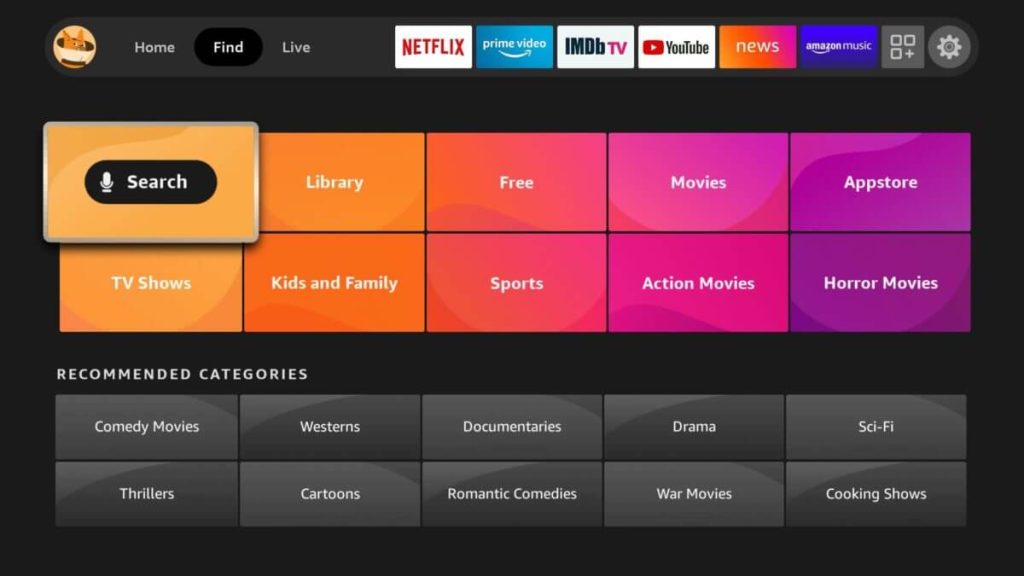
4. Enter ESPN using the on-screen keyboard and search for the app.
5. Choose ESPN for Fire TV from the suggestions and click Get or Download.
6. After it gets installed, click Open to launch the app.
How to Activate ESPN on Fire TV
1. Once you opened the ESPN app, click the Settings icon at the top right corner.
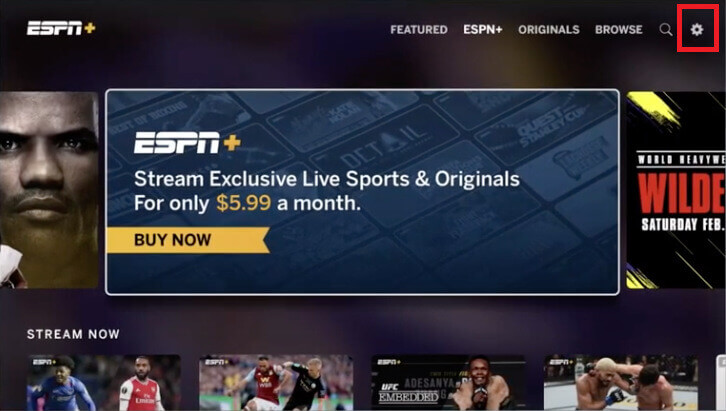
2. Following that, click Subscriptions from the list of options.
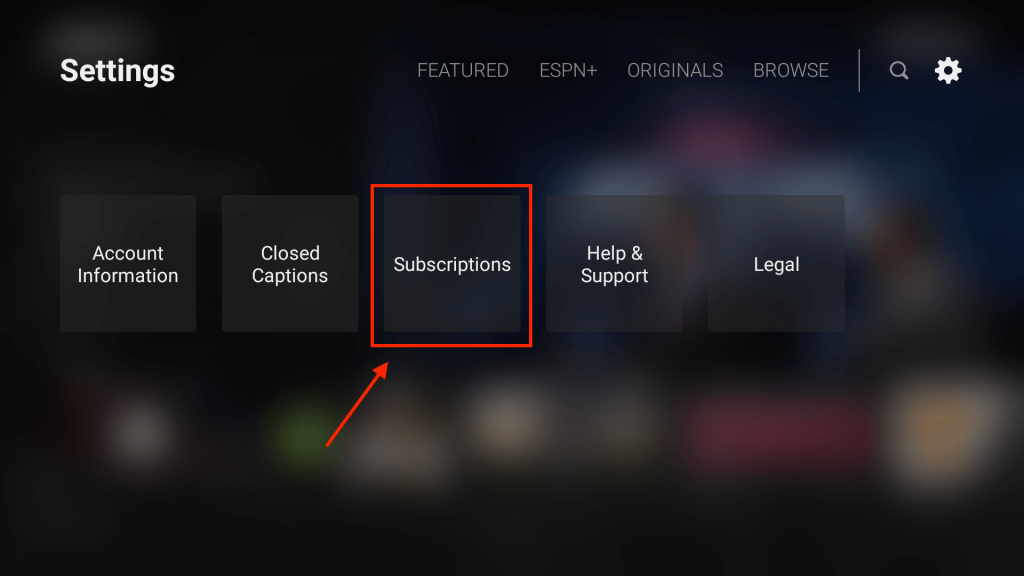
3. Select ESPN+ on the next screen to proceed.
4. Next, click Log In and you will receive an activation code on the TV screen.
5. Go to (https://espn.com/activate) from a web or mobile browser.
6. Enter the activation code in the text box and click Continue.
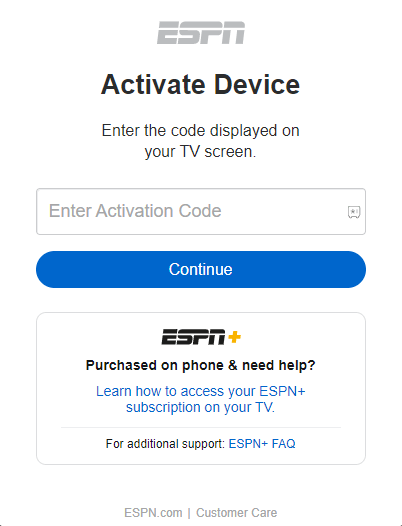
7. Once you signed in with your ESPN account, you will receive a success message.
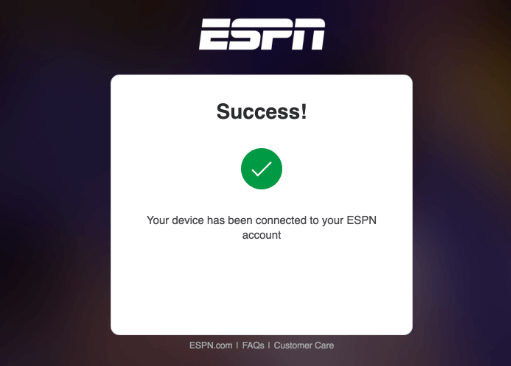
That’s it. Go to the ESPN app on Fire TV to begin streaming the content.
How to Watch ESPN on Fire TV Using Silk Browser
If you don’t want to download apps on Fire TV, you can directly stream ESPN by visiting its official website using a Silk Browser.
1. Open Silk Browser on Fire TV.
Tip: Get Silk Browser from the Amazon App Store if you haven’t installed the app.
2. Enter the URL (espn.com/watch) in the address bar and go to that website.
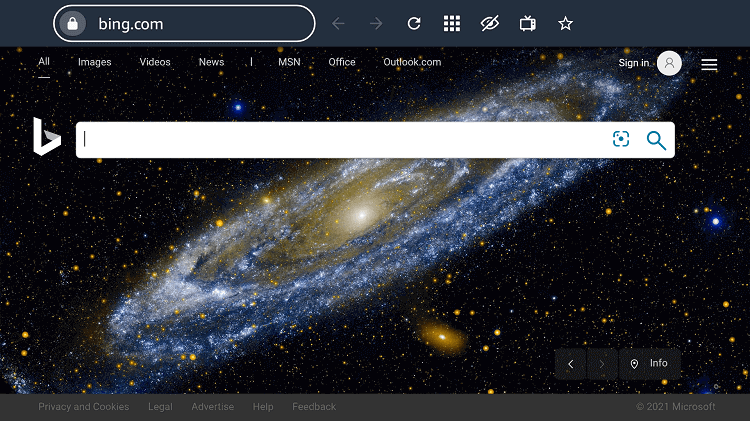
3. Click the Profile icon and follow the below guidelines based on your preference.
- Tap TV Provider if you want to sign in with your cable TV provider.
- Click Log In to sign in with your ESPN+ credentials.
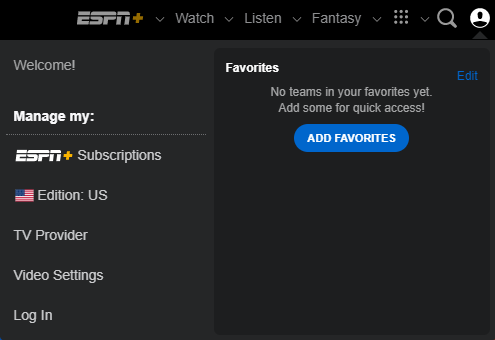
4. Upon signing in, you can start watching the ESPN live sporting event on your TV.
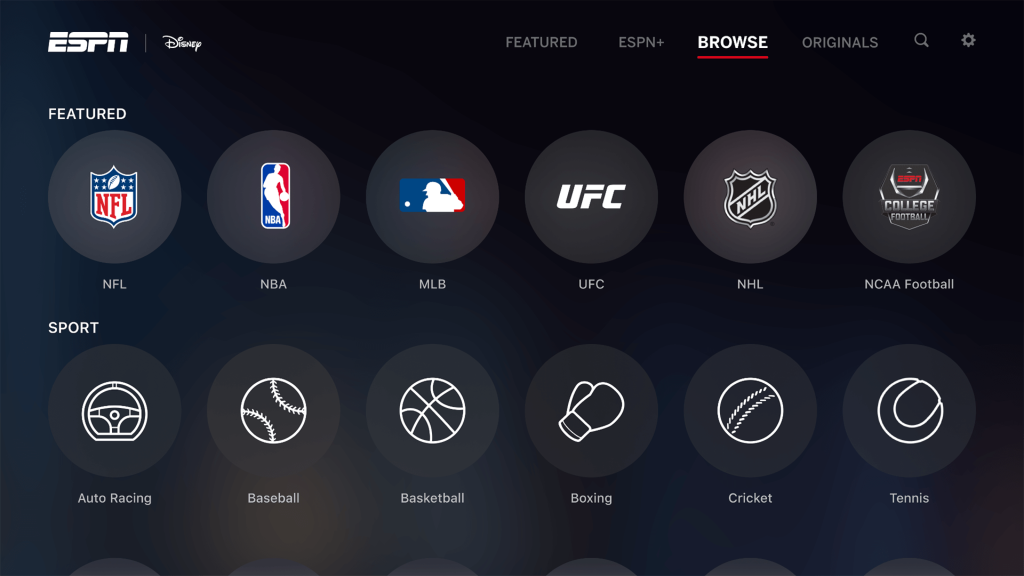
How to Sideload ESPN on Fire TV Using Downloader
If you are in a region where ESPN is unavailable, no need to worry. In this case, you can sideload the ESPN apk on your TV from an external source. For this purpose, you need to install Downloader on Fire TV.
How to Install Downloader on Fire TV
1. Go to the home screen of Fire TV, and click on Find > Search.
2. Enter Downloader using a virtual keyboard and search for the app.
3. Hit the Downloader icon under the Apps & Games section.
4. Tap Get or Download to install the Downloader app on Fire TV.
Allow Downloader to Install Apps from Unknown Sources
For sideloading apps on Fire TV, you have to allow some permissions on Fire TV settings.
1. Go to the home screen of Fire TV and click the Settings icon.
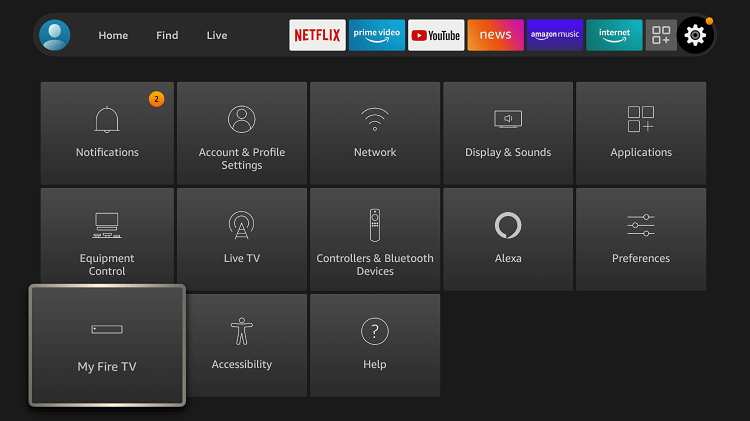
2. Tap My Fire TV and click on Developer options.
3. Select Install unknown apps and turn on Downloader.
How to Sideload ESPN on Fire TV Using Downloader
1. Hit the Apps icon on the Fire TV home screen to view the installed apps.
2. Click on Downloader from the Your Apps & Channels list to open the app.
3. Tap Allow to grant storage permissions and select the Home tab.
4. Enter the ESPN for Fire TV apk download link in the URL field and click Go.
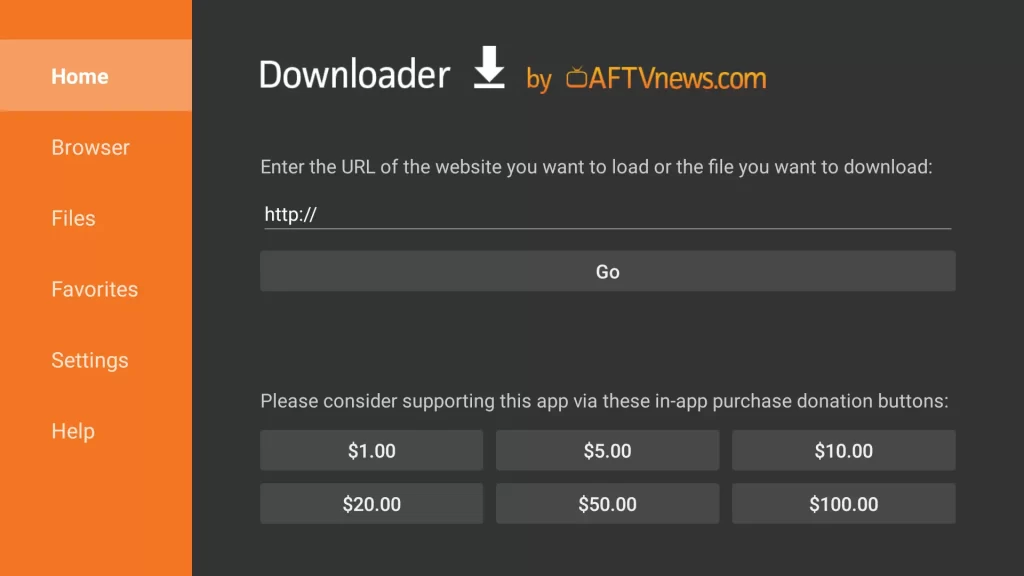
5. After downloading the apk file, click on it and tap Install.
6. Once it gets installed, tap Done, else click Open to launch the app instantly.
7. If prompted, click Delete to remove the apk file permanently from your Fire TV device.
How to Watch ESPN Live Without Cable on Fire TV
If you have subscribed to any of these live-streaming services, you can watch ESPN on Fire TV without cable.
| Streaming Providers | Plans & Pricing |
|---|---|
| fuboTV | Pro – $74.99/month Elite – $84.99/month Premier – $94.99/month |
| Hulu | Hulu + Live TV – $69.99/month |
| Sling TV | Sling Orange – $40/month Sling Orange & Blue – $55/month |
| YouTube TV | Base Plan – $72.99/month |
| DirecTV Stream | Entertainment – $74.99/month Choice – $99.99/month Ultimate – $109.99/month |
How to Fix if the ESPN App is Not Working on Fire TV
If the ESPN app not playing any content or keeps crashing on Fire TV, there are some workarounds to fix it.
- Force close the ESPN app and relaunch it after 10 seconds.
- Clear the app cache and data to remove the corrupted temporary files.
- Uninstall and reinstall the ESPN app from the Amazon App Store.
- Restart Fire TV by pressing the Select and Play/Pause buttons and holding them simultaneously for 10 seconds.
- Update the ESPN app and Fire TV firmware to the latest version.
Frequently Asked Questions
You can sign up for a free trial on live streaming services to watch ESPN for free. Currently, a limited free trial is available on YouTube TV, fuboTV, and DirecTV Stream.

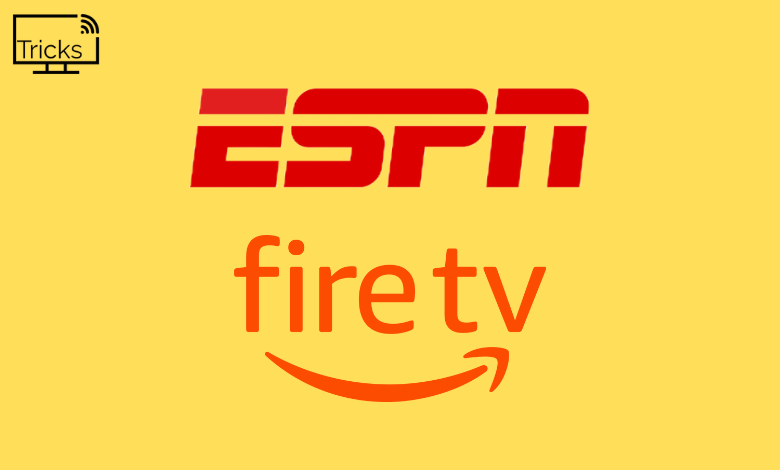





Leave a Reply