Quick Tips
- You can download the Apps on your Fire TV in three ways.
- Using the Amazon Appstore, Amazon Website, and the Downloader app
Like smartphones, you can also install the apps on your smart TV from the respective app stores. Smart TVs allow you to install apps on various categories, like Sports, Streaming, News, and more. Apart from the usual smart TVs, you can download the apps on Fire TV (Toshiba and Insignia) in multiple ways using the Amazon Appstore, Amazon Website, and Downloader.
How to Download Apps on Fire TV: Amazon Appstore
1. On the home page of your Fire TV, select the Appstore. Even you can select Search and download apps from there.
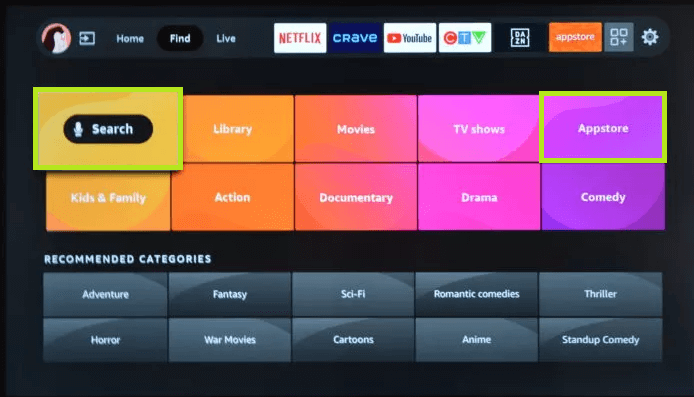
2. Select the Search icon and enter the app name using the virtual on-screen keyboard
Note: You can also look for the apps using the Voice Search feature if you have connected Alexa to your Fire TV.
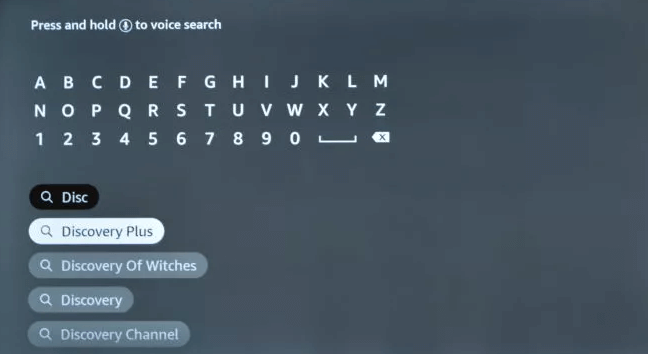
3. Next, select the app from the search results.
4. Select Get to download the app.
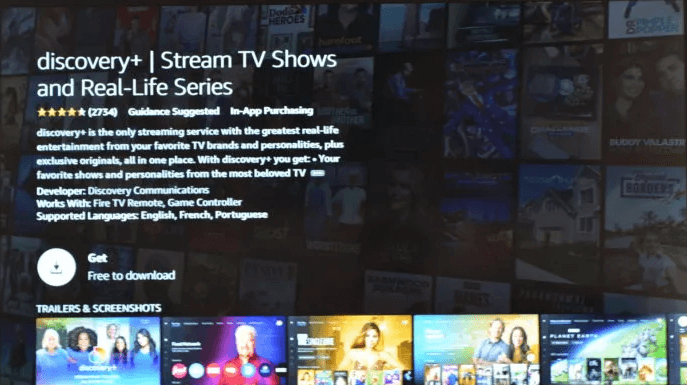
5. When the app is downloaded completely, install it on your device.
How to Download Apps on Fire TV: Amazon Website
1. Open the browser on your Fire TV and visit amazon.com/appstore.
2. Select Fire TV under the Device Type on the left.
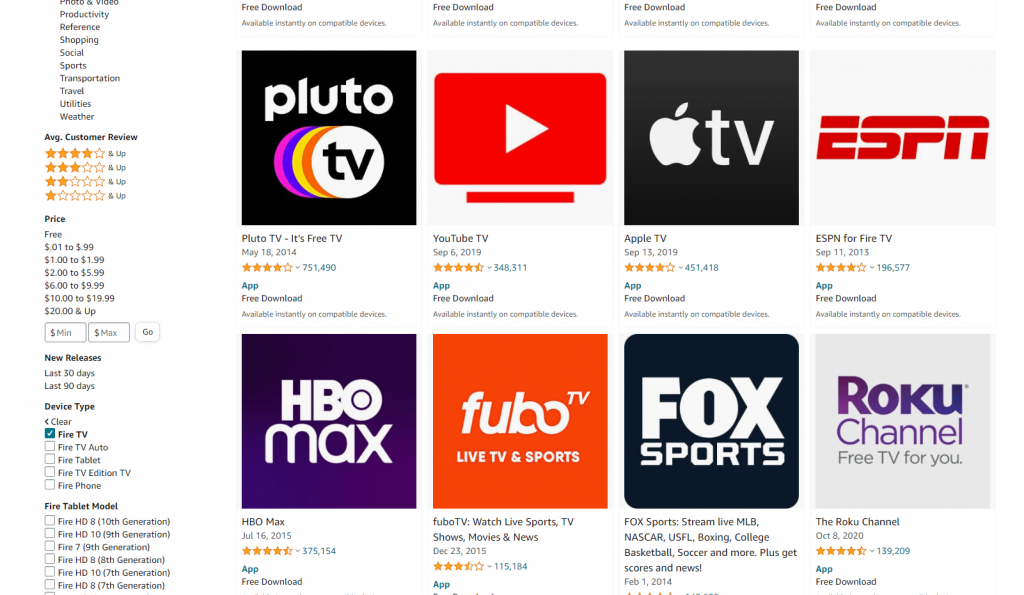
3. Choose the desired app to install and select the drop-down under Deliver to.
4. Next, select the name of your Fire TV.
5. Select Get App. Wait until your Fire TV installs the app.
6. Once installed, look for the app in the Apps section on your Fire TV.
How to Sideload Apps on Fire TV: Downloader App
Downloader by AFTVnews lets you download third-party applications directly into your Firestick Fire TV. You can enter the URL of the app and download it easily without opening any web page. You can install the Downloader app, officially available on the Amazon Appstore.
Also, you must enable Install Unknown Apps to install the third-party apps via Downloader. Go to Settings → Device Preferences → Security & Restrictions → Enable Unknown Sources.
Download by URL
1. Launch the Downloader app.
2. Allow all the permissions and select OK for Quick Start Guide.
3. Next, select Settings and enable JavaScript to install the apps correctly.
4. Select Home on the left.
5. Enter the URL of the app and select Go.
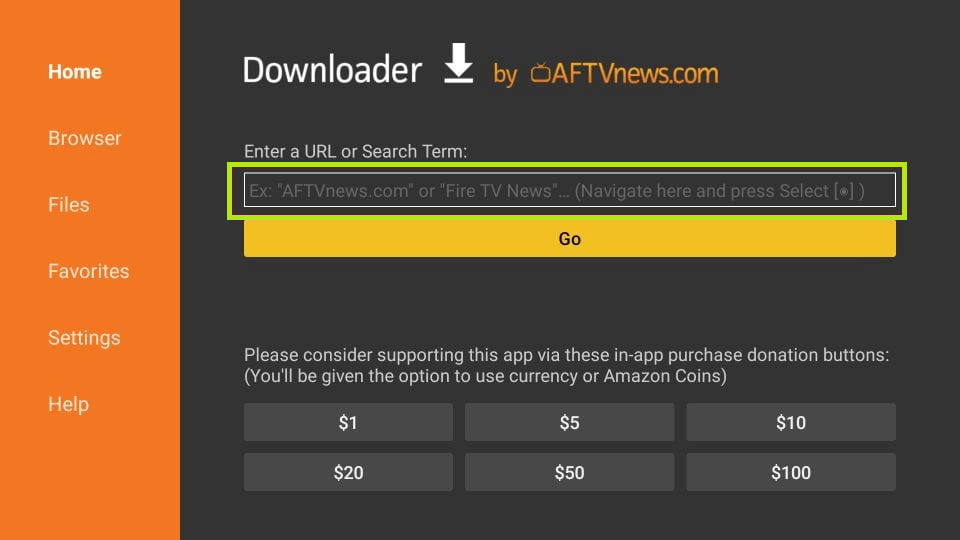
6. Once the app gets downloaded, select Install → Done.
7. When the file is downloaded successfully, delete the APK file that you no longer need.
Download from Website
1. Select Browser on the left.
2. Enter the URL of the app in the search box and select Go.
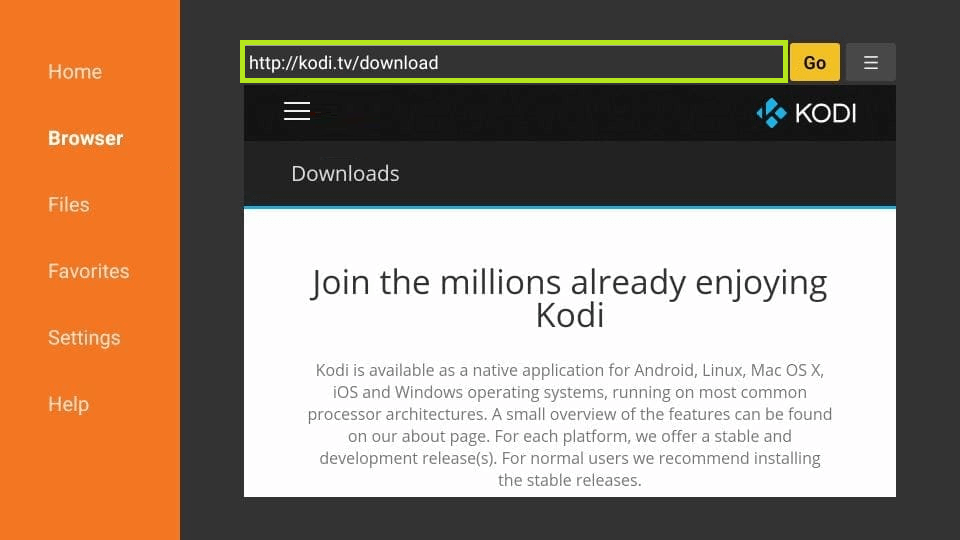
3. Select Download Link, and the file will start downloading on your Fire TV.
4. Further, select Install → Done.
FAQs
To download the apps on the Fire tablet, go to launch Games & Apps → Search the app in the library → Download. You can also navigate to Amazon Appstore to download the apps.
The Safe Mode on Fire TV is a feature to troubleshoot the app when it is not working fine on your device.

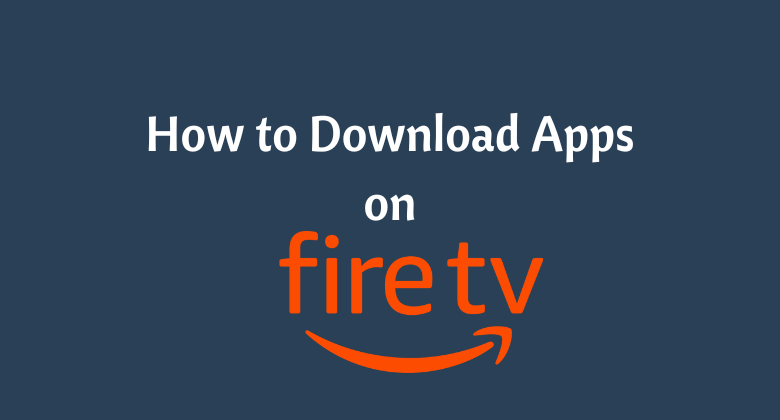





Leave a Reply