Contents
| App Support | Yes |
| AirPlay Support | Yes [App Store] |
| Cast Support | Yes [Play Store] |
| Activation Link | https://www.crunchyroll.com/activate |
| Pricing | Free(ad-supported), starts from $7.99/month (ad-free) |
| Free Trial | 14 days |
| Sign Up Link | https://sso.crunchyroll.com/register |
If you are a hard-core anime fan then Crunchyroll is a must-have app. With this app, you can stream numerous anime content, and is frequently updated with new episodes once it has been aired in its homeland, Japan. Crunchyroll is available on multiple platforms including smart TVs. Its ad-supported version is free to use. The ad-free version has three different plans namely Fan, Mega Fan, and Ultimate Fan costing $7.99/month, $9.99/month, and $14.99/month respectively. The best part is that the app offers a 14-day free trial on its premium plans to test the service.
How to Download Crunchyroll on Insignia Smart TV
You can install the Crunchyroll app on your Insignia Smart TV, running on Roku and Fire TV OS
How to Add Crunchyroll on Insignia Roku TV
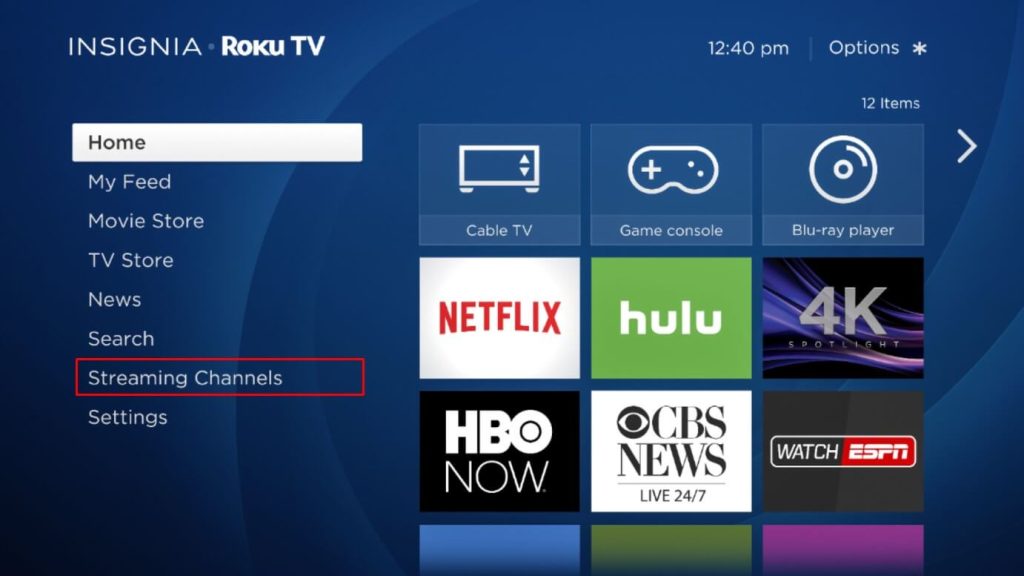
- Turn on and connect your Insignia Roku TV to the internet connection.
- Select the Streaming Channel option and hit Search Channel.
- Enter Crunchyroll using the on-screen keyboard and select the official app from the result.
- Choose the Add Channel option to install the app on Insignia Roku TV.
- Finally, select the Go to Channel option to launch the app on your TV.
How to Get Crunchyroll on Insignia Fire TV
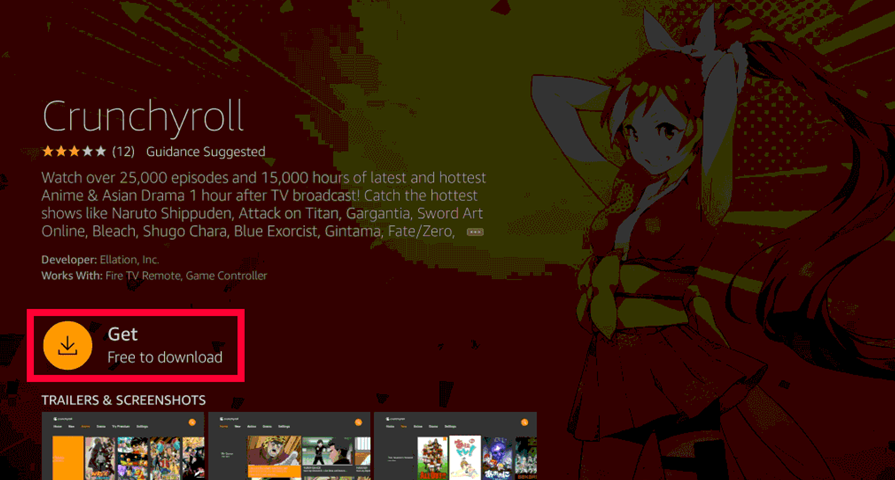
- Launch the Insignia Fire TV and select the Search icon on the home screen.
- Enter Crunchyroll and choose the app from the suggestions.
- Select the Crunchyroll app and hit the Get/Download button to download the app on Insignia Fire TV.
- After downloading, click Open to launch the app on Firestick.
How to Activate Crunchyroll on Insignia Smart TV
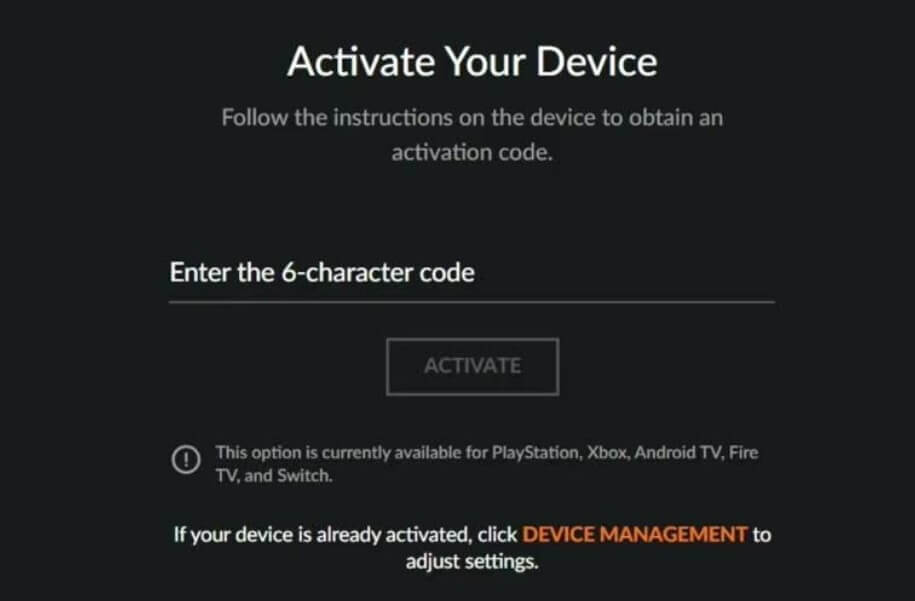
- Launch the Crunchyroll app and click on the Login button.
- You will see an activation code on the screen. Make a note of it.
- From your PC or smartphone, visit the Crunchyroll activation website [https://www.crunchyroll.com/activate].
- Enter the Phone Number and Email ID associated with the account and click Login.
- Enter the 6-digit code displayed on the screen and click Activate.
- Once the app has been activated, play your favorite anime content.
How to AirPlay Crunchyroll on Insignia Smart TV
- Launch the Crunchyroll app on your iPhone or iPad and sign in with your credentials. New users can install the app from the App Store on their devices.
- Connect your TV and iPhone/iPad to the same WiFi.
- Play the event and hit the AirPlay icon on the media playback.
- Choose your TV from the list of available devices.
- Now, the Crunchyroll content on your iPhone will start to AirPlay on your TV.
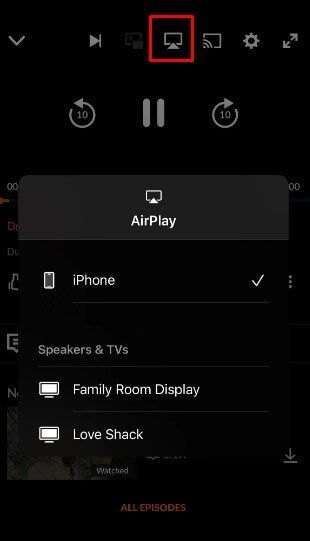
How to Cast Crunchyroll to Insignia Smart TV
- Launch the Crunchyroll app on your smartphone and sign in with your credentials. If you haven’t installed the app, get it from the Google Play Store.
- Connect your Smart TV and Android smartphone to the same WiFi.
- Hit the Cast icon on the top right corner of the app.
- Choose your TV name from the list.
- Now, play the desired content on the Crunchyroll app and watch it on the TV screen.
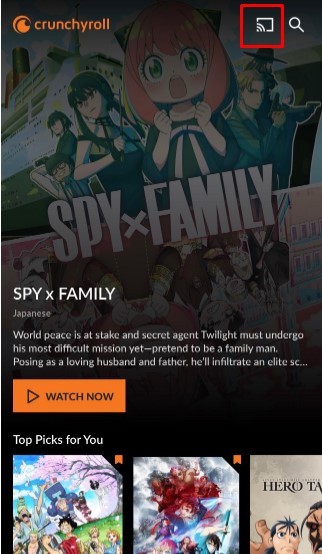
FAQ
1. Can you watch Crunchyroll on Insignia TV for free?
Yes. The Crunchyroll app is free to install and use with the ad-suported plan.







Leave a Reply