Smart TV has changed the pattern of entertainment and it provides the user more comfort to stream the favorite content. Android TV OS is a premium TV OS for streaming content with streaming apps. The top TV brands started using the Android TV OS in their smart TVs. Google Play Store is the app store for Android TV OS and it has plenty of streaming apps for free download. You will find it difficult to type the content name and app name on the search. It can be useful in typing documents, playing games, and more. In the below section, we will learn how to connect the keyboard to the Android TV.
Types
Nowadays, keyboards are available in two variants namely,
- Wired Keyboard (USB Keyboard)
- Wireless Keyboard (Bluetooth Keyboard)
How to Connect Wired Keyboard (USB Keyboard) to Android TV / Android TV Box
It is always easy to connect the wired keyboard to the Android TV. You just have to plug the keyboard’s USB cable into the USB port of the Smart TV. Usually, the Smart TV has a minimum of two USB ports to connect the external devices. You can find the USB port on the backside of the Smart TV.
How to Connect Wireless Keyboard to Android TV
The wireless keyboard can be connected to the TV in two ways. They are the USB Dongle and the Bluetooth pairing. It provides an advantage of using the Keyboard at any place.
How to Connect Wireless Keyboard to Android TV Using USB Dongle
The USB Dongle is available within the Keyboard to connect to the devices. You have to take out the USB Dongle and connect it to the TV USB port. Power on the keyboard and start using the Keyboard.
How to Connect Bluetooth Keyboard to Android TV / Android TV Box
You have to turn on the Bluetooth Settings in the Smart TV to initiate the Bluetooth Pairing.
(1). Go to the home screen on the Android TV and select Settings at the top.
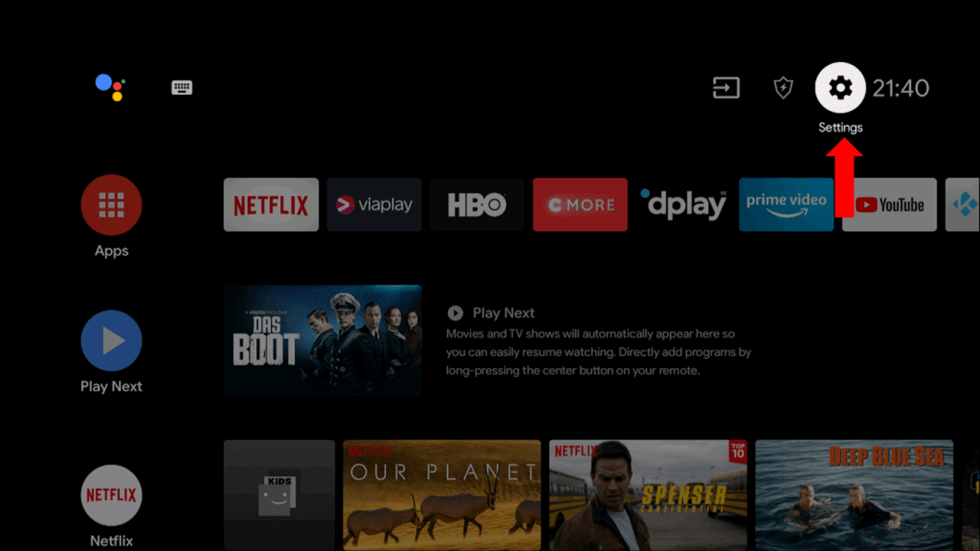
(2). Scroll down and choose the Remotes & Accessories option.
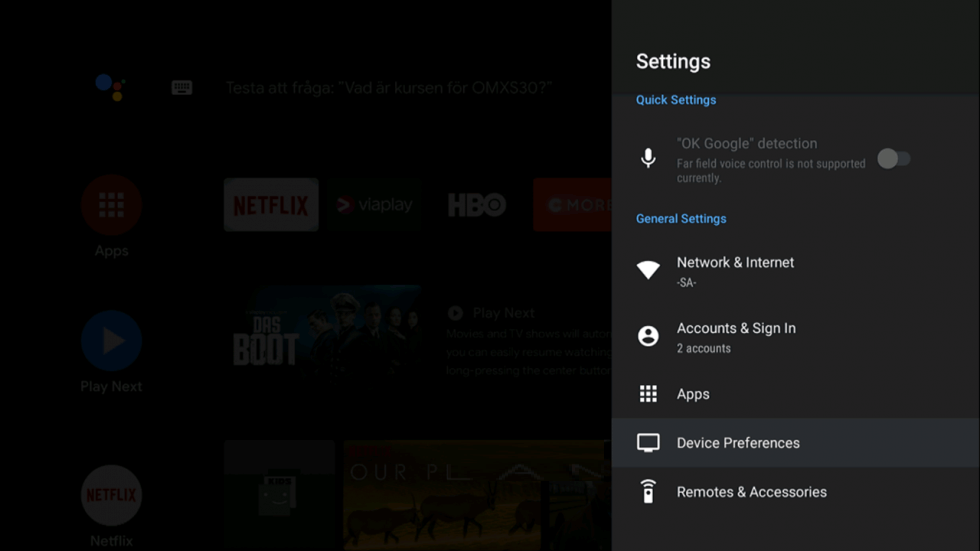
(3). Click Add Accessory option to browse for new Bluetooth devices.
(4). Turn on the Keyboard to get the pairing mode.
(5). When the Keyboard is detected, tap on it.
(6). To pair with the keyboard, you have to type the code on the keyboard. (The code will appear on the Smart TV).
(7). Then, tap the Enter button.
(8). When it is paired, you will get the Connected prompt under the Keyboard icon.
(9). Now, you can type and search on your Smart TV using the keyboard.
Related: How to Connect Mouse to Android TV / Android TV Box.
Support Android TV models
There are many smart TV uses Android TV OS and Android TV boxes are also available to connect to the TV. They are
- TCL Smart TV
- Philips Smart TV
- Sharp Smart TV
- Sony Smart TV
- Hisense Smart TV
- Skyworth Smart TV
- Panasonic Smart TV
- JVC Smart TV
- Toshiba Smart TV
You can follow the same guide for all the above-mentioned smart TV to connect a keyboard. You can enjoy the benefits of connecting the Keyboard to the smart TV. It acts as a good backup in case of TV remote is not working properly. If you have any issues with the keyboard or remote, do let us know in the comments section below.

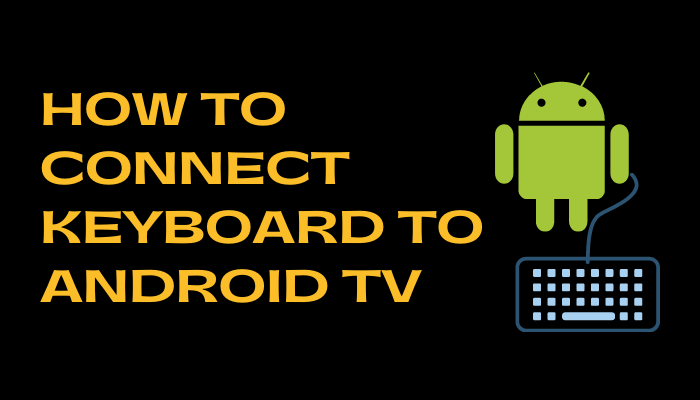





Leave a Reply