Quick Tips
- You can connect the Alexa Voice Assistant to your Roku TV using the Alexa app.
- Launch the app → Hamburger menu → Skills & Games → Search Roku Skill → Select Roku → Enable to use → Sign In → Connect → Link Devices.
Alexa is one of the best and most used voice assistants on smartphones and smart TVs. You can connect Alexa to the Fire TV and Roku TV to control the functions. Though Alexa is compatible with Roku TVs, it has certain limitations. This voice assistant feature is limited to regions in Germany, Mexico, Latin America (Except Brazil), the United States, Ireland, Canada, and the United Kingdom. In addition, you can voice control more than 100 channels on the Roku TV. Also, ensure that your Roku TV runs on Roku OS 9.1 and above. If not, try to update your Roku TV to use the voice assistant feature.
How to Connect Alexa Voice Assistant to Roku TV
1. Open the Amazon Alexa app on your smartphone [Android or iPhone].
2. Tap the Hamburger menu (top-right).
3. Select Skills & Games.
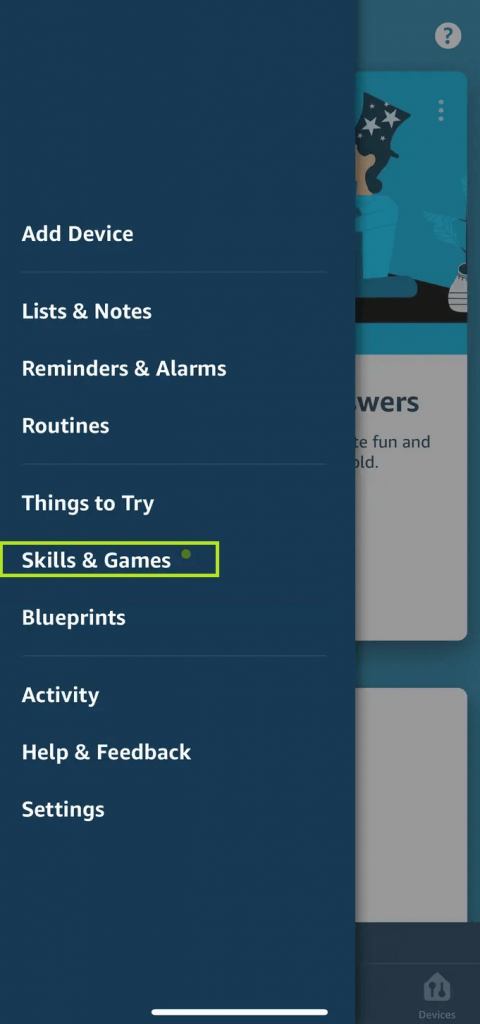
4. Click the search icon and type Roku in the field.
5. Choose Roku from the search results.
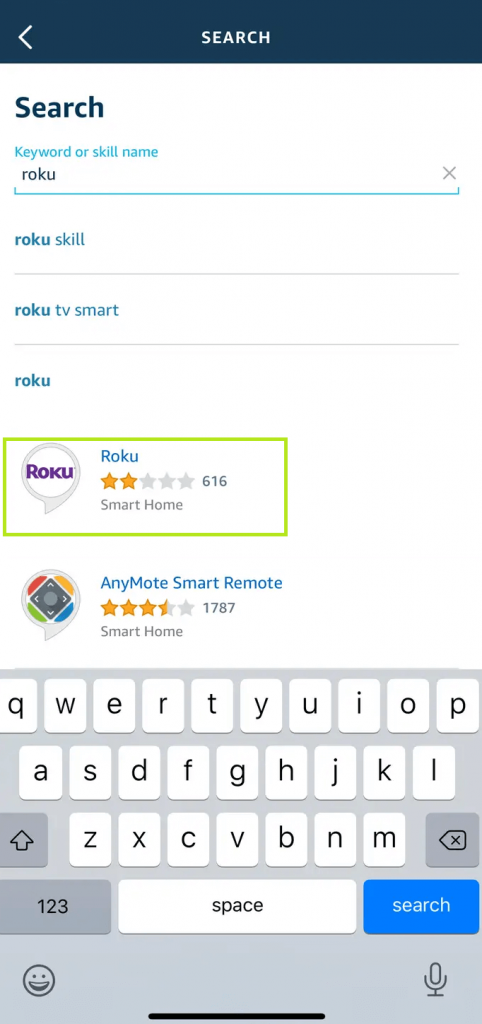
6. Click Enable to Use and select the eligible devices.
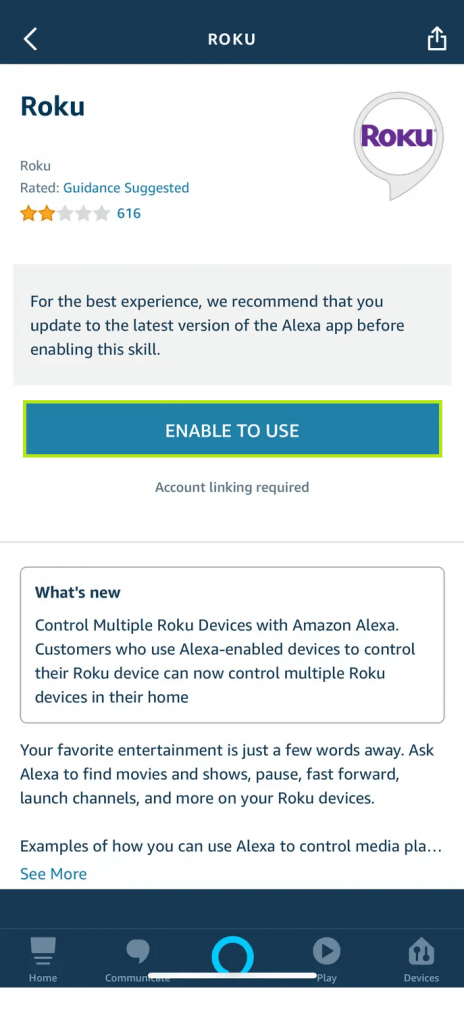
7. Sign in to your Roku account to link with Alexa and tap Accept and Continue.
8. Choose the desired Roku device you wish to connect.
9. Tap Continue and follow the on-screen instructions.
10. Under Device Discovery, choose your Roku TV and tap Continue.
11. Tap Link Devices to connect and control your Roku TV.
How to Use Alexa Voice Assitant on Roku TV
Once you connect to your Roku TV, you can use your vocal commands to access the TV. To wake up your Alexa device, call out its name. Also, you can change the wake-up word to whatever you want.
1. Alexa, Open Guest Mode on Roku TV.
2. Alexa, Mute the TV.
3. Alexa, increase the volume.
4. Alexa, turn down the volume.
5. Alexa, pause the media playback.
6. Alexa, open the app (Use the desired app name)
FAQs
Yes. Say, “Alexa, turn on Roku TV” to wake up your smart TV.
It states that the device can’t be able to listen to your commands. This happens only when the microphone stops working or when it is disabled.

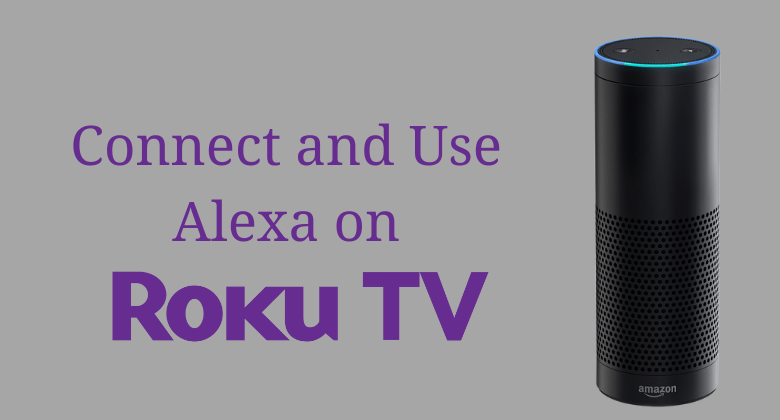





Leave a Reply