Do you feel like the shows on your TV don’t impress you a lot? Then, you need a channel with different genres that will impress you. A&E is one such channel with a library rich with shows that will meet your interests. You can find the A&E app on multiple devices, including your Smart TVs. The A&E app has a user-friendly interface will all features to help you find amazing shows. With the A&E app, you can get the recommendation of shows based on your streaming style. So, let’s explore how to add and stream A&E on Panasonic Smart TV.
The A&E library is well organized and you can easily search for any show you like. Popular shows on A&E include 60 Days In, Beyond Scared Straight, Hoarders, Leah Remini: Scientology and the Aftermath, and The Lowe Files.
Pricing
To stream the contents from A&E, you only need a TV provider subscription. By entering the credentials of your TV provider account, the app starts streaming on your TV. Popular Live TV streaming services like DIRECTV Stream, Xfinity, Hulu, and Dish offer the A&E channel.
How to Add A&E on Panasonic Smart TV
1. Turn on your Panasonic Android TV and connect to the internet.
2. From your home screen, select the Apps tab.
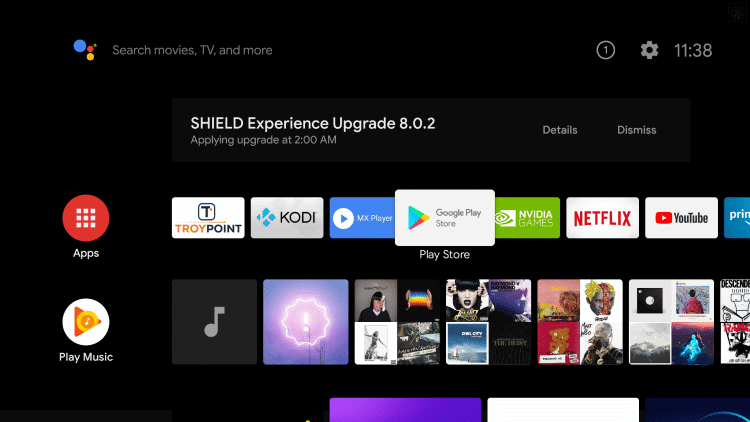
3. Next, click on the Search icon on your screen.
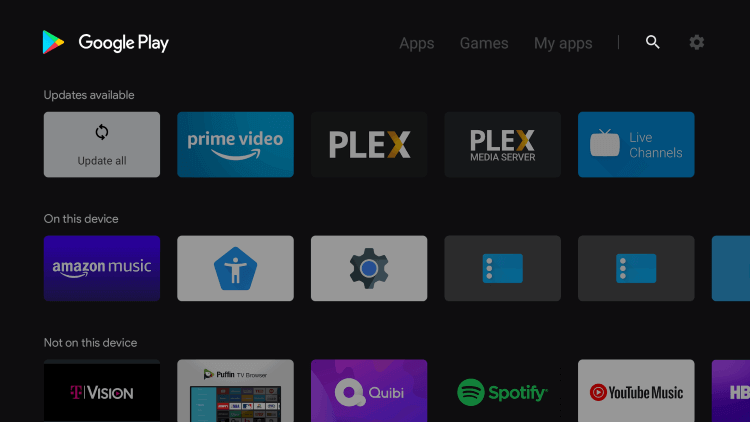
4. With the help of an on-screen keyboard, search for the A&E app.
5. From the app search results, select the A&E app.
6. Click on the Install button.
7. Launch the A&E app.
8. With that, you will get the Activation Code on your screen.
9. Go to the A&E Activation website with any web browser.
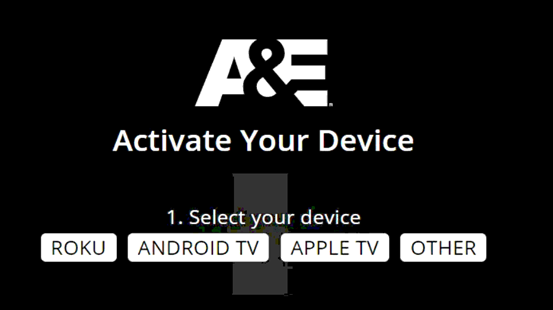
10. Next, click on the Android TV option under the Select your Device field.
11. From the list that appears, click on your service provider.
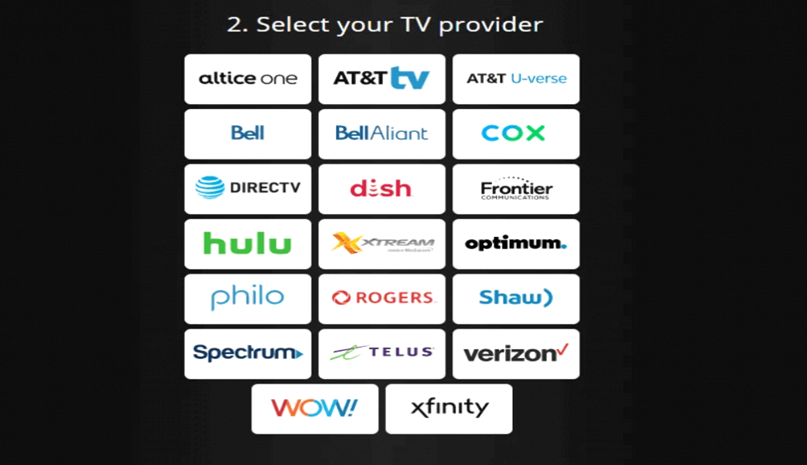
11. Type down the Activation Code and then click on Continue.
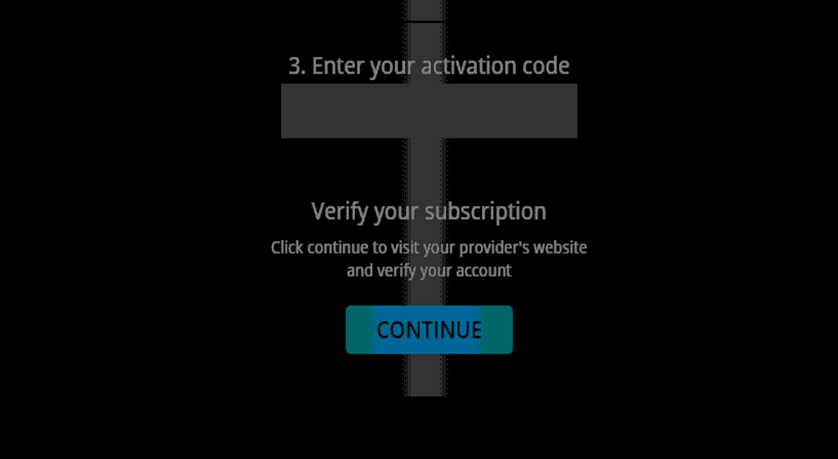
12. Now, you can start streaming the amazing shows in the A&E library on your TV.
Alternative Method to Get A&E on Panasonic Smart TV
1. Start by connecting your Android device and your Panasonic Android TV to the same WiFi connection.
2. Install the A&E app from the Play Store on your Android smartphone.
3. Open the A&E and then sign in with a TV provider account.
4. On the A&E app, choose any title that you wish to cast on your TV.
5. Tap the Cast icon.
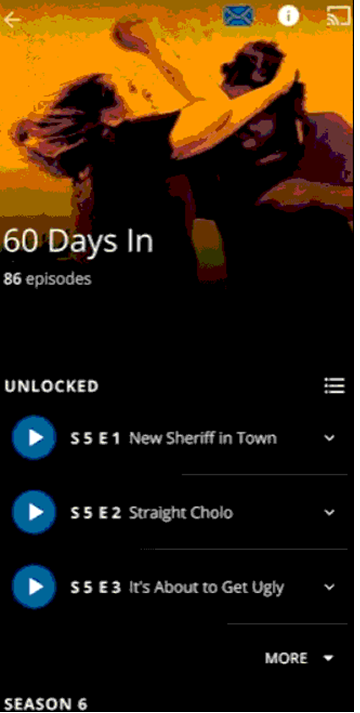
6. From the list of devices, pick your Panasonic Smart TV to cast with it.
7. Within a few seconds, you can see that the A&E videos on your TV.
Adding A&E to your TV is one of the easiest things you can do. The app has a collection of cool shows. The A&E app has exclusive clips of its shows that you might have never seen. Have a great time streaming these shows from the A&E app on your TV.







Leave a Reply