Arts and Entertainment Network is a popular American pay television network that was launched in 1984. In the beginning, the network was focused on fine arts, documentaries, dramas, and educational entertainment. Later, it started to telecast no-fiction programs, including reality docusoaps, true crime, documentaries, and miniseries. You can watch all the shows of the A&E network shows on its streaming app A&E. In this article, you shall learn to stream A&E on Insignia Smart TV.
As of now, around 80% of American households use the A&E network. Some of the popular shows on the app are Beyond Scared Straight, Born This Way, 60 Days In, Duck Dynasty, Intervention, Live PD, and more programs. Further, you can also watch exclusive clips and deleted scenes on the app, which will not be telecasted on TV.
Stream A&E on Insignia Smart TV
Insignia Smart TV is available on two TV OS, namely Fire TV OS and Roku TV OS. As the A&E app is available on Amazon App Store and Roku Channel Store, the installation process is easy on both TV OS.
How to Install A&E on Insignia Fire TV
1. Launch the Insignia Fire TV and click the Find menu and select the Search option.
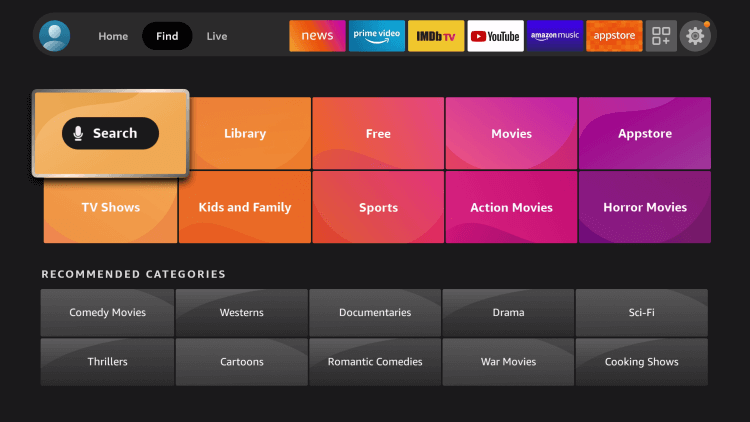
2. Enter A&E in the search and select the A&E app from the suggestions.
3. Click Get to download the A&E app on the Insignia Fire TV.
4. Click Open to launch the app on your Insignia Smart TV.
5. Now, the app displays the Activation Code on your TV screen.
6. Go to the A&E activation website from your PC or mobile.
7. Select your device and your TV provider.
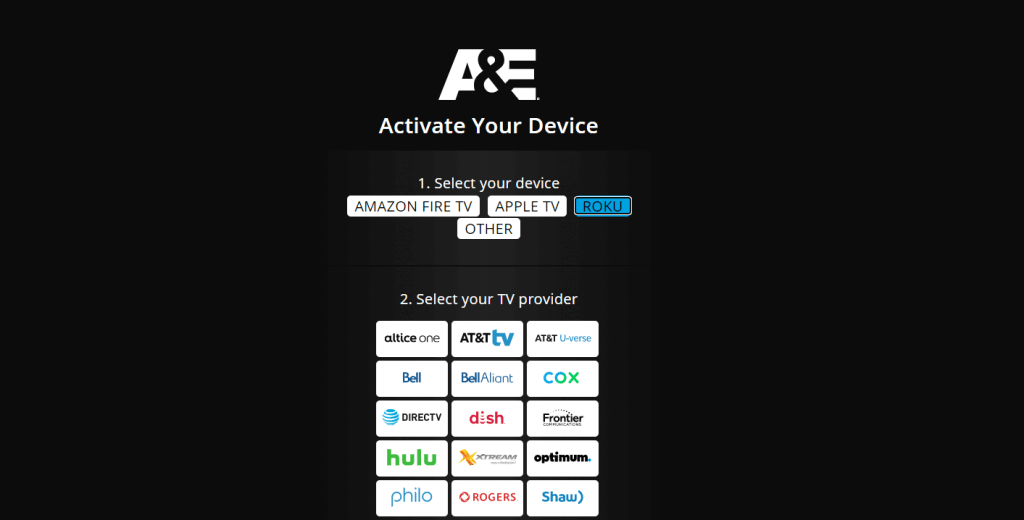
8. Proceed to enter the Activation Code and click the Continue button.
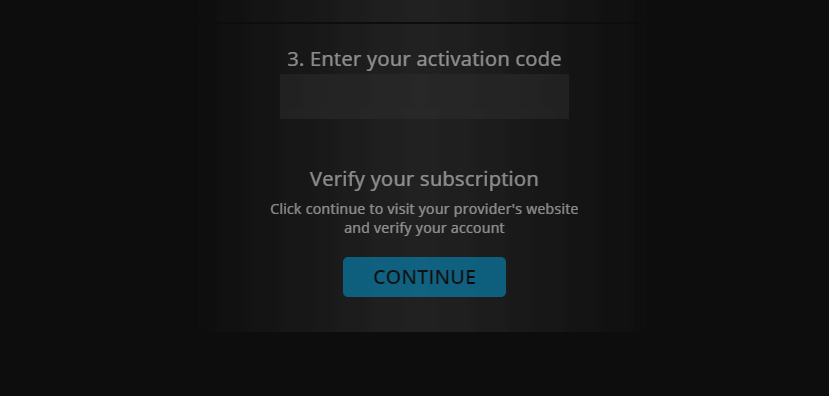
9. Next, login with your TV provider subscription credentials.
10. Select the content to stream on your Insignia Fire TV.
Related: How to Stream A&E on Sony Smart TV.
How to Install A&E on Insignia Roku TV
1. Start your Insignia Roku TV and press the home button.
2. Select the Search option and enter A&E in the search bar.
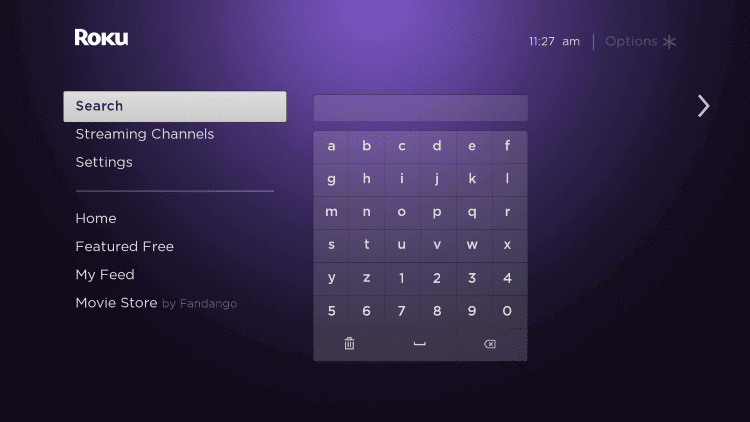
3. Click Add Channel to install the A&E app and choose OK in the prompt.
4. Select Go to Channel to launch A&E app on the Insignia Roku TV.
5. Now, you will receive an Activation Code on the screen.
6. Visit the A&E activation site from PC or mobile.
7. Click Roku TV and select TV Provider from the options.
8. Enter the Activation Code and click Continue.
9. Select and play the content that you want to watch from A&E on Insignia Smart TV.
A&E is accessible at any time. You can download the A&E app for free and it has easy to use user interface. If you want to access the app from outside the US, you must use a VPN on your Insignia Smart TV. Cox, DirecTV, Hulu, Philo, Verizon, and Xfinity are the popular TV providers that offer A&E networks to watch.

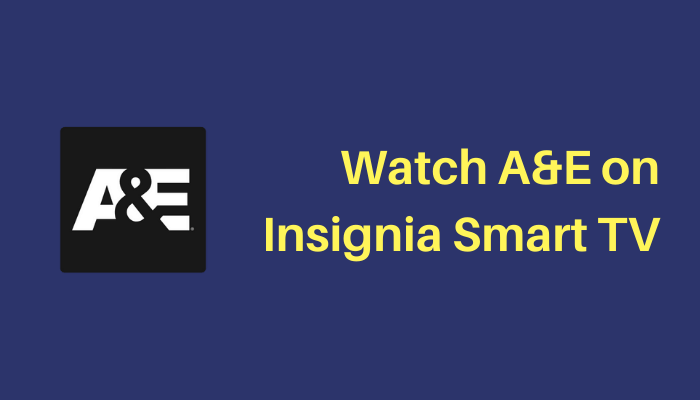





Leave a Reply