If you love watching animes, then you would know about Funimation. It is one of the best options that will let you watch your favorite animes. Funimation has acquired the hearts of all anime fans around the world with its collection of animes. As you expect, Funimation brings you subtitles to the series so that you can enjoy them even without knowing Japanese. Also, if you like, you can watch the dubbed version of your favorite shows on Funimation. So, let’s add and stream the Funimation videos on Philips Smart TV.
Funimation has the coolest collection of animes to choose from. If you want a recommendation, watch shows like Dragon Ball Z, K, Death Parade, and Attack on Titan. Also, find more exciting shows in the app library and stream them. Additionally, get access to merch that you can buy from their official online store.
Funimation Subscription Plans
Funimation has three different subscription plans for you as follows.
- Premium Plan: $5.99 per month (59.99/yr)
- Premium Plus: $9.99 per month ($79.99/yr)
- Premium Plus Ultra: $9.99 per month ($99.99/yr)
- Get a two-week free trial on all plans.
Funimation on Philips Smart TV
As you know, Philips Smart TV supports both Roku TV OS as well as Android TV OS. So, let’s find out the ways to access Funimation on both of these.
How to Add Funimation on Philips Roku TV?
(1) First, turn on your Philips Roku TV and then connect to the internet.
(2) From the sidebar on your home screen, select the Streaming Channels option.
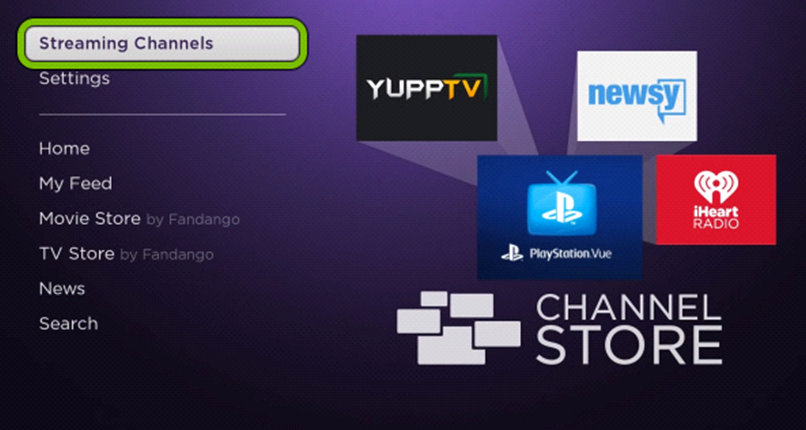
(3) Further, select the Search Channels option.
(4) Using the on-screen keyboard, type in Funimation on the search bar.

(5) Select the app icon from the results and then click on the Add Channel button.
(6) Wait for the download to end and then click on Go to Channel.
(7) Follow the on-screen prompts and start watching your favorite anime on the app.
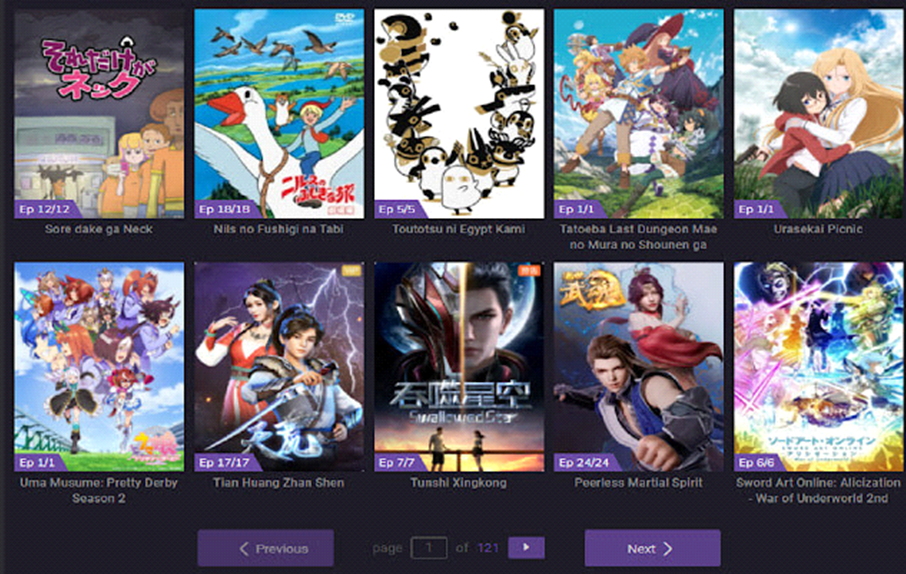
Related: How to Install Funimation on JVC Smart TV.
How to Add Funimation on Philips Android TV
(1) Start by turning on your Philips Android TV and connecting to your internet.
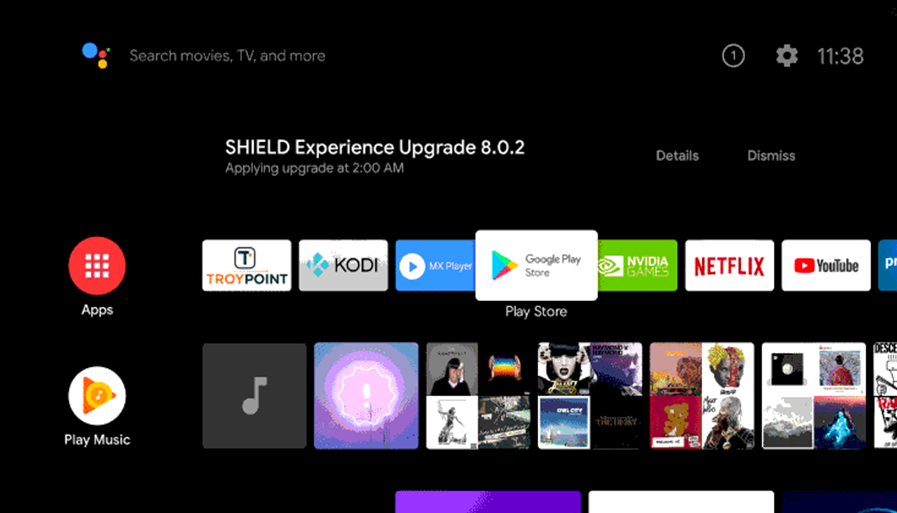
(2) Next, launch the Google Play Store from the home screen.
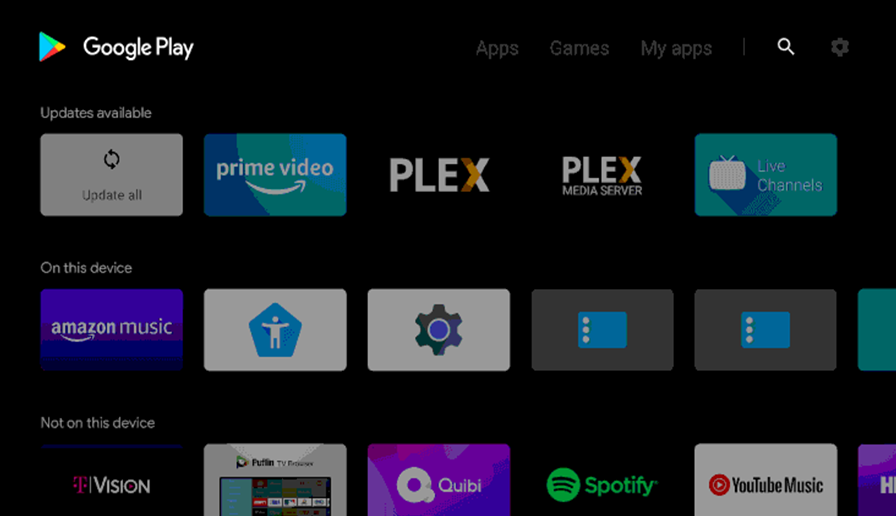
(3) Click on the Search icon on your screen.
(4) Search for the Funimation app on the search bar.
(5) Pick the Funimation app from the search results.
(6) Click on the Install button to start downloading the app.
(7) Wait for a few minutes so that the download is complete.
(8) Once done, launch the Funimation app by clicking on Open.
(9) Follow the on-screen prompts on the app to complete the Sign In process.
(10) Sart streaming your favorite animes from the app at your convenience.
Now, you know how to add the Funimation app to your Philips Smart TV. Nobody can stop you from watching your favorite animes with the Funimation app. Add your favorite shows to your playlist and watch them at your convenience. Also, get extra benefits with the premium plans on Funimation, including discounts on merchandise.







Leave a Reply