TNT stands for Turner Network Television. It is an American channel owned by WarnerMedia Studios & Networks. This network focuses on dramatic television series, feature films, classic films, sports, and more. Around 90 million households have subscribed to the service. On the TNT streaming app, you can watch all the programs of the TNT network live and on-demand. Further, you can also stream originals such as Animal Kingdom, Titans, Snowpiercer, Claws, Good Behavior, and more. In this article, you shall learn to install and stream TNT on JVC Smart TV.
On TNT, you can stream live sports like Golf, UEFA, Basketball, AEW Wrestling, and NBA. TNT is available on Android, iOS, Roku, Firestick, and more. If you have an active TV provider subscription of AT&T, Spectrum, DIRECTV, Dish, Optimum, Verizon and Cox, you can stream all the shows on your JVC Smart TV.
Watch TNT on JVC Smart TV
JVC Smart TV operates on Android TV OS and Roku TV OS. You can download the TNT app from Google Play Store and Roku Channel Store for free.
How to Install TNT on JVC Android TV
(1) Turn on the JVC Android TV and go to the home screen.
(2) Click the Apps tab from the home screen.
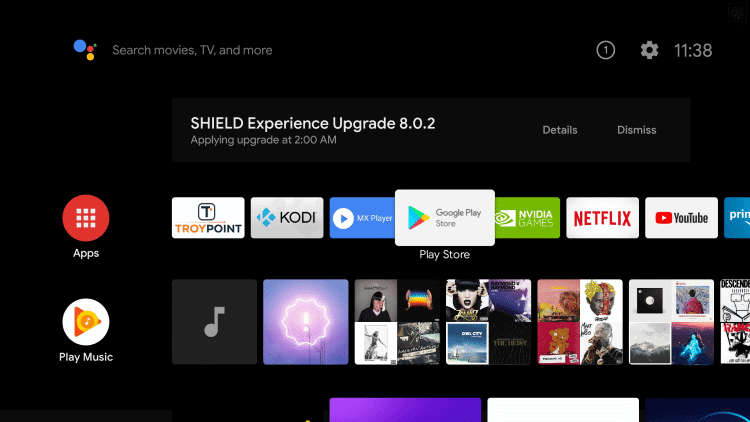
(3) Select the Google Play Store and click the Search icon.
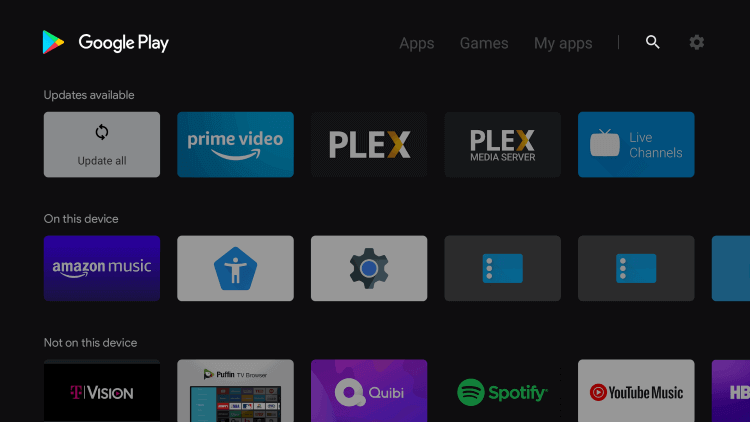
(4) Enter TNT in the search and select the app from the suggestions.
(5) Click Install to install the TNT app on JVC Android TV.
(6) Click Open to launch the TNT app and it will display the Activation Code on the screen.
(7) Visit the TNT Activation website and select Android TV.
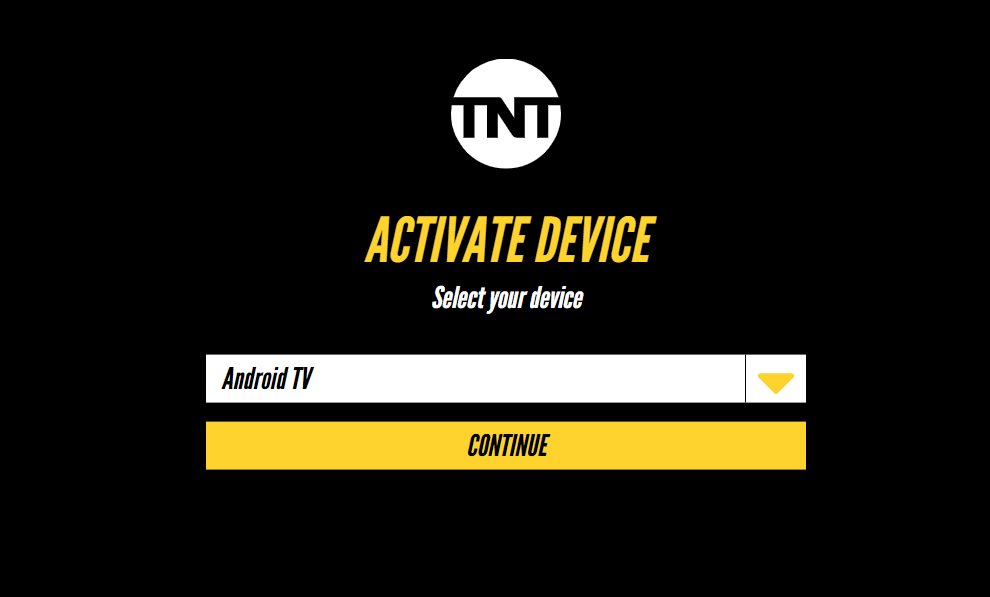
(8) Select Continue and type the Activation Code.
(9) Click Submit and login to your TV provider subscription.
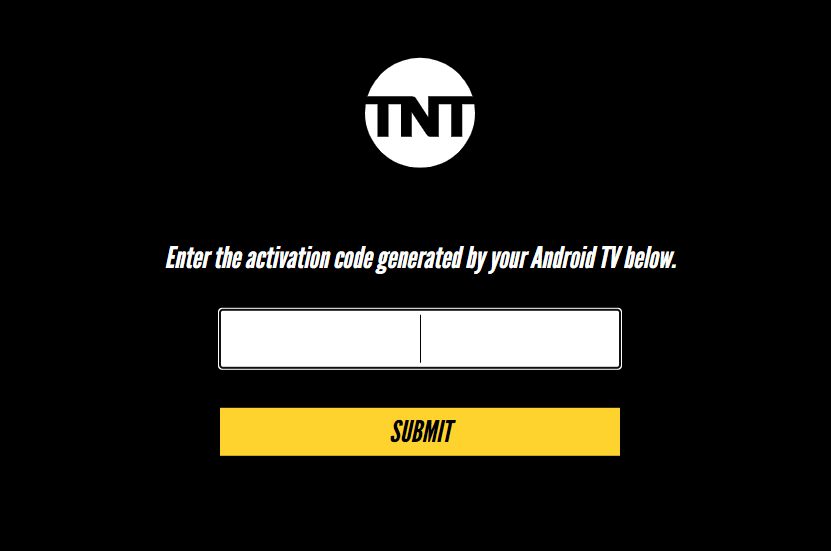
(10) Now, the TNT app will be activated on your JVC Smart TV.
(11) Select and play the content that you want to watch from the TNT app.
Related: How to Stream TNT on Skyworth Smart TV.
How to Install TNT on JVC Roku TV
(1) Start the JVC Roku TV and press the home button.
(2) Click the Search option and search for the TNT app in the Roku Channel Store.
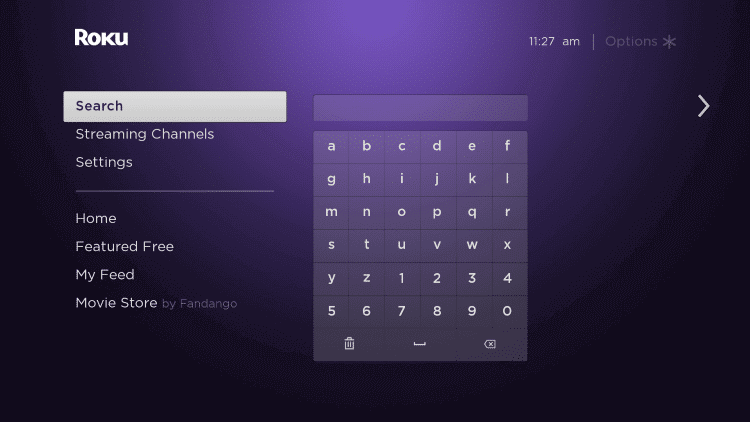
(3) Click on Add Channel to download the TNT app on the JVC Roku TV.
(4) Tap OK in the prompt and click Go to Channel to launch the TNT app.
(5) An activation code will be displayed on the screen.
(6) Visit the TNT activation website and choose Roku TV.
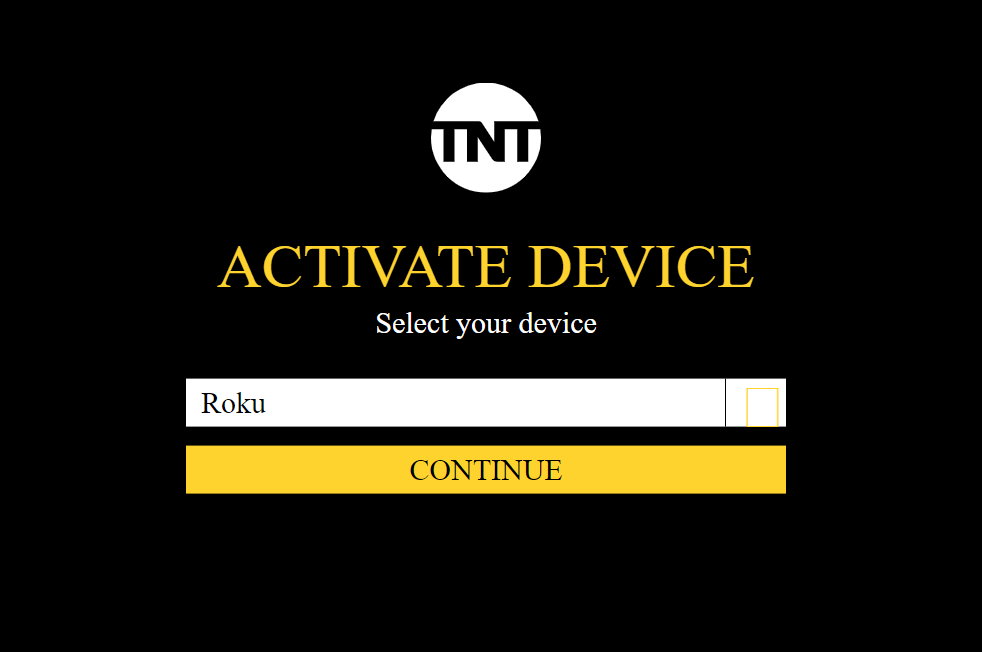
(7) Go ahead to click the Continue button.
(8) Enter the code and click on Submit.
(9) Sign in with your TV provider subscription credentials.
(10) Start watching from TNT on your JVC Smart TV.
From this article, now you have learned to install and activate TNT on your JVC Smart TV. On the TNT streaming app, you can watch the entire library of on-demand content of the TNT network. Further, you can also access the live feeds. So, subscribe to the TV provider and enjoy the full episodes from the TNT app.







Leave a Reply