Night Mode or Dark Mode is a display feature available on all smartphones, PCs, tablets, and TVs which enables a dark display instead of a bright one. Sometimes, light mode emits bright light, which is unsafe for your eyes. However, on your Samsung Smart TV, you can enable the Night Mode by enabling the High Contrast feature.
How to Turn on Night Mode on Samsung TV
Remember that the Dark Mode feature is not officially come with your Samsung Smart TV. On the contrary, you can enable the High Contrast feature to get a dark background on Samsung Frame TVs and QLED TVs.
[1] Press the Home button on your remote control.
[2] Once the home screen appears, navigate to Settings.
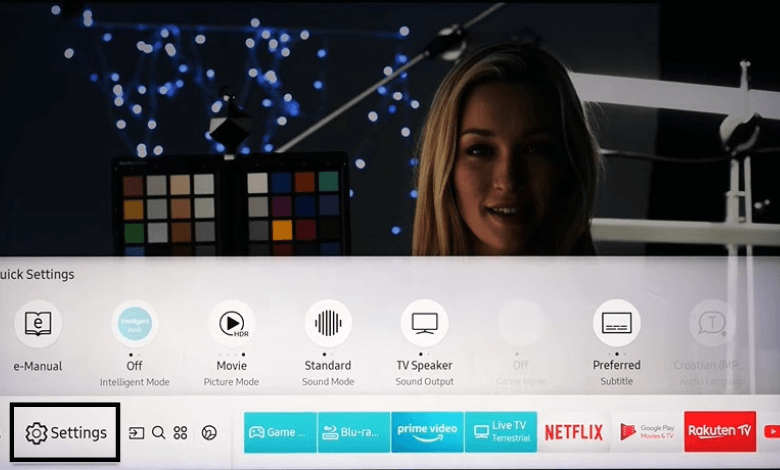
[3] After that, go to the General menu.
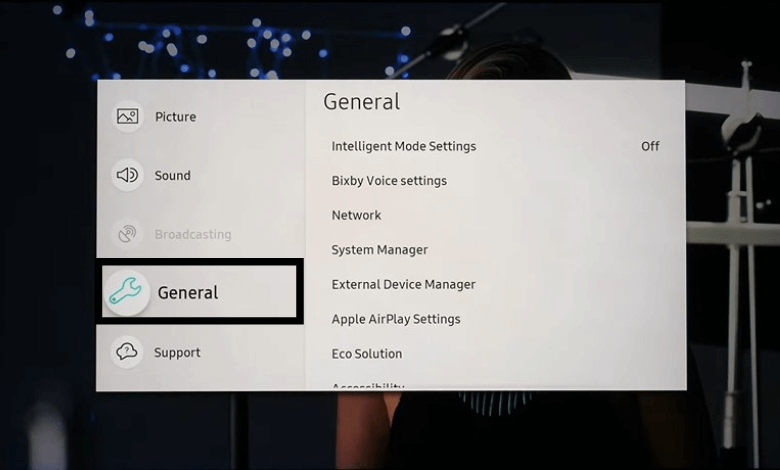
[4] According to your TV model, choose Accessibility or System.
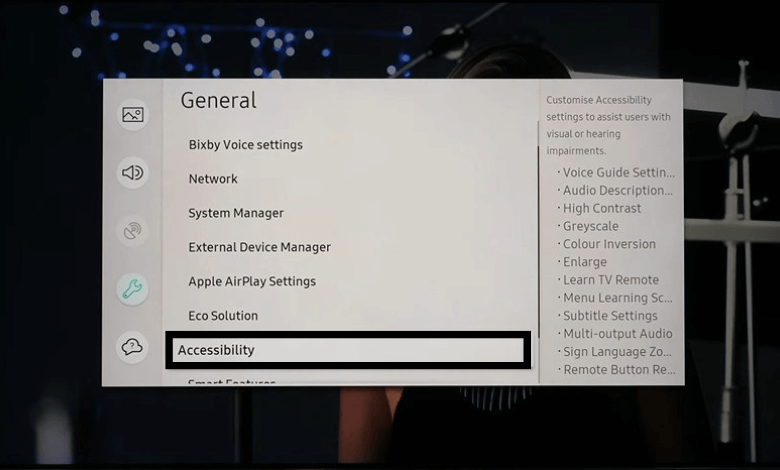
[5] Now, scroll down and highlight the High Contrast option.
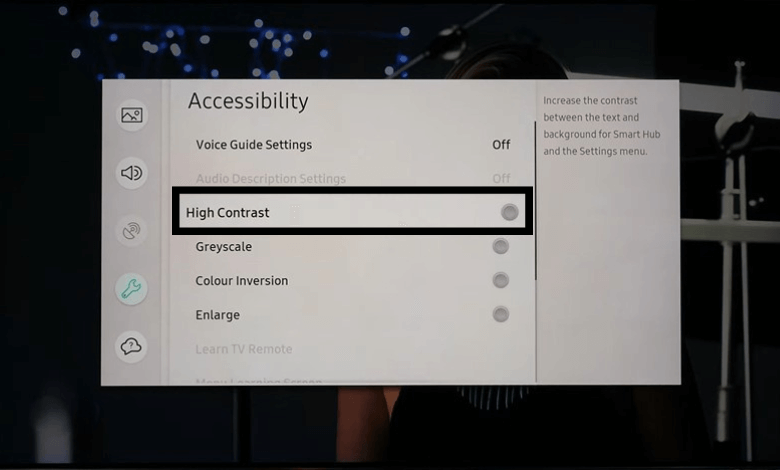
[6] Press OK on your remote control to enable High Contrast.
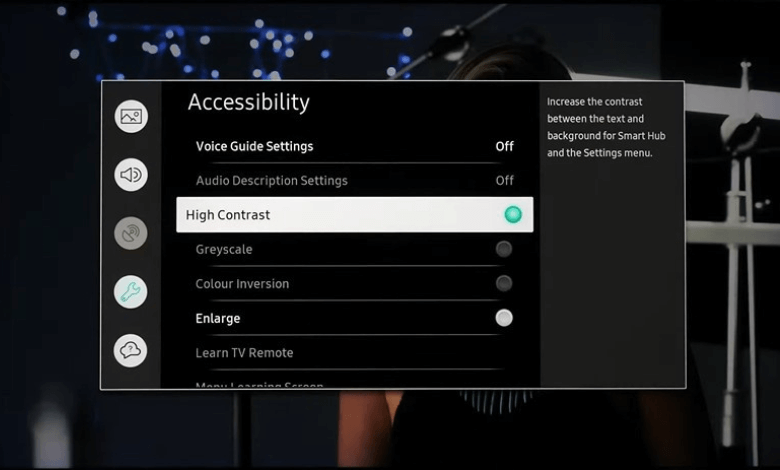
[7] After that, your Samsung smart TV will turn into Dark mode.
[8] To turn off the Night mode and revert to normal display, turn off the High Contrast feature.
Adjust Picture Settings for Night Mode
Besides enabling the High Contrast option, you can also adjust the picture settings on your Samsung TV.
[1] You can adjust the picture settings by pressing the Home button and navigating Settings → Picture.
[2] From there, adjust the Backlight, Contrast, Brightness, Sharpness, Color, and Tint options which determine the amount of screen light and saturation on your Samsung TV.
FAQs
Yes, the Night Mode under Auto-Volume on Samsung TVs will reduce the sound of your TV automatically.
No, Samsung TV doesn’t have the blue light filter option by default. But you can modify the Picture Settings to reduce the blue light.

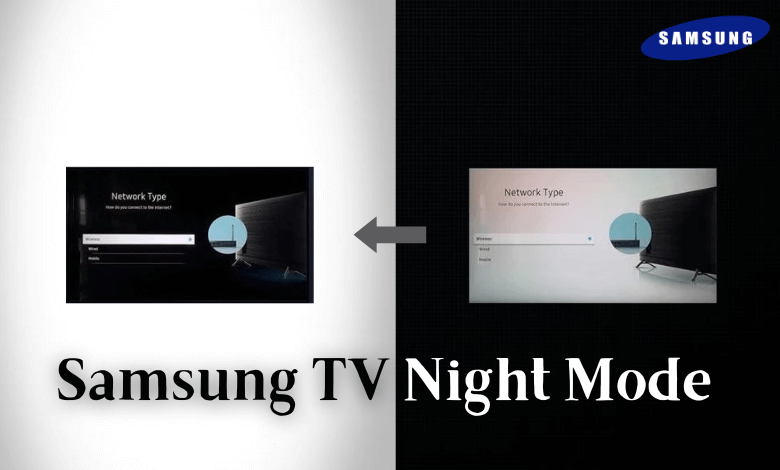





Leave a Reply