LG TV offers access to a whole world of entertainment. LG TV works on its own OS called webOS. On LG TV, you can stream movies, TV shows, and more. You can also play games on LG TV. When you normally play games on LG TV, there will be a certain lag from when your press the button on your controller to when the character moves. By the time the character gets the command, it will be game over for you. This is caused by what we call “Input Lag.” To solve this problem, we use something called Game Mode. Now, let us talk about how to enable Game Mode on LG Smart TV.
What makes TV good for Gaming
Good Refresh Rate: A TV with a good refresh rate can make the overall experience of playing games smoother.
Low Input Lag: Although TVs have input lag that makes you irritated when playing games but when compared to some devices, it is a lot better.
Game Mode Setting: Enabling Game Mode makes playing games on your TV a lot better.
Viewing Experience: Compared to playing games on a computer, laptop, or other devices, you will find a difference in picture quality.
What is Input Lag

When your press the button on your controller to pick up a gun, swing an axe, or move around in a place, you will find that it takes a lot of time between pressing the button and the action of the game character. The delay in the action of the game character is called input lag. Although input lag exists in almost all gaming devices, the majority of the time, players won’t be able to find it unless they are experiencing a noticeable amount of delays.
What is Refresh Rate For Your TV

A refresh rate is the number of times that the display refreshes every second. Many people may think that refresh rate isn’t important when it comes to playing games. If you are one of these people, you are wrong. When playing games at a higher refresh rate, it will have a series impact on your gaming because you will find the experience of playing the game is entirely different.
What Does Game Mode do to Fix Input Lag
To put it in a simple sentence, Game Mode turns off all nonessential visual bells and whistles to reduce input lag. To brief it, all TVs nowadays ramp up all sorts of processing effects to increase picture quality beyond what providers like cable, streaming devices, and satellite. Out of these processing effects, some of them may be rotten to the core, some you may like, it depends. It is because of these that there are few seconds or milliseconds of latency happening when you are playing games. So, Game Mode cuts down on these effects so as to minimize unnecessary lag. After you cut down these effects, you will find that the picture quality is less polished, but the game will be more responsive.
How to Turn On Game Mode on LG TV
Quick Guide: Go to Settings –> Select Picture Mode –> Choose Game Mode.
1) Turn on your LG TV and press the Settings button on the remote.
2) Navigate to Picture Mode and choose Game Mode from the available options.
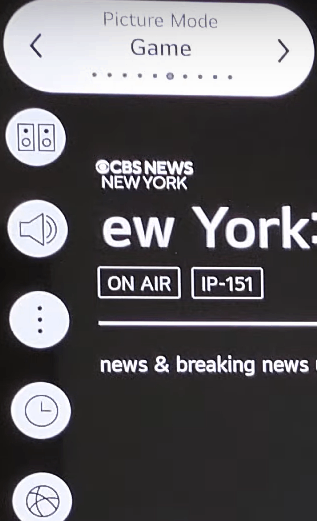
3) You have now turned on LG Game settings on your TV.
4) To turn off the Game Mode, you can choose any of the other modes like Vivid or Cinema.
Frequently Asked Questions
For gaming purposes, you can enable the Game Mode on LG TV. You can check our post on the best TVs for gaming purposes.
In the Picture Mode settings, you can turn on the TruMotion mode.







Leave a Reply