Nowadays, a lot of streaming apps are hitting the market and few of them are quitting the market. CNN+ is recent on the list. With the huge list of streaming apps, it is hard to find the perfect one. If you want a free streaming app, Tubi is the best one for you. Tubi offers more than 20000 movies and TV series for free. In November 2021, Tubi was released for LG Smart TV.
You can install the Tubi from the LG Content Store in countries like the USA, Canada, Mexico, and Australia. For other countries, the Tubi app is yet to be released. In the Tubi app, you will get new episodes and video content every week. Tubi app is also equipped with the Chromecast and AirPlay support for LG TVs.
How to Download Tubi on LG Smart TV
1. Connect your LG Smart TV to WiFi.
2. Press the Home button on your LG TV remote.
3. From the Home screen, launch the LG Content Store.
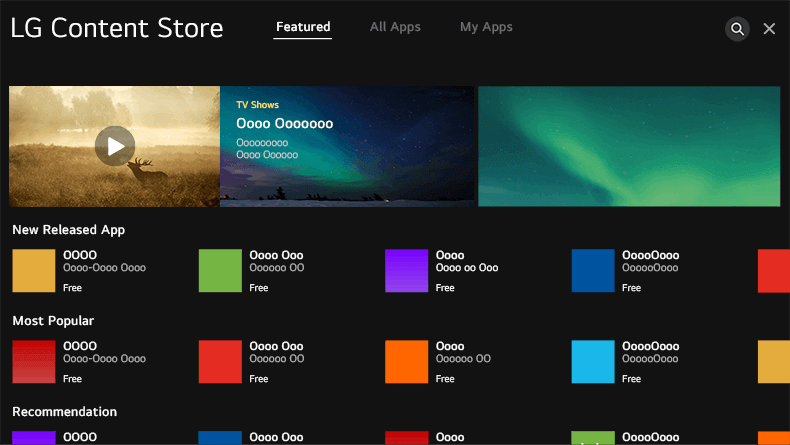
4. Tap the Search icon on the top corner of the screen.
5. Enter Tubi and search for the app.
6. Choose the Tubi app from the search results.
7. Select the Install button to install Tubi on LG TV.
8. After the installation, click Launch to launch the app.
9. Now, you will receive an Activation Code on the TV screen.
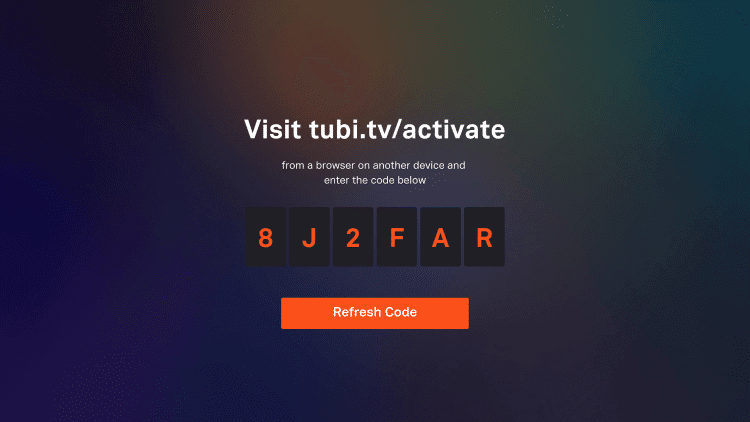
9. Visit the Tubi TV Activation website (https://tubitv.com/activate) from your PC or smartphone.
10. Enter the Activation Code and click the Activate button.
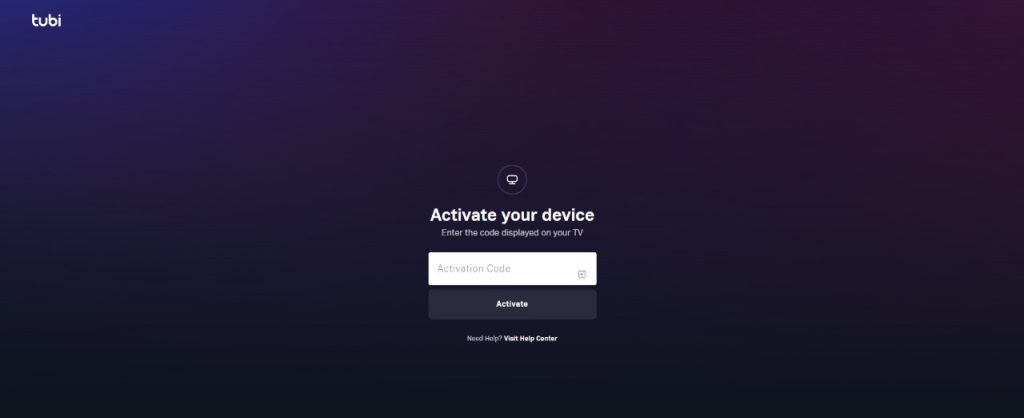
11. Sign in with your Tubi account if asked.
12. Now, the Tubi app will be activated on your LG Smart TV.
13. Then, you can stream video content from the Tubi app on your LG TV.
Alternate Method to Watch Tubi to LG Smart TV
LG Smart TVs with webOS 3.5 or higher support the Tubi app. If you have old model LG TVs, you can try to update your LG TV to the higher version. If you can’t update your LG Smart TV, you can cast the app from your smartphone. The Tubi app is equipped with Cast support.
1. Connect your smartphone and LG TV under the same network connection.
2. Go to the App Store or Google Play Store on your Android and iOS smartphone.
3. Install the Tubi app on your smartphone.
4. Once installed, launch the Tubi app.
5. Sign in with your Tubi account.
6. Now, tap the Cast icon from the top right corner of the screen. For iPhones, tap the AirPlay icon and make sure that the AirPlay feature is enabled on your LG TV.
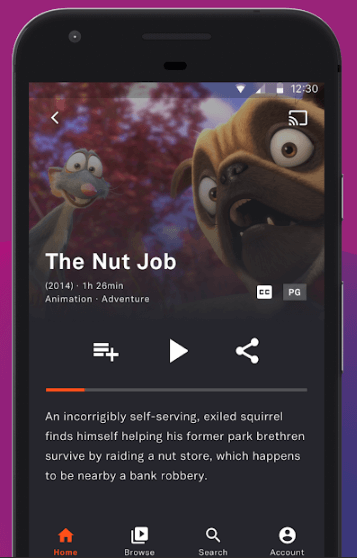
6. Select your LG Smart TV name from the list of devices to connect.
7. Then, play any content on your smartphone, and it will play on your LG TV.
How to Get Tubi on LG Smart TV Using Streaming Devices
If you have a Fire TV Stick or Roku device, you can connect the streaming device to your LG TV and install the Tubi app on the streaming device. Tubi is available for both Fire TV and Roku devices in the Amazon App Store or Roku Channel Store, respectively. Using streaming devices on the LG TV is the least preferred way. If you are using any streaming devices on LG TV, you will get the video quality and other video settings based on the streaming device, not based on your LG TV. For instance, if you are connecting a Fire TV Stick with an output video quality of 1080p to an LG TV with an output of 4K, you will get only the 1080p video quality, not the 4K. To get 4K video quality, you have to stream videos directly on your LG TV.
Frequently Asked Questions
If you can’t find the Tubi app on the LG Content Store, update your LG TV to get the Tubi app.
Using the LG ThinQ app, you can screen share or cast your Android smartphone to your LG Smart TV.







Leave a Reply