Looking to add some music streaming apps to play music on your newly purchased Panasonic Smart TV or the old one? You can pick the Pandora music app to stream an ocean of songs, music tracks, and podcasts. Pandora allows you to access many devices, including smartphones, PlayStations, Smart TVs, etc. You can install the Pandora app on Panasonic Smart TV to stream songs, podcasts.
Pandora stands as the best music streaming service that streams music tracks, songs, podcasts, and live radio channels. It was established in 2000 in the United States. Currently, Pandora is available only in the United States with 60 million active monthly users. You can stream over 70 million songs, from the classic olds to the recent hits. It has a separate section for new releases of songs, podcasts, tracks. You can also enjoy the songs offline with the subscription.
Pandora Subscription
Pandora provides 5 different types of subscription plans with a maximum of 60 days free trial period. Without a doubt, every plan provided by Pandora is worth every penny. You can subscribe to their plans from the official Pandora website.
- Pandora Plus – $4.99
- Pandora Premium – $9.99
- Student Premium – $4.99
- Military Premium – $7.99
- Family Premium upto 6 devices – $14.99
How to Install Pandora on Panasonic Smart TV
#1 Turn on your Panasonic Smart TV and connect it with a strong Wi-Fi network.
#2 Now, pick Google Play Store under the Apps tap from your Panasonic TV home screen.

#3 Select the Search icon on top of the screen.
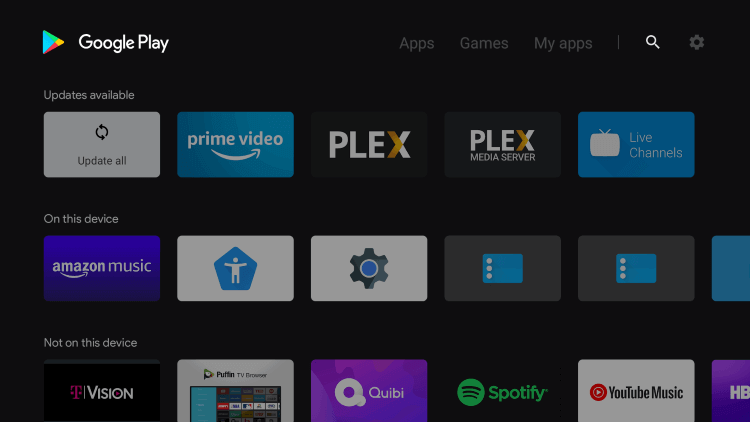
#4 Then, enter Pandora in the search field and search for it.
#5 Choose the official Pandora app from the search results.
#6 Next, press the Install button to get the Pandora app on your Panasonic Smart TV.
#7 After installation, select Open to launch the app.
#8 Now, you will receive an Activation Code displayed on your TV screen. Make a note of it.
#9 Enter Pandora Activate website using your PC browser or Smartphone browser.
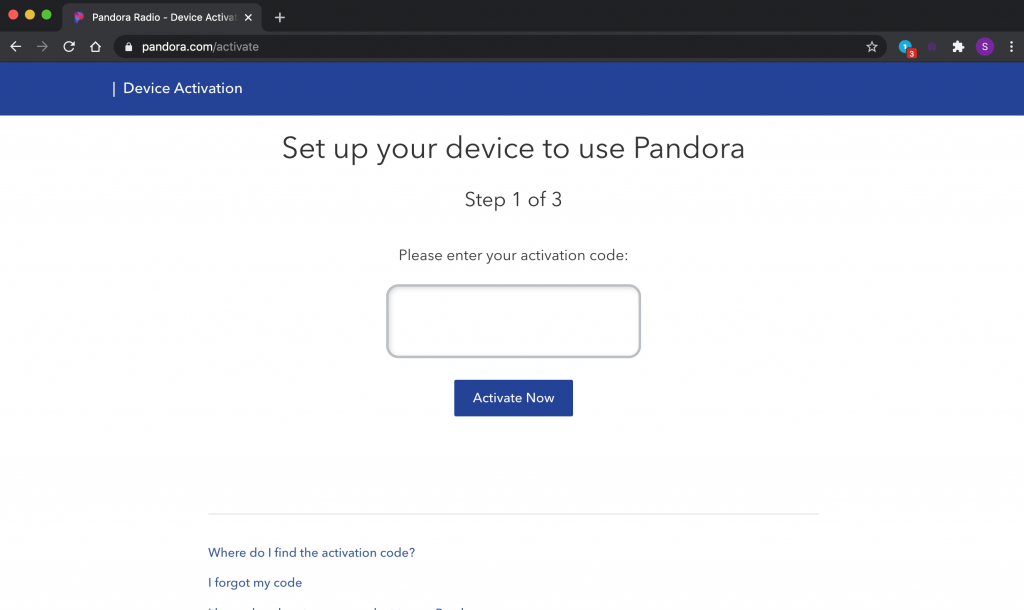
#10 Type the activation code in the given field and hit the Activate Now button.
#11 Once activated, continue the process to complete and sign in with your account credentials.
#12 Stream your favorite music tracks on Pandora from your Panasonic Smart TV.
Related: How to Stream Pandora on Hisense Smart TV
Alternate Method to Stream Pandora
If you have any trouble downloading Pandora on your Panasonic Smart TV, you can follow the casting feature using your smartphone. Before you begin, connect your smartphone and Panasonic Smart TV using the same Wi-Fi network and make sure the internet connection is strong enough to play Pandora on your TV.
#1 Launch the App Store or Play Store on your Android or iOS mobile phone.
#2 Download the Pandora app and open the app on the smartphone
#3 Sign in to the Pandora app using the account credentials and play your favorite song.
#4 Tap the Cast icon right below the now playing track.
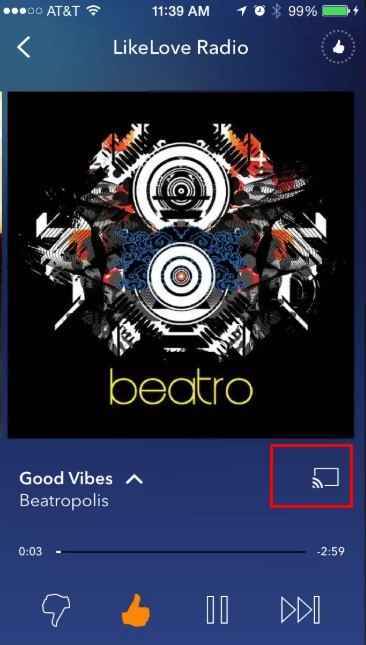
#5 Choose your Panasonic Smart TV to connect.
#6 Once connected, select any music to play on your TV.
Pandora app provides the best music listening experience with curated playlists. If you are still looking to stream Pandora from other locations, you can use a VPN network. Let us know your queries or feedback for the above guide in the comments below.







Leave a Reply