Pandora is an audio streaming service where you can listen to music and podcasts on a different variety of smart TVs. Pandora allows you to play music through your television by creating a Pandora account. The users can also play, skip, search and browse favorite songs from the Pandora app. Pandora is available on Xbox One, Amazon Fire TV, Roku TV, and more. With that note, you can install and stream Pandora on Sony smart TV.
Pandora Subscription
- Pandora Free
- Pandora Plus is $4.99 per month with a 30-day free trial.
- Pandora Premium costs $9.99 per month with a 60-day free trial.
In Pandora Plus, you will get ad-free listening, unlimited skips, limited offline listening, and access to all podcasts. In Pandora Premium, you will get unlimited offline listening and create your own playlists in addition to all the Pandora Plus features. Whereas, in the Pandora free pack, you will get to access limited radio stations and podcasts with ads.
Pandora on Sony Smart TV
Sony Smart TVs run on Android TV OS, so you can directly install the app from Google Play Store. Pandora is officially available on the Google Play Store for both Android TV and Google TV.
How to Install Pandora on Sony Smart TV [Android TV]
[1] Start your Sony Smart TV and connect it to a stable internet connection.
[2] On the home screen, navigate to the Apps tab.
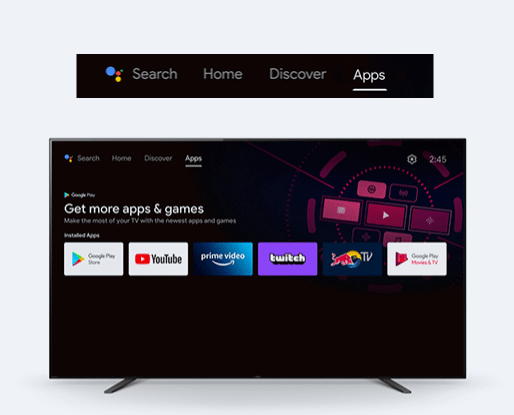
[3] Launch the Google Play Store and tap the Search icon.
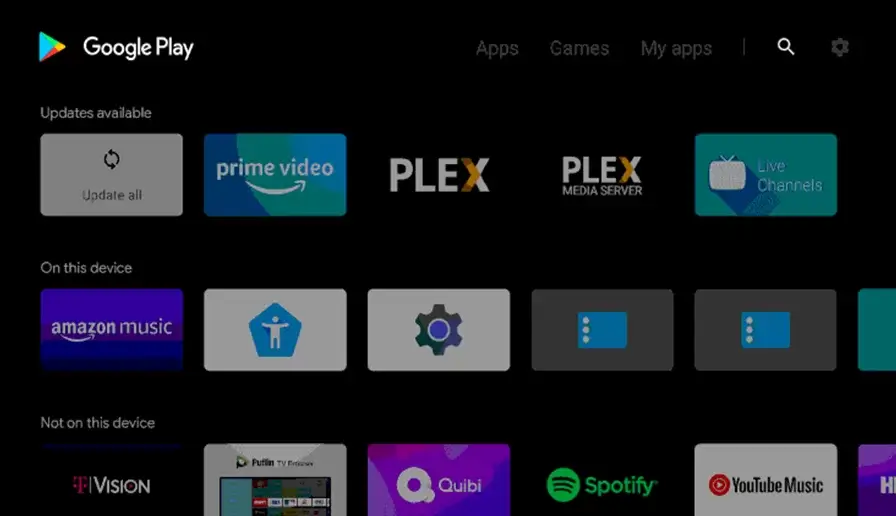
[4] Search for Pandora using the on-screen keyboard and choose the app from the search results.
[5] Tap the Install button to install Pandora on Sony smart TV.
[6] After downloading, tap Open to launch the Pandora app.
How to Install Pandora on Sony Google TV
Google TV OS has been included in the Sony Smart TV lineup. Though both the OSes are made by Google, Google TV has a different UI and features when compared to Android TV OS.
[1] On your Sony Google TV home screen, click on the Search menu.
[2] Type Pandora in the search and pick the app from the results.
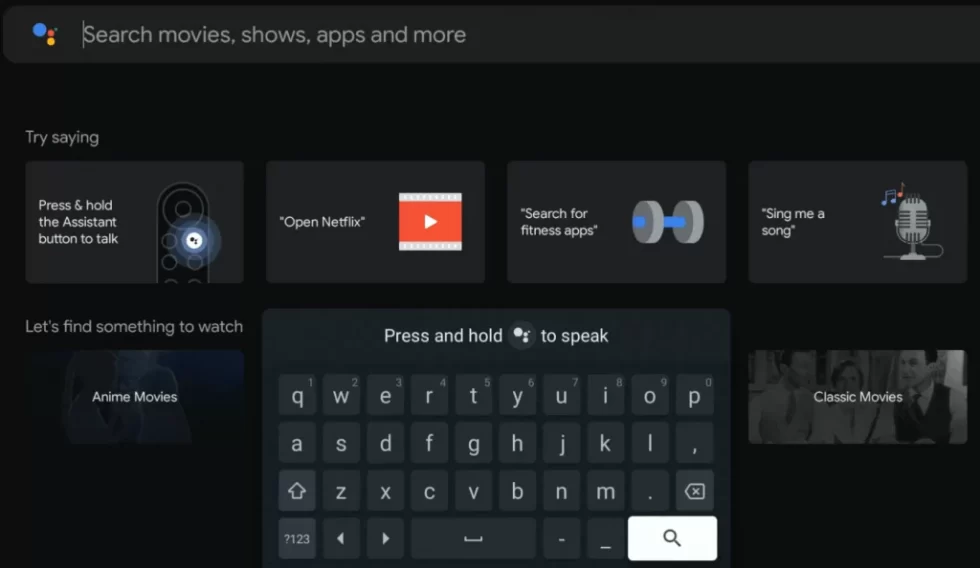
[3] Tap Install to Install Pandora on Sony Google TV.
[4] After installing the Pandora app, select the Open button to launch the app.
How to Cast Pandora to Sony Smart TV
[1] Connect your smartphone and Sony Smart TV to the same WiFi connection.
[2] Install the Pandora app from Google Play Store or App Store.
[3] Launch the Pandora app and sign in with your account.
[4] Now, choose the Cast icon on the screen.
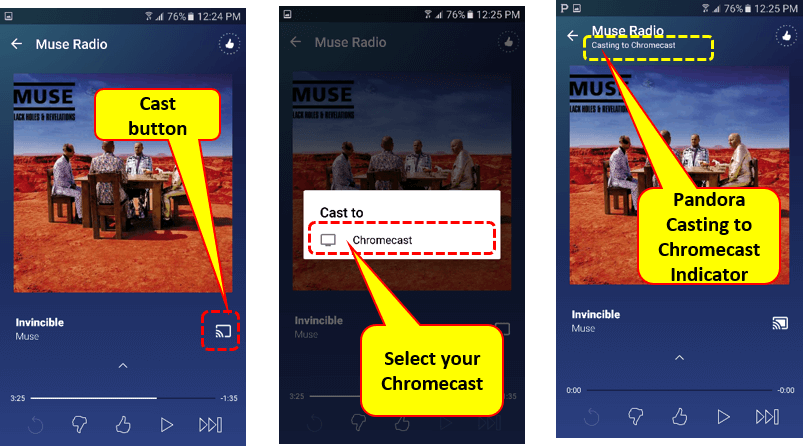
[5] Select the Sony Smart TV name from the list.
[6] Finally, play any audio from the Pandora app, and it will play on your Sony smart TV.
Pandora Not Working on Sony TV
While using Pandora on your Sony TV, sometimes the app does not work. To troubleshoot the issue, proceed with the following steps;
- For casting, Ensure that the WiFi connection is the same for both Sony TV and your mobile phone.
- If you have any pending updates on your TV, update your Sony TV to its latest version.
- Restart the Sony Smart TV and try accessing the app.
FAQ
With Pandora Plus, Pandora Prime, and Pandora Free, there’s no simultaneous streaming. Pandora accounts are meant for individual, non-commercial use, which means only one person at a time can play music.
No, Pandora is not included with the Amazon Prime Video addons.

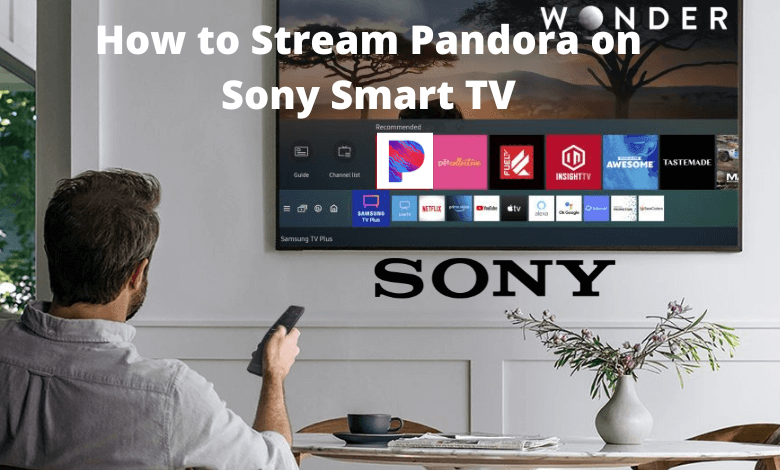





Leave a Reply